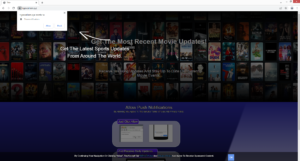How to stop Ngexcellern.xyz redirects
Ngexcellern.xyz is a generic scam website that misuses a legitimate browser feature to trick users into allowing notifications on the desktop. As soon as you visit the site, you will get a browser alert saying “Ngexcellern.xyz wants to show notifications”. Normally, legitimate sites would show useful content but sites like Ngexcellern.xyz show ads. Furthermore, a lot of the ads could expose you to dangerous content, including scams and malware. If you have accidentally given the site permission to show you notifications, you can easily revoke it. And until you do, avoid interacting with the ads.
The “show notifications” feature is legitimate, and as long as a site is safe and provides legitimate content, you can give it permission. The content of those notifications depends on what the site usually posts. For example, if you give a news website permission, it will show you important news alerts directly on the desktop. Clicking on the notifications would take you directly to the content. So the feature does have its uses. The permission to show notifications is also easily revokable so when you no longer want to get them, simply change your browser’s settings. If you don’t know what to do, you can use the directions provided at the very end of the report.
Despite the feature being legitimate, it’s often misused by questionable websites like Ngexcellern.xyz. The site doesn’t have any content, despite claiming to be an entertainment site focusing on movies. The only thing the site has is instructions for allowing the notifications. As soon as you enter the site, your browser will immediately show an alert saying “Ngexcellern.xyz wants to show notifications. The thing about notifications from sites like Ngexcellern.xyz is that they’re unsafe. Not only will the site spam your desktop with ads, but a lot of them could also expose you to dangerous content. You could be tricked into downloading malicious software or be exposed to various scams. So if you have given the site permission, you should revoke it as soon as possible.
Random redirects can be triggered by an adware infection on your computer. To determine whether adware is the issue, you need to scan your computer with an anti-virus program like WiperSoft. If adware is the issue, removing it would stop the redirects. However, in most cases, redirects are triggered when users visit high-risk websites. Installing an adblocker program would help a great deal because ads and redirects would be blocked.
Why are you being randomly redirected?
In most cases, users are redirected when visiting high-risk websites. Certain sites are considered to be high-risk because of the ads they expose users to. A great example is sites that have pornographic or pirated content. Those sites almost constantly expose users to questionable ads. If you frequently visit high-risk websites, you need to have a reliable adblocker program installed. Adblockers, in general, are great tools because they block all intrusive advertisements and redirects.
If you are randomly redirected even when visiting safe sites, your computer may be infected with adware or a similar infection. Adware and browser hijackers aren’t particularly serious infections because they do not directly harm the computer. However, they are very persistent and can be quite annoying. Many users aren’t even aware of their presence because such infections install using the software bundling method. The method essentially allows unwanted programs to install without permission. The way the method works is adware, browser hijackers, and other similar infections come attached to free software as extra offers. The extra offers are optional but they are preselected to install alongside automatically without requiring any additional permission. The offers are also hidden to prevent users from deselecting them.
If you learn how to install free programs correctly, you will be able to avoid adware and similar infections in the future. When installing free programs, you need to use Advanced (Custom) settings. The installation window will recommend using Default settings. However, those settings will hide all offers and allow their automatic installation. But Advanced settings will make all offers visible. Not only will you have the option to see what’s been added but you’ll also be able to deselect everything you do not want. If Advanced settings show that something has been added, all you need to do is uncheck the boxes. We always recommend deselecting all offers because even they seem useful at first sight, they will only take up space on your computer. These extra offers can be quite persistent as well, so it’s much easier to prevent their installation in the very beginning.
Ngexcellern.xyz removal
We would recommend scanning your computer with anti-virus software just in case an adware infection is why you get randomly redirected. Finding an infection on your computer is easiest with anti-spyware software, as is removing it. If adware is the issue, removing it would stop the redirects. You should also install an adblocker program to block intrusive advertisements and redirects, especially when browsing high-risk websites.
If your desktop is being spammed with ads by Ngexcellern.xyz, you need to revoke the site’s permission to show you notifications. This can easily be done via your browser’s settings. If you do not know what to do, you can use the directions provided right below. If you see any other site you do not recognize in the list, remove it/them.
- For Mozilla Firefox: Open menu (the three bars top-right corner) -> Options -> Privacy & Security. Scroll down to Permissions, press on Settings next to Notifications, and remove Ngexcellern.xyz and any other questionable website. You can permanently turn off these notification requests by checking the “Block new requests asking to allow notifications” box in the same Notifications settings.
- For Google Chrome: Open menu (the three dots top-right corner) -> Settings -> Privacy and security -> Site Settings. Click on Notifications under Permissions, and remove Ngexcellern.xyz and any other questionable website. You can stop these notification requests permanently by toggling off “Sites can ask to send notifications”.
- For Microsoft Edge: Open menu (the three dots top-right corner) -> Settings -> Cookies and site permissions -> Notifications. Review which sites have permission and remove Ngexcellern.xyz and any other questionable website. You can permanently turn off these notification requests by toggling off “Ask before sending”.
Site Disclaimer
WiperSoft.com is not sponsored, affiliated, linked to or owned by malware developers or distributors that are referred to in this article. The article does NOT endorse or promote malicious programs. The intention behind it is to present useful information that will help users to detect and eliminate malware from their computer by using WiperSoft and/or the manual removal guide.
The article should only be used for educational purposes. If you follow the instructions provided in the article, you agree to be bound by this disclaimer. We do not guarantee that the article will aid you in completely removing the malware from your PC. Malicious programs are constantly developing, which is why it is not always easy or possible to clean the computer by using only the manual removal guide.