“Managed by your organization” – What you need to know
What is Managed by your organization
Managed by your organization is a message displayed by Google Chrome when a group policy is configured for the browser. You can see the message at the bottom when you open the menu, and in your browser’s settings. If you’re seeing the message on your work computer, it means that an administrator is controlling Google Chrome’s settings. The administrator can use policies to set an unchangeable homepage/new tabs, block certain sites, prevent some site elements from loading, etc. The policies are also helpful for organization admins to manage Chrome settings for all users at the same time. Seeing the message in your Chrome browser when on a work computer is not unusual, however users have started reporting seeing it on their personal computers that are managed by only them. This would understandably alarm many users but it’s likely nothing to worry about.
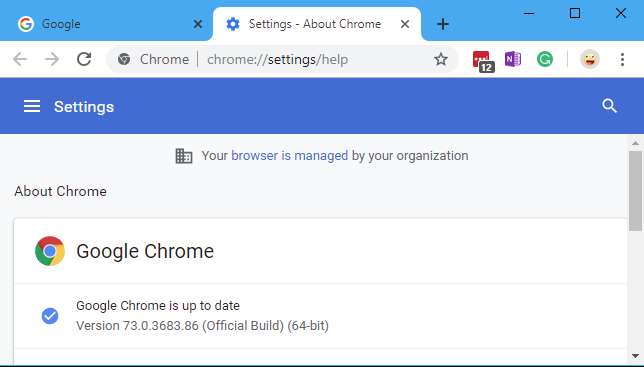
It appears that message started being displayed starting with the Chrome 73. If some software installed on your device set policies that affect how Google Chrome works, the message will be displayed. According to Google, some software may set these policies to integrate more seamlessly with Chrome.
Seeing “Managed by your organization” on a home computer
We already established that if you are using a work computer, administrators may have set certain policies for your Chrome. It’s nothing out of the ordinary or something to be worried about, and many organizations do this. However, you would be rightfully suspicious if a computer you manage yourself started displaying this message. Fortunately, it’s most likely nothing to worry about.
Like we said above, policies can also be configured by software you’ve installed on your computer. And you can check which software has done it. Unfortunately, it’s also possible that malware infecting your computer could also set some policies. So even if it’s most likely regular and safe software that’s the reason behind the “Managed by your organization” message, you should still check to make sure it’s nothing malicious.
How to check which policies have been set
If you want to check which policies have been set for your Chrome browser, type in chrome://policy in your address bar and press Enter. The Policies tab will display all policies that apply to your browser, whether they’re set by your organization or some software installed on your computer. If you click on the policy name, you will be redirected to a support page that will explain what it does.
If you get the “Managed by your organization” message when on a home computer that you manage yourself, check which policies are set and by what software. Since it is possible that malware could have set those policies, you need to carefully check everything. We would recommend scanning your computer with anti-malware software to check whether your computer is not infected with some kind of malware. Google also advises users visit this page for instructions on how to remove unwanted software and remove Managed by your organization message in case of malware.
Site Disclaimer
WiperSoft.com is not sponsored, affiliated, linked to or owned by malware developers or distributors that are referred to in this article. The article does NOT endorse or promote malicious programs. The intention behind it is to present useful information that will help users to detect and eliminate malware from their computer by using WiperSoft and/or the manual removal guide.
The article should only be used for educational purposes. If you follow the instructions provided in the article, you agree to be bound by this disclaimer. We do not guarantee that the article will aid you in completely removing the malware from your PC. Malicious programs are constantly developing, which is why it is not always easy or possible to clean the computer by using only the manual removal guide.
