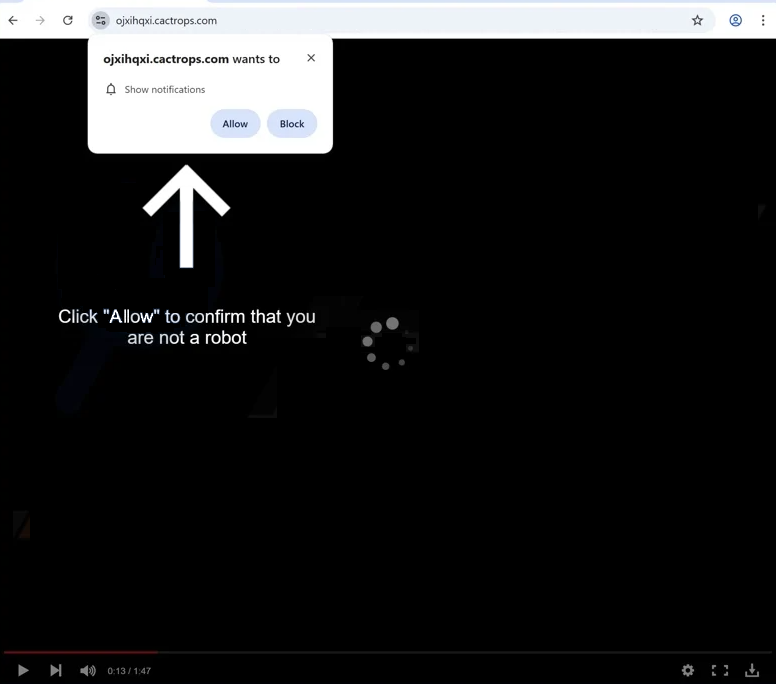Remove cactrops.com pop-ups
cactrops.com is a scam site whose sole purpose is to trick users into allowing desktop ads. The site is completely empty, save for a fake video player that stops playing after around 10 seconds. The site misuses a legitimate browser feature that allows sites with permission to show notifications on users’ desktops. Sites like cactrops.com misuse the feature to spam advertisements on users’ desktops. Not only will these ads be very annoying to deal with, but they could also promote scams and malware. If you have given the site permission to show notifications, you need to revoke it in your browser’s settings.
cactrops.com is one of many websites that exploit a legitimate browser feature that allows sites to show notifications on users’ desktops. The site itself provides no real content, only a prompt urging users to click “Allow” to watch a video. Its primary aim is to deceive users into enabling notifications, which leads to ads appearing on the desktop. If you grant permission, you’ll start receiving these ads, which are not just annoying but can also pose risks to your security. Some ads may masquerade as legitimate system alerts, attempting to trick users into downloading harmful software or falling for various scams. For instance, you might encounter ads claiming your computer is infected with serious malware threats when in reality, they’re promoting dubious programs.
If you notice frequent redirects to cactrops.com, your device could be affected by adware, a less severe infection designed to expose users to ad content. To stop the redirects to cactrops.com, you’ll need to address and remove any adware present if that is the trigger. Redirects can also stem from visiting questionable, ad-heavy websites, especially those that offer free copyrighted or adult content.
If you’ve inadvertently allowed this site to show you notifications, instructions on how to revoke its permissions can be found at the end of this report. Alternatively, you can turn off notification requests altogether if you don’t want to get notification requests in the future.
Adware can trigger redirects to sites like cactrops.com
If you’re experiencing frequent redirects while browsing safe websites, your computer might be infected with adware. Adware, along with similar threats such as browser hijackers and potentially unwanted programs (PUPs), often infiltrates systems through a method called software bundling. This happens when you install free programs, which may come with additional offers (in this case, adware) bundled with them as extra offers. These offers can install automatically alongside the main program. Many free programs, especially those downloaded from unofficial sources, are notorious for including these additional offers. To prevent their installation, always opt for the Advanced (Custom) installation options when installing a free program. This allows you to see all the additional offers and uncheck those you don’t want. Legitimate programs typically avoid using bundling, which is why it’s a good idea to deselect all extra offers during installation.
If you’re only encountering occasional redirects while on ad-heavy websites, those sites themselves may be responsible. In such cases, using an ad blocker can help resolve the issue easily.
How to stop cactrops.com ads
To prevent redirects caused by adware on your computer, the key is to eliminate the infection. The simplest method is to use anti-virus software WiperSoft, which will take care of the removal process for you. It’s also advisable to install an ad blocker. Furthermore, make sure to revoke permission for cactrops.com to send you notifications. You can find the instructions for this below.
- For Mozilla Firefox: Open Menu (the three bars top-right corner) -> Options -> Privacy & Security. Scroll down to Permissions, press Settings next to Notifications, and remove cactrops.com and any other qustionable websites. You can permanently turn off these notification requests by checking the “Block new requests asking to allow notifications” box in the same Notifications settings.
- For Google Chrome: Open Menu (the three dots top-right corner) -> Settings -> Privacy and security -> Site Settings. Click on Notifications under Permissions, and remove cactrops.com and any other questionable websites. You can stop these notification requests permanently by toggling off “Sites can ask to send notifications”.
- For Microsoft Edge: Open Menu (the three dots top-right corner) -> Settings -> Cookies and site permissions -> Notifications. Review which sites have permission and remove cactrops.com and any other questionable websites. You can permanently turn off these notification requests by toggling off “Ask before sending”.
Site Disclaimer
WiperSoft.com is not sponsored, affiliated, linked to or owned by malware developers or distributors that are referred to in this article. The article does NOT endorse or promote malicious programs. The intention behind it is to present useful information that will help users to detect and eliminate malware from their computer by using WiperSoft and/or the manual removal guide.
The article should only be used for educational purposes. If you follow the instructions provided in the article, you agree to be bound by this disclaimer. We do not guarantee that the article will aid you in completely removing the malware from your PC. Malicious programs are constantly developing, which is why it is not always easy or possible to clean the computer by using only the manual removal guide.