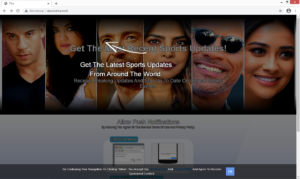Remove decondma.work pop-up ads
decondma.work is a highly questionable website that tries to trick you into agreeing to see ads on your desktop. The site shows a notification that says “decondma.work wants to show notifications”, and if you agree, you will be seeing a lot more ads than you’re used to.
decondma.work, like a lot of similar scam websites, misuses a legitimate browser feature that allows sites to show users notifications when they’re not on the site. For example, if you want to be updated on important news stories, you can allow a news website to show you notifications, which would appear even on your desktop. But the sites who misuse this feature essentially spam users with ads, some of which may look like legitimate system notifications. Via these ads, users could be tricked into downloading something malicious or falling for some kind of scam.
When you visit decondma.work, a browser alert will pop up saying that decondma.work wants to show notifications. The site itself, which is supposed to be some kind of sports news website, will say that you need to click “Allow” to “confirm that you are not a robot”. If you press Allow, you will essentially be permitting the site to spam you with ads, which is not only annoying but can also be dangerous. An ad could appear at the bottom of your screen and purposely resemble a legitimate update alert. If you interact with what you may think is a legitimate alert, you could end up downloading a serious malware infection.
There could be a couple of reasons why you ended up on a site like decondma.work. You either were browsing a high-risk site that triggered the redirect, or your computer is infected with adware. If it’s the latter, you will need to get rid of the adware to remove decondma.work redirects permanently. And if you have granted the site permission to show you notifications, you will need to revoke that permission. We will explain how you can do that at the very end of this report.
Why are you redirected to decondma.work
If you find yourself constantly redirected to decondma.work, your computer is likely infected with some kind of adware. It’s a very common, albeit very minor infection that usually comes alongside freeware. If you install free programs, especially ones you download from non-official websites, you should know that they will often have pests like adware, browser hijackers and potentially unwanted programs attached to them. The offers are permitted to install alongside the freeware, unless you manually stop them from doing so. To do that, you need to use Advanced (Custom) settings when installing programs. Those settings will make all extra offers visible, and you will be able to deselect them. Keep in mind that most free programs will come with these offers, so you always need to pay attention to what you’re installing and how you do it.
If you only got redirected once or twice when browsing high-risk websites, it’s likely the site that caused it. It’s a good idea to use adblocker when visiting high-risk sites that host pornography, pirated content, or free streaming pages. You should also have an active anti-virus program, just in case.
decondma.work removal
If you are dealing with adware, you will need to get rid of it to stop decondma.work redirects. Using anti-virus software like WiperSoft would be easiest because the program would locate and uninstall decondma.work adware for you.
Once the adware is no longer present, you will still need to revoke the permission decondma.work has to show you notifications if you have given it to it. Fortunately, it’s quite easy to do, just follow the below provided instructions to help you.
- For Mozilla Firefox: Open menu (the three bars top-right corner) -> Options -> Privacy & Security. Scroll down to Permissions, press on Settings next to Notifications, and remove decondma.work. You can actually permanently turn off these notification requests by checking the “Block new requests asking to allow notifications” box in the same Notifications settings.
- For Google Chrome: Open menu (the three dots top-right corner) -> Settings -> Privacy and security -> Site Settings. Click on Notifications under Permissions, and remove decondma.work. You can stop these notification requests permanently by toggling off “Sites can ask to send notifications”.
Site Disclaimer
WiperSoft.com is not sponsored, affiliated, linked to or owned by malware developers or distributors that are referred to in this article. The article does NOT endorse or promote malicious programs. The intention behind it is to present useful information that will help users to detect and eliminate malware from their computer by using WiperSoft and/or the manual removal guide.
The article should only be used for educational purposes. If you follow the instructions provided in the article, you agree to be bound by this disclaimer. We do not guarantee that the article will aid you in completely removing the malware from your PC. Malicious programs are constantly developing, which is why it is not always easy or possible to clean the computer by using only the manual removal guide.