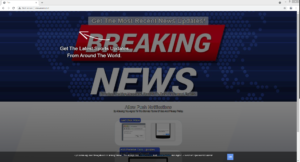Remove Erewasano.biz ads
Erewasano.biz is disguised as a sport new website but is actually a scam that will try to trick you into agreeing to see ads on your desktop. It misuses a legitimate browser feature that allows websites to ask for permission to show notifications, which would appear on the desktop. Instead of useful notifications, it will spam you with potentially dangerous ads.
Sites like Erewasano.biz have become very common, and many of them are identical to the smallest detail. Erewasano.biz is made to look like a news site for sports but it doesn’t actually have any kind of content besides the flashy “breaking news” image. The site says that you need to click “Allow” on the browser notification that says “Erewasano.biz wants to show notifications” to supposedly continue to the site. However, instead of useful notifications, you will be spammed with questionable ads on your desktop. We don’t recommend interacting with any of its ads because you may end up downloading something malicious. The ads may also show you scam content. If you have allowed the site to show you notifications, we suggest you revoke that permission as soon as possible.
However, allowing legitimate sites to show notifications is perfectly safe. As long as it’s a site that posts legitimate content, the notifications would actually be useful. If there is a site that you frequent and wish to see its posted content on your desktop, you can allow it to show notifications. You can easily revoke the permission when you no longer wish to see notifications. Directions to help you will be provided at the very end.
Because redirects to random sites can be a sign of an adware infection, we recommend you scan your computer with anti-virus software, such as WiperSoft. If no adware is detected, the sites you visit may be triggering the redirects.
Random redirects can indicate an adware infection
While not always the case, redirects can mean adware is installed on your computer. Adware is pretty harmless, though it’s quite annoying to deal with as it mainly focuses on exposing you to as much advertisement content as possible, including by tricking you into allowing ads on your desktop. Adware installs via software bundling, meaning it comes attached to free software as an extra offer. These offers are permitted to install alongside the freeware automatically unless users manually prevent this. But while the offers are optional, many users are not aware of them. To make them visible, you need to opt for Advanced (Custom) settings when given the option. Those settings will allow you to deselect all added offers, preventing their installation. While some offers may seem useful at first, allowing their installations isn’t recommended. If a program uses a sneaky method of installation, it should not be permitted to remain on your computer.
If adware isn’t detected on your device, you may need to review your browsing habits, what sites you visit in particular. There are loads of websites, especially ones that have pornography or pirated content, that can trigger random redirects or show questionable ads, which is why it’s a good idea to have an adblocker program installed.
Erewasano.biz removal
If you have given the site permission to show you notifications, we suggest you revoke the permission. If you don’t know how to do that, use the below instructions to help you.
- For Mozilla Firefox: Open menu (the three bars top-right corner) -> Options -> Privacy & Security. Scroll down to Permissions, press on Settings next to Notifications, and remove Erewasano.biz. You can permanently turn off these notification requests by checking the “Block new requests asking to allow notifications” box in the same Notifications settings.
- For Google Chrome: Open menu (the three dots top-right corner) -> Settings -> Privacy and security -> Site Settings. Click on Notifications under Permissions, and remove Erewasano.biz. You can stop these notification requests permanently by toggling off “Sites can ask to send notifications”.
- For Microsoft Edge: Open menu (the three dots top-right corner) -> Settings -> Cookies and site permissions -> Notifications. Review which sites have permission and remove Erewasano.biz. You can permanently turn off these notification requests by toggling off “Ask before sending”.
To determine why you’re being redirected to random sites like Erewasano.biz, we suggest scanning the computer with WiperSoft, or another anti-virus software. Installing an adblocker program is also a good idea.
Site Disclaimer
WiperSoft.com is not sponsored, affiliated, linked to or owned by malware developers or distributors that are referred to in this article. The article does NOT endorse or promote malicious programs. The intention behind it is to present useful information that will help users to detect and eliminate malware from their computer by using WiperSoft and/or the manual removal guide.
The article should only be used for educational purposes. If you follow the instructions provided in the article, you agree to be bound by this disclaimer. We do not guarantee that the article will aid you in completely removing the malware from your PC. Malicious programs are constantly developing, which is why it is not always easy or possible to clean the computer by using only the manual removal guide.