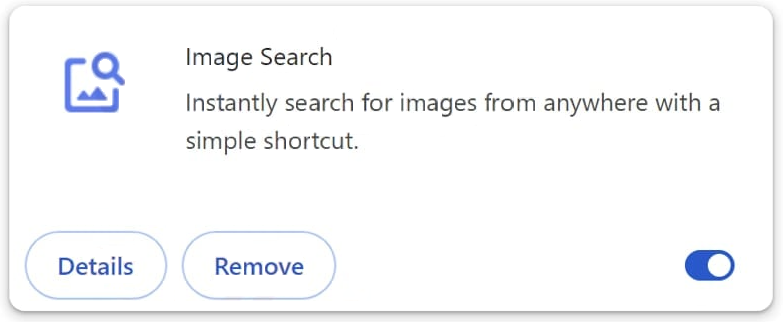Remove find.searchtheimage.com redirect
find.searchtheimage.com is a dubious search engine promoted by the Image Search browser hijacker. If this site is loading every time you open your browser, your computer is infected with a browser hijacker, specifically Image Search. It’s not a dangerous infection that will cause damage to your computer, but it will make unwanted changes to your browser’s settings. It will set find.searchtheimage.com as the homepage/new tabs and default search engine, essentially forcing you to use a questionable search engine. The goal of these infections is to redirect users to sponsored websites to generate revenue. It should also be mentioned that they may redirect to potentially dangerous websites, so keeping a browser hijacker installed is not recommended. Thus, if you notice this hijacker installed, remove Image Search and find.searchtheimage.com as soon as possible.
Browser hijackers are easily identifiable infections due to the noticeable changes they make to users’ browser settings. Even if users do not immediately connect these changes to a hijacker, they will notice that something is unusual. Specifically, browser hijackers change the homepage, new tab page, and default search engine. For example, the Image Search hijacker sets find.searchtheimage.com as the default search engine, causing all searches performed via the browser’s address bar to go through find.searchtheimage.com. These changes remain irreversible as long as the hijacker remains on the system.
Browser hijackers implement these changes to be able to redirect users to sponsored websites, thereby generating revenue. Dubious search engines like find.searchtheimage.com embed sponsored results among legitimate ones, leading users to unreliable websites often unrelated to their search queries. It should be noted that some of these sites may host malware or promote scams, exposing users to potentially harmful content.
Beyond unwanted setting changes and redirects, browser hijackers are known for their intrusive data collection practices. For example, find.searchtheimage.com may track users’ search queries, visited websites, IP addresses, and more. This information could be shared with third parties for advertising purposes.
If you want to remove find.searchtheimage.com redirect, you will need to remove Image Search browser hijacker. Using a program like WiperSoft is recommended. Although not classified as a malicious infection, it is best to get rid of the hijacker as soon as possible. Using an antivirus program is the most efficient method, as it handles the removal process for you.
How do browser hijackers install on a computer?
Free program download sites are often filled with browser hijackers and adware, typically disguised as legitimate and useful applications. It is always recommended to research any program before installation, and even a quick online search using a search engine like Google can help determine whether a program is safe to download, install, and use.
One common method of distributing infections like browser hijackers is through software bundling. This involves adding hijackers as extra offers to popular free programs, setting them to install automatically without explicit user consent. Although these additional offers are technically optional, they are hidden in settings that users rarely check, making it difficult to deselect them and prevent their installation. For this reason, software bundling is widely regarded as a deceptive installation method, and programs that use it are frequently flagged as potential threats by anti-virus software.
Fortunately, these additional offers can be avoided as long as you pay attention when installing free programs. Choosing Advanced (Custom) settings instead of Default (Basic) during installation of freeware reveals all added offers, allowing users to decide which ones to accept or decline. Default settings, often recommended by the installation window, will automatically install all bundled offers without needing explicit permission. Opting for Advanced settings ensures that all additional offers are visible and can be deselected, preventing unwanted installations. Legitimate programs typically do not use such deceptive methods, so there is no benefit in allowing these installations.
Although some of the bundled offers may initially appear useful, permitting their installations will eventually result in a cluttered device. Moreover, removing these unwanted programs once they’re fully installed can be challenging. Preventing their installation by unchecking a few boxes during the installation process is far simpler and more effective.
Remove find.searchtheimage.com redirect
Browser hijackers are generally not serious or sophisticated infections, but because they’re persistent, it’s recommended to use an antivirus tool like WiperSoft to remove Image Search browser hijacker. These types of infections can be troublesome to remove manually, so automatic removal is advisable. Once the hijacker has been removed, you can change your browser settings as usual.
Site Disclaimer
WiperSoft.com is not sponsored, affiliated, linked to or owned by malware developers or distributors that are referred to in this article. The article does NOT endorse or promote malicious programs. The intention behind it is to present useful information that will help users to detect and eliminate malware from their computer by using WiperSoft and/or the manual removal guide.
The article should only be used for educational purposes. If you follow the instructions provided in the article, you agree to be bound by this disclaimer. We do not guarantee that the article will aid you in completely removing the malware from your PC. Malicious programs are constantly developing, which is why it is not always easy or possible to clean the computer by using only the manual removal guide.