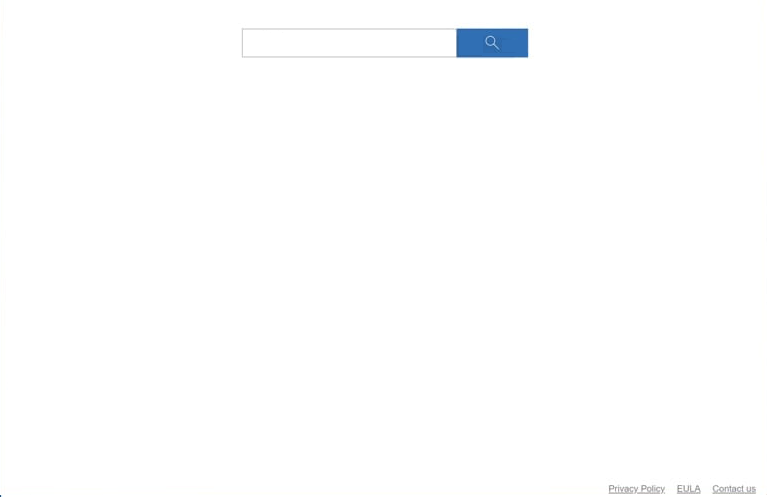Remove finesearcher.com redirect
finesearcher.com is a fake search engine. If it loads whenever you open your browser, your computer has likely been infected with a browser hijacker. While it’s not a serious threat, it will change your browser’s settings to redirect you to certain sites in order to generate revenue. This hijacker sets finesearcher.com as your homepage and new tab page, and changes your default search engine. All your searches will go through finesearcher.com, with results provided by Bing. All in all, it’s a completely useless website. To remove finesearcher.com as your homepage, you will need to get rid of the browser hijacker that has set it.
finesearcher.com is linked to a browser hijacker, which is likely promoted as a useful extension on various free download websites. The site may be associated with several browser hijackers, so it’s difficult to say which one you are dealing with. But whatever it is, it offers no beneficial features and instead creates numerous problems. Borwser hijackers are typically installed through a method known as software bundling, and once installed, their sole purpose is to expose you to questionable sponsored content and generate revenue. This is done by pushing you to use questionable search engines by changing your browser’s settings. To restore your browser’s original settings, you will need to remove finesearcher.com hijacker from your system.
When a browser hijacker is installed, their presence becomes immediately noticeable due to the changes in browser settings. In this case, the hijacker changes your homepage, new tab page, and sets finesearcher.com as your default search engine. Consequently, any searches conducted through the address bar are redirected to finesearcher.com before proceeding to bing.com. This redirect happens so quickly that users might not initially notice it. Although Bing is a legitimate search engine, the hijacker’s operators benefit from this intermediate redirect. Moreover, there is no valid reason to use a third-party site to access Bing when it can be used directly.
One of the most frustrating aspects of browser hijackers is their ability to prevent users from easily reverting these changes. If you are unable to modify your browser settings, you will first need to remove finesearcher.com browser hijacker. Using a program like WiperSoft is recommended, as manual removal can be challenging.
Finally, we should mention that browser hijackers have highly intrusive data collection practices. They may track your browsing activity, search queries, and IP addresses, which is both invasive and unacceptable, especially for a program that offers no useful features.
How did a browser hijacker install on my computer?
Browser hijackers and similar infections often use deceptive techniques to infiltrate users’ computers. A common method involves masquerading said infections as legitimate browser extensions on free download websites. Researching all programs before installation is very important because of this. A simple Google search can reveal whether a program is safe to download.
These threats, including browser hijackers and adware, are also frequently installed via a technique known as software bundling. This method allows them to be included as optional offers alongside free programs. The offers are set to install automatically unless manually deselected. Software bundling is a controversial method, and many antivirus programs identify bundled components as potential risks.
While these additional offers are technically optional, they need to be manually deselected to prevent their installation, which can be difficult as they are often hidden in less commonly used settings. To correctly install free programs, users need to use Advanced (or Custom) settings instead of the recommended Default (or Basic) settings. Advanced settings reveal all bundled offers, providing the option to decline all of them.
It is recommended to reject all extra offers, as no legitimate program will use software bundling. Allowing these offers to install will clutter a computer with unwanted programs that may cause future issues. Taking the time to uncheck a few boxes during installation is far easier than dealing with fully installed threats like browser hijackers and adware.
Remove finesearcher.com redirect
Although a browser hijacker is not regarded as a serious or malicious threat, using WiperSoft to remove finesearcher.com redirect is highly recommended. These hijackers can be remarkably persistent and difficult to remove manually. Once finesearcher.com has been successfully removed, you will be able to change your browser settings without any issues.
Site Disclaimer
WiperSoft.com is not sponsored, affiliated, linked to or owned by malware developers or distributors that are referred to in this article. The article does NOT endorse or promote malicious programs. The intention behind it is to present useful information that will help users to detect and eliminate malware from their computer by using WiperSoft and/or the manual removal guide.
The article should only be used for educational purposes. If you follow the instructions provided in the article, you agree to be bound by this disclaimer. We do not guarantee that the article will aid you in completely removing the malware from your PC. Malicious programs are constantly developing, which is why it is not always easy or possible to clean the computer by using only the manual removal guide.