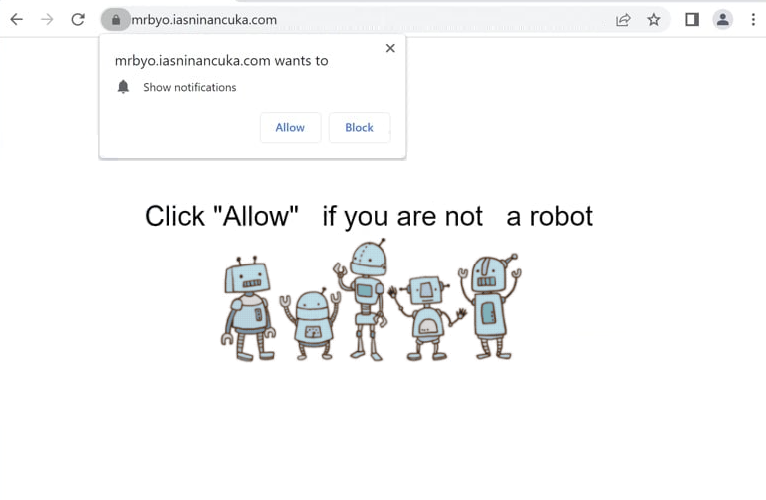Remove iasninancuka.com pop-ups
iasninancuka.com will ask you to allow notifications if you get redirected to it. The site is completely empty, as its sole purpose is to trick users into allowing desktop ads. This is done by misusing a legitimate browser feature that allows sites to display notifications on users’ desktops if permission is given. Legitimate sites use this feature to show users newly-posted content, while sites like iasninancuka.com show ads. Thus, if you click “Allow” on the “iasninancuka.com wants to show notifications” alert, you will start seeing ads on your desktop. It should also be mentioned that those ads could expose you to potentially dangerous content, such as malware and scams. Fortunately, even if you have given the site permission, you can easily revoke it.
When you visit iasninancuka.com, a browser notification will immediately prompt you to allow notifications from the site. Granting this permission enables the site to display ads on your desktop by exploiting a legitimate browser feature. These ads may resemble legitimate system alerts, as they appear in similar locations, making them easy to confuse. Given that iasninancuka.com is a suspicious site, the ads it displays are likely to be low-quality or even potentially harmful. To protect your device from dubious or malicious content, it is advisable to avoid interacting with these ads and revoke the permission as soon as possible.
Running an anti-virus scan with a program like WiperSoft is recommended to detect potential adware infections. Adware is designed to spam ads, and can trigger redirects to unreliable websites such as iasninancuka.com. The issue might also be related to the sites you visit. Certain websites are considered high-risk due to their content, and it is advisable to use an adblocker when browsing such sites.
Adware may be the reason for random redirects
If you find yourself being redirected to questionable websites, it may be due to visiting ad-heavy sites. Certain types of sites can be considered high-risk because of the ads they display, especially those related to adult or pirated content, and can expose users to potentially harmful advertisements. To prevent these random redirects, install an ad blocker program.
In some instances, these redirects may be a result of adware infections. While adware is seen as a lower-level threat, as it typically doesn’t damage your computer, it will bombard you with ads and redirects. Usually, adware installs on systems through software bundling without your consent. It often comes bundled with popular free programs as optional offers, which are set to install automatically. Users frequently overlook these offers since they are not clearly visible.
During the installation of free programs, always use Advanced (Custom) settings to make all additional offers visible. These settings will also allow you to deselect any unwanted offers. Be careful, as some offers might seem useful, but allowing them to install will lead to various problems. It’s much easier to uncheck a few boxes during installation than to deal with the hassle of removing unwanted programs later.
Remove iasninancuka.com ads
Do a thorough scan of your computer using anti-virus software such as WiperSoft. If any adware is detected, WiperSoft will remove it, effectively stopping the redirects. Regardless of whether adware is found, it is also essential to install and use an adblocker program to prevent both intrusive ads and random redirects.
Make sure that iasninancuka.com is removed from the list of websites granted notification permissions. This can be done through your browser’s settings. If you are uncertain about the process, refer to the instructions provided below. Additionally, review all other websites with notification permissions and remove any other questionable ones.
- For Mozilla Firefox: Open menu (the three bars top-right corner) -> Options -> Privacy & Security. Scroll down to Permissions, press on Settings next to Notifications, and remove iasninancuka.com and any other questionable website. You can permanently turn off these notification requests by checking the “Block new requests asking to allow notifications” box in the same Notifications settings.
- For Google Chrome: Open menu (the three dots top-right corner) -> Settings -> Privacy and security -> Site Settings. Click on Notifications under Permissions, and remove iasninancuka.com and any other questionable website. You can stop these notification requests permanently by toggling off “Sites can ask to send notifications”.
- For Microsoft Edge: Open menu (the three dots top-right corner) -> Settings -> Cookies and site permissions -> Notifications. Review which sites have permission and remove iasninancuka.com and any other questionable website. You can permanently turn off these notification requests by toggling off “Ask before sending”.
Site Disclaimer
WiperSoft.com is not sponsored, affiliated, linked to or owned by malware developers or distributors that are referred to in this article. The article does NOT endorse or promote malicious programs. The intention behind it is to present useful information that will help users to detect and eliminate malware from their computer by using WiperSoft and/or the manual removal guide.
The article should only be used for educational purposes. If you follow the instructions provided in the article, you agree to be bound by this disclaimer. We do not guarantee that the article will aid you in completely removing the malware from your PC. Malicious programs are constantly developing, which is why it is not always easy or possible to clean the computer by using only the manual removal guide.