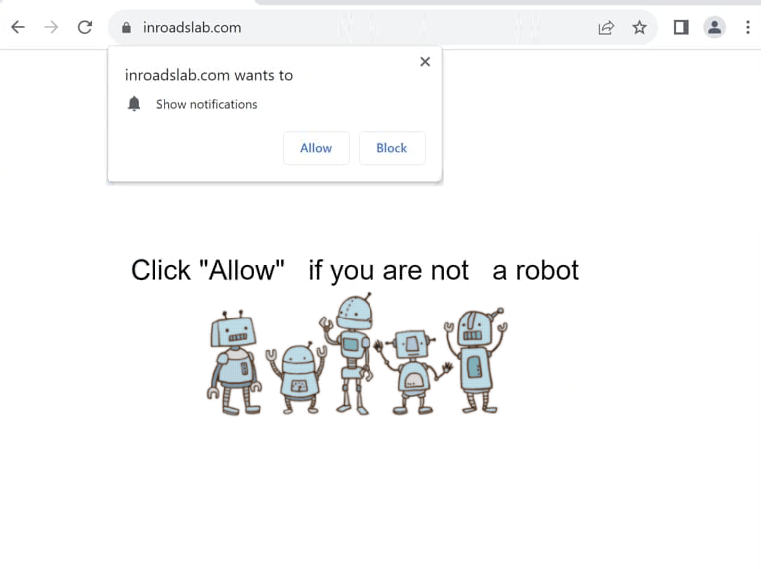Remove inroadslab.com pop-up notifications
inroadslab.com is a deceptive website whose main purpose is to trick users into allowing notifications. When you get redirected to the site, you will immediately get a browser alert saying “inroadslab.com wants to show notifications”. The site is misusing a legitimate browser feature that allows sites with permission to show notifications on users’ desktops. These notifications display newly-posted content that users may be interested in. However, inroadslab.com and thousands of similar sites misuse the feature to show ads on desktops. These ads will not only be rather annoying but could also expose you to potentially dangerous content, including malware.
The “show notifications” feature is often misused, and not all sites should be given permission. inroadslab.com is certainly not one that should be able to show notifications on your desktop. Upon being redirected to inroadslab.com, you will immediately get a browser alert saying “inroadslab.com wants to show notifications”. Due to the questionable nature of this site, any authorized notifications will be problematic and could even expose you to malicious content. These ads may appear in the same location as legitimate system notifications, creating confusion and increasing the risk of interaction with harmful content. Some may even mimic legitimate notifications to deceive users. Consequently, if you have allowed notifications from this site, it is advisable to avoid engaging with them and promptly revoke their permission.
To address potential redirect triggers, it is highly recommended to run a scan using anti-virus software like WiperSoft to detect and remove any adware. If adware is identified, its removal will stop these redirects. Alternatively, if the redirects stem from websites you visit, installing an ad blocker will effectively resolve the issue.
Random redirects can be triggered by adware
In many cases, redirects to sites like inroadslab.com are triggered by the high-risk sites users visit. For example, websites that have adult and pirated content are known to bombard users with suspicious ads. To help prevent these redirects and intrusive advertisements, simply install an ad blocker.
Another reason for these redirects could be an adware infection. Types of malware, such as adware, browser hijackers, and potentially unwanted programs (PUPs), often infiltrate systems through software bundling. This method allows them to be bundled with popular free programs as optional offers, which are set to install automatically without your clear consent. Although these offers are technically optional, they need to be manually unchecked to stop them from installing.
To stop unwanted offers from being installed when you install free programs, choose Advanced or Custom settings. Default settings will hide these offers, allowing them to be installed without your explicit agreement. Advanced settings display all optional offers, enabling you to uncheck any that you want to decline.
While certain offers may seem beneficial at a glance, do not allow any added offers to be installed. Once they are on your system, they can be difficult to remove. It’s much simpler to uncheck a few boxes and prevent their installation in the first place.
How to remove inroadslab.com pop-up ads
If you encountered redirects while browsing an ad-heavy website, it’s likely that the site itself is responsible. To prevent this from happening in the future, make sure to use an ad blocker. You should also scan your computer with WiperSoft to check for any adware infections that may be triggering the redirects.
If you’ve allowed inroadslab.com to show notifications on your desktop, you’ll need to revoke that permission. Follow the instructions provided below if you need assistance.
- For Mozilla Firefox: Open menu (the three bars top-right corner) -> Options -> Privacy & Security. Scroll down to Permissions, press on Settings next to Notifications, and remove inroadslab.com and any other questionable website. You can permanently turn off these notification requests by checking the “Block new requests asking to allow notifications” box in the same Notifications settings.
- For Google Chrome: Open menu (the three dots top-right corner) -> Settings -> Privacy and security -> Site Settings. Click on Notifications under Permissions, and remove inroadslab.com and any other questionable website. You can stop these notification requests permanently by toggling off “Sites can ask to send notifications”.
- For Microsoft Edge: Open menu (the three dots top-right corner) -> Settings -> Cookies and site permissions -> Notifications. Review which sites have permission and remove inroadslab.com and any other questionable website. You can permanently turn off these notification requests by toggling off “Ask before sending”.
Site Disclaimer
WiperSoft.com is not sponsored, affiliated, linked to or owned by malware developers or distributors that are referred to in this article. The article does NOT endorse or promote malicious programs. The intention behind it is to present useful information that will help users to detect and eliminate malware from their computer by using WiperSoft and/or the manual removal guide.
The article should only be used for educational purposes. If you follow the instructions provided in the article, you agree to be bound by this disclaimer. We do not guarantee that the article will aid you in completely removing the malware from your PC. Malicious programs are constantly developing, which is why it is not always easy or possible to clean the computer by using only the manual removal guide.