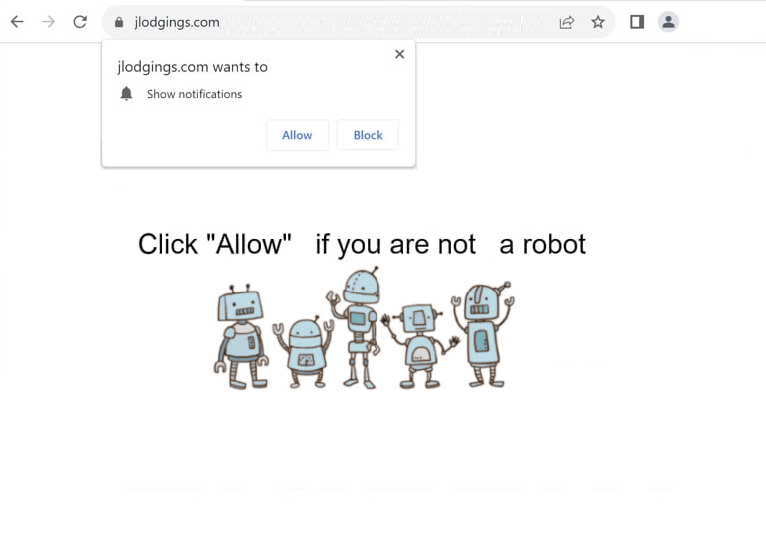Remove jlodgings.com notifications
jlodgings.com is a generic scam website that tries to trick users into allowing desktop ads. This is done by misusing a legitimate browser feature that allows sites to request permission to show notifications on users’ desktops. However, if given permission, sites like jlodgings.com show ads instead of notifications that users would find interesting. Furthermore, these ads could expose users to potentially dangerous content, including malware and various scams. If you have given the site permission, you need to revoke it sooner rather than later. This can be done via your browser’s settings, and instructions will be provided at the end of the report.
The show notifications feature is meant to make it more convenient for users to see content from sites they frequently visit. For example, a news website might use this feature to deliver breaking news notifications. However, not all sites should be given this permission, and jpadscity.com is not one of them. Unfortunately, many websites misuse this feature by using it to bombard users with advertisements.
jlodgings.com contains no legitimate content and exists solely to deceive users into permitting intrusive ads. There is no reason why you should give an untrustworthy site like jlodgings.com permission to show anything on your desktop. If you have given the site permission and are now seeing unwanted ads on your desktop, do not click them. Since this site is unreliable, these notifications could expose you to potentially dangerous content, including potential scams or malware. Detailed instructions on how to revoke notification permissions are available at the end of this report.
If you are frequently redirected to random websites, check your device for an adware infection, preferably using WiperSoft anti-malware software. The redirects could originate from a specific website, and installing an adblocker program would help in this case.
What triggers redirects to random websites
Random redirects are a regular thing when visiting ad-heavy websites. If you get redirected only when on a specific site, it is likely caused by the site itself. Websites with pirated or adult content are particularly likely to display spam ads and redirect users. You can easily block these ads and redirects using any decent adblocker program.
If frequent redirects occur without any clear trigger, your device may be infected with adware. Adware often installs through a method known as software bundling, where it is included as an additional offer with free programs. These offers are typically preselected for automatic installation along with the main program, without requiring explicit consent from the user.
While such offers are technically optional, many users may not realize they need to deselect them to prevent them from installing. This can be challenging because the offers are hidden. To prevent these unwanted installations, you need to choose the correct settings when installing free programs. Always select Advanced (Custom) settings instead of Default. Default settings permit all bundled offers to install automatically. By choosing Advanced settings, you can view all the offers and deselect all of them. It is advisable to decline all added offers, as legitimate programs do not use these types of deceptive methods. Programs that do are generally detected as potential threats by anti-virus programs.
How to remove jlodgings.com ads
Run a scan with the anti-virus software WiperSoft to check for any adware infections on your computer. Whether adware is detected or not, you also need to install an adblocker program, especially if you frequent ad-heavy sites.
If you’ve given permission to jlodgings.com, it’s best to revoke it right away. If you’re unsure how to do it, follow the instructions below. Make sure to remove not just jlodgings.com but also any other unfamiliar websites.
- For Mozilla Firefox: Open menu (the three bars top-right corner) -> Options -> Privacy & Security. Scroll down to Permissions, press on Settings next to Notifications, and remove jlodgings.com and any other questionable website. You can permanently turn off these notification requests by checking the “Block new requests asking to allow notifications” box in the same Notifications settings.
- For Google Chrome: Open menu (the three dots top-right corner) -> Settings -> Privacy and security -> Site Settings. Click on Notifications under Permissions, and remove jlodgings.com and any other questionable website. You can stop these notification requests permanently by toggling off “Sites can ask to send notifications”.
- For Microsoft Edge: Open menu (the three dots top-right corner) -> Settings -> Cookies and site permissions -> Notifications. Review which sites have permission and remove jlodgings.com and any other questionable website. You can permanently turn off these notification requests by toggling off “Ask before sending”.
Site Disclaimer
WiperSoft.com is not sponsored, affiliated, linked to or owned by malware developers or distributors that are referred to in this article. The article does NOT endorse or promote malicious programs. The intention behind it is to present useful information that will help users to detect and eliminate malware from their computer by using WiperSoft and/or the manual removal guide.
The article should only be used for educational purposes. If you follow the instructions provided in the article, you agree to be bound by this disclaimer. We do not guarantee that the article will aid you in completely removing the malware from your PC. Malicious programs are constantly developing, which is why it is not always easy or possible to clean the computer by using only the manual removal guide.