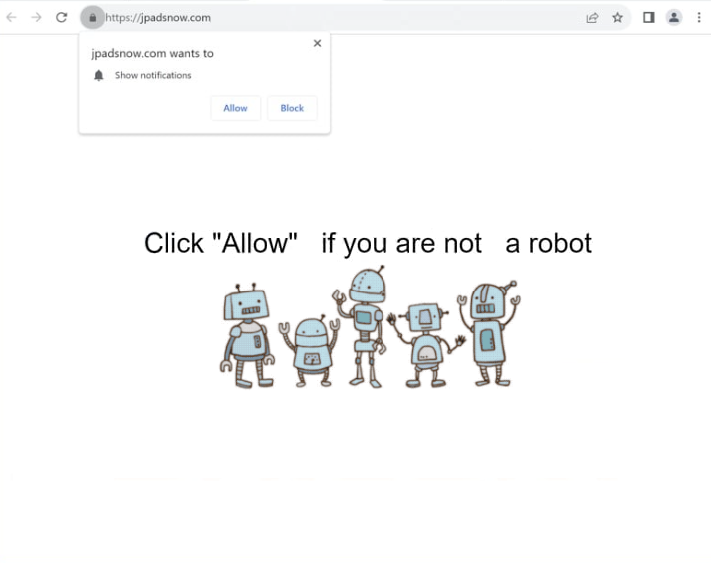Remove jpadsnow.com pop-up ads
jpadsnow.com is a scam website whose sole purpose is to trick users into allowing desktop ads. Immediately upon entering the site, you will get a browser alert saying “jpadsnow.com wants to show notifications”. This is a legitimate feature, so if you click “Allow”, you will authorize the site to show notifications that will appear on your desktop. However, jpadsnow.com is a highly questionable site, so its notifications will be ads. What’s more, those ads could also be dangerous and expose you to various scams and malware. Thus, if you have given the site permission, you need to revoke it. You can find instructions at the end of the report if you need assistance.
jpadsnow.com is completely empty besides a prompt asking you to click “Allow” to prove you’re not a robot. The site will prompt your browser to show an alert saying “jpadsnow.com wants to show notifications”. If you click “Allow”, it will start flooding your desktop with ad notifications. These ads are concerning because they may mimic legitimate system notifications in order to trick users. It’s best to avoid clicking on these notifications, as they could lead to unsafe sites promoting scams or malware. Fortunately, stopping these notifications is not difficult if you have given jpadsnow.com permission. You can find instructions at the end of this report if you need assistance.
As a precaution, it’s recommended to run a scan using the WiperSoft anti-malware program to check for any adware infections. Additionally, installing an adblocker can help block ads and redirects, especially if you frequently visit ad-heavy websites.
What triggers redirects to sites like jpadsnow.com
Seemingly random redirects to websites like jpadsnow.com can be caused by adware infections, but are more commonly triggered by ad-heavy websites visited without an adblocker. Many ad-heavy sites, particularly those hosting adult or pirated content, bombard users with advertisements to generate revenue. Fortunately, using any decent adblocker can effectively prevent these ads and redirects.
When adware is the culprit, you may notice more frequent redirects. Adware typically gets installed through software bundling, where additional programs, such as adware or browser hijackers, are bundled with popular free programs as extra offers and set to install automatically alongside them. Although these bundled offers are technically optional, users must manually opt out to avoid their installation. Many users overlook these offers because they are concealed in settings users rarely use. This installation method is controversial, and programs using it are frequently flagged as potential threats by antivirus software.
To avoid unwanted installations, you need to select the correct settings when installing free programs. Opting for Advanced (Custom) settings instead of Default is important. While the installation window may recommend Default settings, choosing them results in the installation of all bundled offers. Advanced settings, on the other hand, display all additional offers clearly, allowing users to uncheck them easily. It is advisable to deselect all offers, even those that might initially appear beneficial.
How to stop jpadsnow.com redirects
Use WiperSoft anti-virus software to scan your computer, especially if you suspect that adware might be triggering the unwanted redirects. Adware can be quite persistent, so using an anti-virus program is the most effective way to eliminate it. Additionally, installing an ad blocker can help prevent unwanted advertisements and random redirects in the future.
If you have allowed jpadsnow.com to show you notifications, it’s important to revoke that permission as soon as possible. You can easily do this through your browser’s settings. If you need assistance, you can follow the instructions provided below. Alternatively, you can disable this feature entirely if you prefer not to receive notification requests going forward.
- For Mozilla Firefox: Open Menu (the three bars top-right corner) -> Options -> Privacy & Security. Scroll down to Permissions, press Settings next to Notifications, and remove jpadsnow.com and any other questionable websites. You can permanently turn off these notification requests by checking the “Block new requests asking to allow notifications” box in the same Notifications settings.
- For Google Chrome: Open Menu (the three dots top-right corner) -> Settings -> Privacy and security -> Site Settings. Click on Notifications under Permissions, and remove jpadsnow.com and any other questionable websites. You can stop these notification requests permanently by toggling off “Sites can ask to send notifications”.
- For Microsoft Edge: Open Menu (the three dots top-right corner) -> Settings -> Cookies and site permissions -> Notifications. Review which sites have permission and remove jpadsnow.com and any other questionable websites. You can permanently turn off these notification requests by toggling off “Ask before sending”.
Site Disclaimer
WiperSoft.com is not sponsored, affiliated, linked to or owned by malware developers or distributors that are referred to in this article. The article does NOT endorse or promote malicious programs. The intention behind it is to present useful information that will help users to detect and eliminate malware from their computer by using WiperSoft and/or the manual removal guide.
The article should only be used for educational purposes. If you follow the instructions provided in the article, you agree to be bound by this disclaimer. We do not guarantee that the article will aid you in completely removing the malware from your PC. Malicious programs are constantly developing, which is why it is not always easy or possible to clean the computer by using only the manual removal guide.