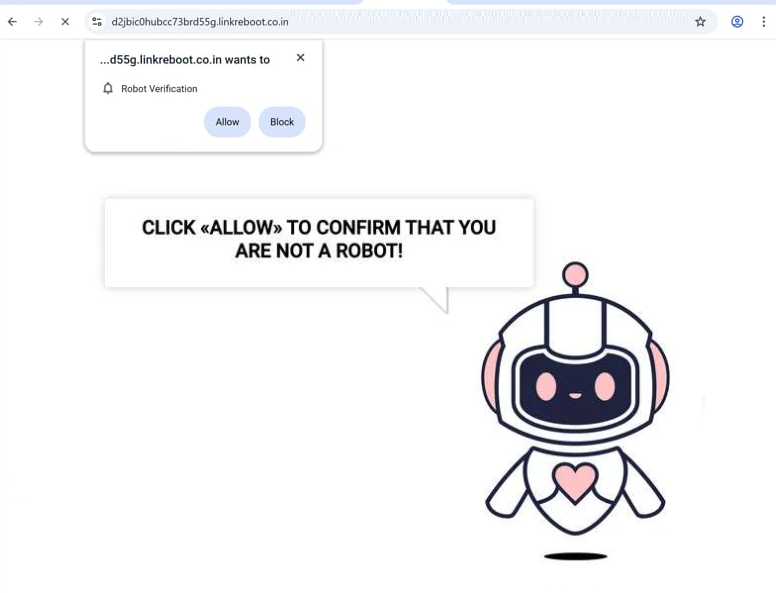Remove linkreboot.co.in pop-up ads
linkreboot.co.in is a generic scam website that exploits a legitimate browser feature to deceive users into accepting desktop advertisements. If you get redirected to the site, a browser alert immediately appears saying “linkreboot.co.in wants to show notifications”. Unlike trustworthy websites, clicking “Allow” on linkreboot.co.in results in intrusive ads being displayed on your desktop. Beyond being a nuisance, these ads can expose you to potentially harmful content, including scams and malware. Fortunately, revoking a site’s permissions is not difficult, and you can find instructions at the end of this report.
linkreboot.co.in offers no content other than an image and a message prompting visitors to click “Allow” to verify they are not robots. A browser notification will also appear saying “linkreboot.co.in wants to show notifications”. As this is a legitimate feature, by clicking “Allow”, you will authorize the site to display ads directly on your desktop. The biggest issue with these ads is that they may be disguised as system notifications and could potentially deceive you into interacting with them. For instance, they could appear as fake virus alerts, urging you to download suspicious programs disguised as anti-malware tools. It is recommended to avoid interacting with these notifications if you have granted the site permission, as they may redirect you to malicious websites that promote scams or contain malware. If you have already allowed notifications, you can revoke the permission via your browser’s settings.
We recommend scanning your computer using an antivirus program like WiperSoft to check for potential adware infections, particularly if you encounter frequent unwanted redirects. Additionally, installing an ad blocker can help minimize the number of ads/redirects you get if you frequent ad-heavy websites.
What triggers redirects to sites like linkreboot.co.in
Redirects to websites like linkreboot.co.in are often triggered by you browsing questionable sites without an adblocker. While adware can cause these redirects, they are more commonly triggered by ad-heavy sites. Clicking on anything on those sites, especially on sites that have pirated or adult content, can lead to a redirect. Fortunately, using an adblocker can block both ads and redirects.
If adware is the issue, redirects may occur consistently, no matter the site visited. Adware and browser hijackers are typically installed through software bundling, where unwanted programs are included with free software as optional extra offers that are automatically set to install alongside. These offers need to be manually deselected when installing free programs, but they are hidden in settings that many users do not check. This makes software bundling a controversial method, and most anti-virus programs flag programs that use it as potential threats.
To avoid installing unwanted programs, pay attention when installing free programs and make sure to use Advanced settings. Default settings automatically install all additional offers. Advanced settings clearly list all added offers, allowing you to uncheck the ones you don’t want. It’s best to deselect all offers, even if they seem useful, as they can clutter your system with unnecessary junk that is hard to remove later.
How to stop linkreboot.co.in redirects
It is strongly recommended to scan your computer using WiperSoft anti-virus software. Adware could be the source of the redirects, and using an anti-virus program is the easiest way to eliminate it. Furthermore, installing an ad-blocking program is a good idea.
If you have given linkreboot.co.in permission to show you notifications, you can easily revoke it. If you need assistance with navigating your browser settings, follow the instructions provided below. In addition to linkreboot.co.in, ensure that you remove any other unfamiliar websites as well. If you no longer wish to receive notifications, you also have the option to disable this feature entirely.
- For Mozilla Firefox: Open Menu (the three bars top-right corner) -> Options -> Privacy & Security. Scroll down to Permissions, press Settings next to Notifications, and remove linkreboot.co.in and any other questionable websites. You can permanently turn off these notification requests by checking the “Block new requests asking to allow notifications” box in the same Notifications settings.
- For Google Chrome: Open Menu (the three dots top-right corner) -> Settings -> Privacy and security -> Site Settings. Click on Notifications under Permissions, and remove linkreboot.co.in and any other questionable websites. You can stop these notification requests permanently by toggling off “Sites can ask to send notifications”.
- For Microsoft Edge: Open Menu (the three dots top-right corner) -> Settings -> Cookies and site permissions -> Notifications. Review which sites have permission and remove linkreboot.co.in and any other questionable websites. You can permanently turn off these notification requests by toggling off “Ask before sending”.
Site Disclaimer
WiperSoft.com is not sponsored, affiliated, linked to or owned by malware developers or distributors that are referred to in this article. The article does NOT endorse or promote malicious programs. The intention behind it is to present useful information that will help users to detect and eliminate malware from their computer by using WiperSoft and/or the manual removal guide.
The article should only be used for educational purposes. If you follow the instructions provided in the article, you agree to be bound by this disclaimer. We do not guarantee that the article will aid you in completely removing the malware from your PC. Malicious programs are constantly developing, which is why it is not always easy or possible to clean the computer by using only the manual removal guide.