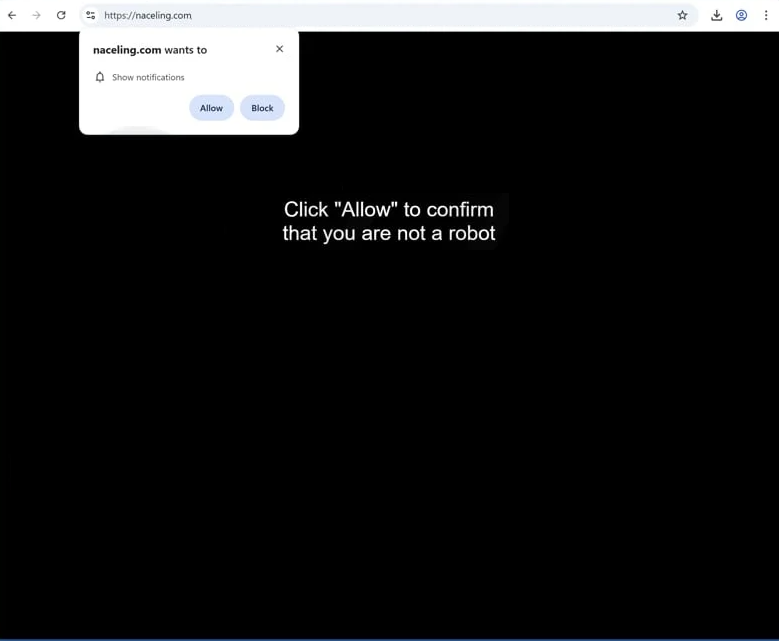Remove naceling.com ads
naceling.com is a generic scam website. It’s completely empty as its sole purpose is to trick users into allowing desktop ads. When you get redirected to the site, you will immediately get a browser alert saying “naceling.com wants to show notifications”. Because this is a legitimate feature, if you click “Allow”, you will authorize the site to show its notifications on your desktop. Unfortunately, because naceling.com is a scam website, its notifications will be ads, some of which could expose you to potentially dangerous content. Fortunately, it’s not difficult to revoke that permission via your browser’s settings.
You will quickly notice that the site has no content on it, besides a message prompting you to click “Allow” to verify that you are not a robot. It is implied that if you click “Allow”, you will get access to the site. This tactic may work on users who were trying to watch copyrighted content on illegal streaming sites. The site will also prompt your browser to show an alert saying “naceling.com wants to show notifications”. If you click “Allow”, the site will spam your desktop with ads that mimic legitimate system notifications, which could be misleading. For example, naceling.com may show fake virus alerts that appear quite convincing, potentially leading you to questionable software or even malware.
We should note that allowing notifications is safe when the sites are trustworthy. For example, granting permission to a reputable news website enables it to send important news directly to your desktop. If necessary, you can easily revoke this permission through your browser settings whenever you want.
While not necessarily the case, frequent redirects could signal an adware infection. Scan your computer with an anti-virus tool like WiperSoft. If you have allowed the site to show notifications, be sure to revoke that permission. Detailed instructions on how to do this are available at the end of the report if you need assistance.
What triggers redirects to sites like naceling.com?
There are mainly two reasons why you might be redirected to sites like naceling.com. The redirects can be triggered by adware infections, but more frequently, they happen when users visit questionable websites and do not have an adblocker installed. Certain sites, especially those featuring adult or pirated content, bombard users with numerous ads to generate revenue. Clicking on anything on those sites can lead to a redirect. However, a good adblocker can effectively block both the redirects and annoying ads.
If adware is triggering the redirects, you should also notice other signs, like an increase in regular ads. Adware, along with browser hijackers and similar-level threats, is often unintentionally installed by users through a method called software bundling. The way it works is said infections are added to popular free programs as extra offers, which are set to install automatically. Though these offers are optional, they have to be manually deselected. This is made difficult because they are hidden in settings users rarely check, making it easy for users to overlook them.
To avoid unwanted installations, you need to pay attention when installing free programs. The installation process usually recommends using Default settings, but if you do, you will unknowingly agree to install all the additional offers. To prevent this, it’s best to install all programs using Advanced (Custom) settings. These settings will display all available offers, allowing you to deselect those you don’t wish to install. No legitimate program will use the bundling method, so it’s recommended to opt out of all offers, even if they appear beneficial. Additionally, programs that use software bundling are frequently flagged as potential threats by anti-virus software.
How to stop naceling.com notifications?
It’s a good idea to use WiperSoft anti-virus program to check your computer for any adware infections. An anti-virus program is the most effective way to deal with infections like adware. Additionally, if you don’t have one already, it might be a good idea to install an adblocker.
If you’ve given permission to naceling.com to show you notifications, be sure to revoke that permission in your browser’s settings. If you need help navigating your browser’s settings, we’ve provided instructions below.
- For Mozilla Firefox: Open Menu (the three bars top-right corner) -> Options -> Privacy & Security. Scroll down to Permissions, press Settings next to Notifications, and remove naceling.com and any other questionable websites. You can permanently turn off these notification requests by checking the “Block new requests asking to allow notifications” box in the same Notifications settings.
- For Google Chrome: Open Menu (the three dots top-right corner) -> Settings -> Privacy and security -> Site Settings. Click on Notifications under Permissions, and remove naceling.com and any other questionable websites. You can stop these notification requests permanently by toggling off “Sites can ask to send notifications”.
- For Microsoft Edge: Open Menu (the three dots top-right corner) -> Settings -> Cookies and site permissions -> Notifications. Review which sites have permission and remove naceling.com and any other questionable websites. You can permanently turn off these notification requests by toggling off “Ask before sending”.
Site Disclaimer
WiperSoft.com is not sponsored, affiliated, linked to or owned by malware developers or distributors that are referred to in this article. The article does NOT endorse or promote malicious programs. The intention behind it is to present useful information that will help users to detect and eliminate malware from their computer by using WiperSoft and/or the manual removal guide.
The article should only be used for educational purposes. If you follow the instructions provided in the article, you agree to be bound by this disclaimer. We do not guarantee that the article will aid you in completely removing the malware from your PC. Malicious programs are constantly developing, which is why it is not always easy or possible to clean the computer by using only the manual removal guide.