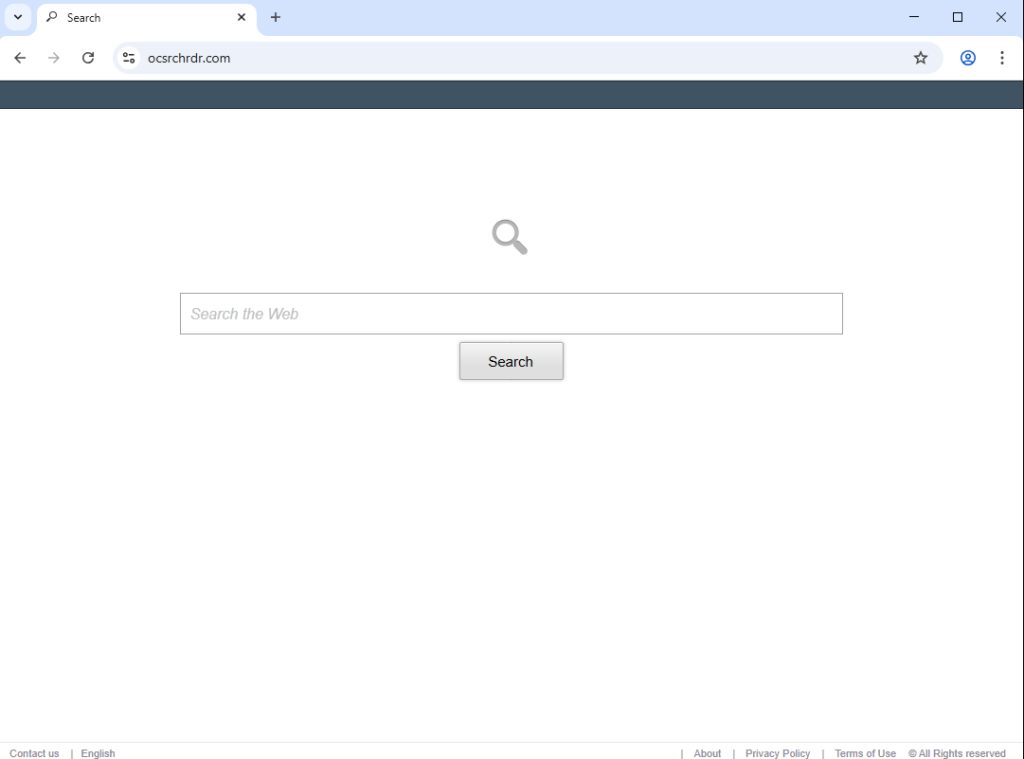Remove ocsrchrdr.com redirect
ocsrchrdr.com is a browser hijacker-promoted website that may be set as your homepage. If you find ocsrchrdr.com set as your homepage, your computer has a browser hijacker installed. Shopping Helper+ is one of the hijackers promoting ocsrchrdr.com, but others may do it as well. It’s not a serious infection that will cause damage to your computer, but it’s also not something you should keep installed. You will not be able to remove ocsrchrdr.com redirect until you get rid of the browser hijacker that sets the site as your homepage. Using an anti-virus program like WiperSoft may be necessary, as browser hijackers are rather annoying infections.
Browser hijackers are minor infections that mostly just change a browser’s settings to promote questionable sites and search engines. This is done to redirect users to sponsored websites, generating revenue in the process. A hijacker does this by changing the homepage and the default search engine to sites it’s promoting. In this case, the Shopping Helper+ browser hijacker sets ocsrchrdr.com as the homepage. Although this site includes a search box, any queries entered are redirected to Google, making ocsrchrdr.com a fake search engine. Other hijackers may promote functioning search engines but inject sponsored content into search results, redirecting users towards specific sponsored sites.
Although these browser hijackers can infiltrate devices in stealthy ways, their presence usually becomes evident due to noticeable changes in browser settings. Users often realize something is amiss when they find unfamiliar websites as their homepage or get unknown search engines providing their results. For those affected by the Shopping Helper+ hijacker, ocsrchrdr.com becomes the homepage and new tab page. While it claims to be a helpful extension, it provides no real functionality; using the search box merely redirects users to results from Google or Yahoo. Both of these search engines can be accessed directly without having to use a questionable third-party extension or site.
It’s important to note that all major browsers, including Google Chrome and Mozilla Firefox, can be hijacked by browser hijackers. Furthermore, any modifications made to browser settings will not revert as long as the hijacker remains. To restore your browser settings, you’ll need to remove ocsrchrdr.com redirect and the hijacker. We recommend using WiperSoft anti-virus, as hijackers can be tricky.
Lastly, we should mention that browser hijackers often have intrusive data collection practices. They may track users’ online activities and gather specific details such as browsing history, search terms, and IP addresses. This data is often shared with various third-party advertisers. Since Shopping Helper+ provides no real usefulness, there’s no reason to tolerate its presence or its invasive data collection activities.
How do browser hijackers install on users’ computers?
Browser hijackers often use deceptive tactics to trick users into authorizing their installation. One common method is to masquerade as useful browser extensions promoted on various free software download sites. It’s very important to research any programs you’re considering downloading to avoid junk like browser hijackers. A simple Google search can help determine if a program is safe, and if you come across multiple warnings, do not download it.
Additionally, browser hijackers and adware frequently use a method known as software bundling to install themselves quietly on devices. In this method, these infections are included with popular free programs as optional offers, which are set to install automatically alongside the main program without requiring explicit consent from the user. This method is often misleading and is controversial, with many anti-virus programs flagging these bundled items as potential threats.
While these extra offers are technically optional, users must actively deselect them to prevent installation, which can sometimes be tricky as they are concealed in specific settings. To prevent junk from installing on your device, you need to choose Advanced (or Custom) settings instead of Default (or Basic) when installing free programs.
By opting for Advanced settings, you’ll see all added offers, allowing you to uncheck anything you don’t wish to install. It’s a good idea to deselect all extra offers since legitimate programs typically do not use bundling. Allowing these additional items to be installed will clutter your computer with unnecessary junk, potentially causing issues later on. It’s far easier to uncheck a few boxes during installation than to deal with fully installed threats like browser hijackers and adware afterward.
How to remove ocsrchrdr.com redirect from your computer
We suggest using the anti-malware tool WiperSoft to remove ocsrchrdr.com redirect, as it will do everything for you. Once the hijacker is removed, you’ll be able to change your browser settings as you normally would.
Site Disclaimer
WiperSoft.com is not sponsored, affiliated, linked to or owned by malware developers or distributors that are referred to in this article. The article does NOT endorse or promote malicious programs. The intention behind it is to present useful information that will help users to detect and eliminate malware from their computer by using WiperSoft and/or the manual removal guide.
The article should only be used for educational purposes. If you follow the instructions provided in the article, you agree to be bound by this disclaimer. We do not guarantee that the article will aid you in completely removing the malware from your PC. Malicious programs are constantly developing, which is why it is not always easy or possible to clean the computer by using only the manual removal guide.