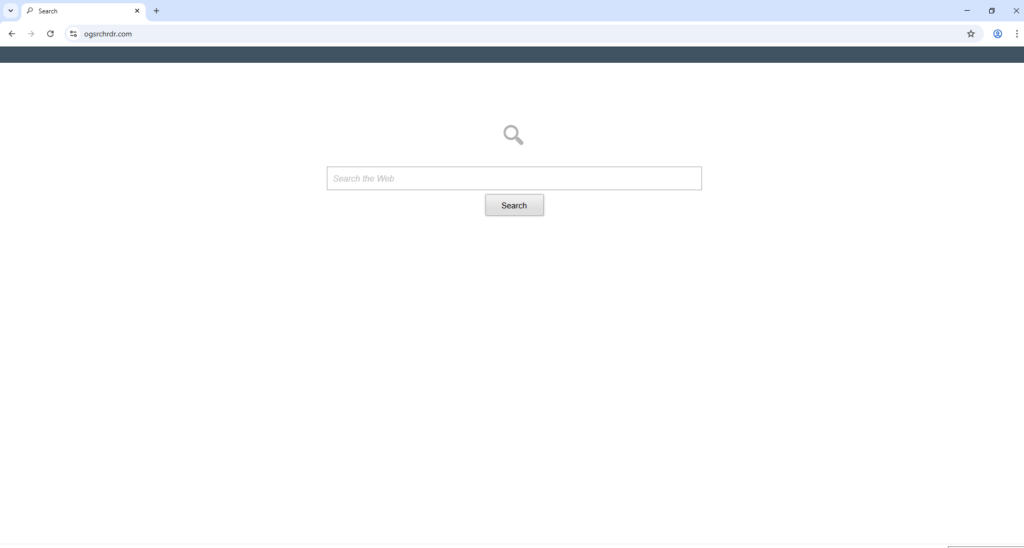Remove ogsrchrdr.com redirect
ogsrchrdr.com is a fake search engine, pushed by a browser hijacker that may be advertised as a useful extension on free download sites. If you notice that ogsrchrdr.com is loading every time you open your browser, your computer has a browser hijacker installed that set the site as your homepage. It’s not a dangerous infection, so there is no need to worry about it causing damage to your device. However, it’s not something you should leave installed on your device, as you will be unable to make setting changes until you get rid of it.
It’s very common for browser hijackers to use deceptive tactics to install themselves on users’ computers without them even noticing. But once they’re on your system, their presence becomes evident due to the unwanted changes they make to your browser’s settings. To be more specific, a browser hijacker will change your homepage, new tabs, and default search engine. This is done to force users to use a site promoted by a hijacker. In this case, the site is ogsrchrdr.com. A hijacker’s noticeability is its only good feature because even if users don’t immediately connect these changes to a browser hijacker, they will sense that something is off, leading them to seek a solution.
In this case, the hijacker in question is promoting ogsrchrdr.com, which is why it will be set as your homepage. The site is completely empty except for a search box. If you were to initiate a search using it, the results would be generated by Google, a legitimate search engine that you can access directly. There’s no need to use a third-party site or dubious extension to access Google or any other legitimate search engine.
Before you go trying to change back your browser’s settings, we should mention that changes made by browser hijackers are generally irreversible as long as the hijacker remains installed. You should also keep in mind that these hijackers can affect many popular browsers, including Google Chrome and Mozilla Firefox.
One aspect of browser hijackers that’s quite concerning is their invasive data collection practices. They can track users’ browsing behavior and gather information such as visited websites, search queries, and IP addresses. This information is often sold to third parties. There’s no need to put up with such privacy intrusions, especially from an extension that doesn’t provide any real features.
The hijacker might have been advertised as a useful tool on a free program download site, so it’s possible that you downloaded and installed it yourself, though without knowing its real function. Alternatively, it may have been bundled with a free program you installed.
To remove ogsrchrdr.com redirect, we recommend using an anti-malware program like WiperSoft. Once you remove the hijacker, you’ll regain full control over your browser settings.
How to avoid installing a browser hijacker
Browser hijackers primarily spread through two main methods: they are often bundled with free software or disguised as helpful extensions. Most third-party free program download sites are filled with browser hijackers and adware camouflaged as useful tools. But a simple online search can help you determine if a program is safe to install. Therefore, you must research programs before installing them to avoid unwanted junk on your device.
Another common method for distributing adware and browser hijackers is software bundling. This method involves adding unwanted programs to free software as optional offers. While these offers are technically optional, they are set to install automatically alongside the main program. It’s easy to prevent these installations by manually deselecting the offers, but they are often hidden in settings that users rarely check, making this a controversial installation method. Consequently, programs that use software bundling to sneak into users’ computers are often flagged as potential threats by many anti-virus programs.
If you want your computer to be adware and browser hijacker-free, pay attention when installing free programs and select the right settings. The installation window usually recommends Default settings, but choosing these settings will lead to all bundled offers being installed automatically. Instead, opting for Advanced (Custom) settings will clearly display all extra offers, allowing you to uncheck the boxes for those you don’t want.
While some offers might seem useful at first glance, it’s best to avoid installing them. No trustworthy program should use software bundling to install itself. And it’s far easier to uncheck a few boxes during installation than to deal with the hassle of removing fully installed adware and browser hijackers later on.
Remove ogsrchrdr.com redirect
To remove ogsrchrdr.com redirect, we suggest using the WiperSoft anti-virus program. The program will get rid of the infection for you. This program will also help protect your computer against future browser hijacker infections.
While it’s possible to manually remove ogsrchrdr.com redirect since it is not a severe infection, doing so may require more time and effort. After successfully removing the hijacker, you should be able to restore your browser settings to normal.
Site Disclaimer
WiperSoft.com is not sponsored, affiliated, linked to or owned by malware developers or distributors that are referred to in this article. The article does NOT endorse or promote malicious programs. The intention behind it is to present useful information that will help users to detect and eliminate malware from their computer by using WiperSoft and/or the manual removal guide.
The article should only be used for educational purposes. If you follow the instructions provided in the article, you agree to be bound by this disclaimer. We do not guarantee that the article will aid you in completely removing the malware from your PC. Malicious programs are constantly developing, which is why it is not always easy or possible to clean the computer by using only the manual removal guide.