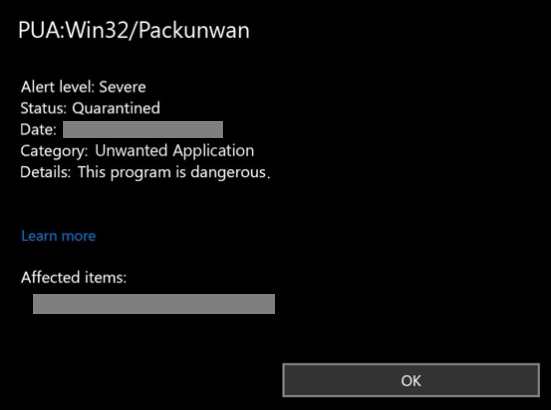Remove PUA:Win32/Packunwan
PUA:Win32/Packunwan is a detection name used to detect certain potentially unwanted programs (PUPs) that come bundled with other programs. It’s not a malicious detection, and the PUA in the detection name stands for potentially unwanted application. These types of infections usually hijack browsers by changing their settings, spam intrusive ads, etc., but do not directly harm the computer.
PUA:Win32/Packunwan is a broad detection name, and it being detected likely means some program is behaving in a way that Defender deems unwanted. That can be a lot of things, including a program that has been installed via what’s known as software bundling. Programs that are often installed via software bundling include adware, browser hijackers, and potentially unwanted programs.
Adware is a type of infection that spams users with advertisements. While browsing, you might come across ads in all forms, including pop-ups, banners, and unexpected redirects to unfamiliar websites. Although adware isn’t inherently harmful to your computer, it can be quite bothersome. It’s important to note that the ads generated by adware could lead you to unreliable or even dangerous content, such as misleading virus alerts, tech support scams, and deceptive program promotions.
Browser hijackers seize control of your web browser by changing its settings without your explicit permission. This can make it challenging to revert the changes. The usual changes include modifying the homepage, new tabs, and the default search engine, and force users to dubious search engines that inject sponsored content into search results. The goal here is to redirect users to specific sites to generate revenue.
Potentially unwanted programs (PUPs) refer to a variety of software that may behave suspiciously and use software bundling to install without users’ explicit permission. PUPs can range from system optimizers and questionable anti-virus software to driver updaters and other applications. While they might not be outright harmful, it’s recommended to remove them due to their questionable features.
All three types of threats also frequently engage in intrusive data collection practices. They typically track user browsing and collect information like visited websites, search queries, and IP addresses, which could potentially be shared with unknown third parties. This kind of intrusive tracking should not be tolerated, especially from a program that has no useful features.
How to avoid installing bundled items?
Many programs that use software bundling to install are flagged as potentially unwanted because it’s a deceptive installation method. Software bundling is a controversial method of installation because it can lead to unwanted programs being installed without users’ explicit consent. Infections like adware, browser hijackers, and PUPs are added to free programs as extra offers. While these offers are technically optional, users need to manually uncheck them to prevent installation when installing free programs. The issue with this is that these offers are hidden in settings users rarely check, making it easy to overlook them and accidentally allow their installations.
To avoid installing junk programs that later lead to PUA:Win32/Packunwan detections, it’s important to pay close attention when installing free programs and choose the correct settings. Installation windows usually suggest using the Default settings, which results in all bundled offers being installed automatically. On the other hand, selecting Advanced (or Custom) settings allows you to see all the additional offers and gives you the option to uncheck them. Given the controversy surrounding this installation method, it’s advisable not to permit any offers unless you want to clutter your computer with unwanted programs that can be tricky to remove later. Additionally, programs that employ software bundling are often flagged as potential threats by antivirus programs.
We should also mention that PUAs are also advertised as useful programs and tools on various third-party app stores. They may be falsely advertised to have features they do not in order to trick users into installing them. This is why it’s important that users always research programs prior to installing them. Even a simple search with Google is usually enough. What’s more, users should stick to official websites as program download sources.
Do you need to remove PUA:Win32/Packunwan
If Microsoft Defender is constantly detecting PUA:Win32/Packunwan but cannot remove it, it may be a false positive. If you know for certain that the detected file is safe, it most likely is a false positive. This occasionally happens when legitimate programs behave in a way that Defender deems suspicious. However, no detection should be disregarded without additional double-checking. Download and install a different anti-malware program and do a full scan of your computer. If nothing is detected, PUA:Win32/Packunwan is a false positive. However, if the other anti-malware program detects the infection, it should be able to remove PUA:Win32/Packunwan if Microsoft Defender cannot.
Site Disclaimer
WiperSoft.com is not sponsored, affiliated, linked to or owned by malware developers or distributors that are referred to in this article. The article does NOT endorse or promote malicious programs. The intention behind it is to present useful information that will help users to detect and eliminate malware from their computer by using WiperSoft and/or the manual removal guide.
The article should only be used for educational purposes. If you follow the instructions provided in the article, you agree to be bound by this disclaimer. We do not guarantee that the article will aid you in completely removing the malware from your PC. Malicious programs are constantly developing, which is why it is not always easy or possible to clean the computer by using only the manual removal guide.