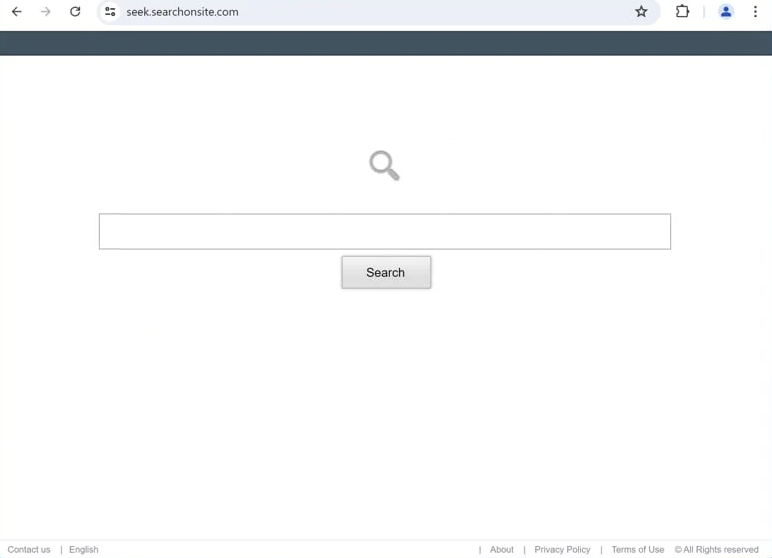Remove searchonsite.com redirect
If your browser suddenly loads searchonsite.com every time you open your browser, your computer is infected with a browser hijacker. Specifically, SearchOnSite. It’s not a dangerous infection, but it will make unwanted changes to your browser’s settings in order to redirect you to certain websites. This particular hijacker will set searchonsite.com as your homepage/new tabs, and change your default search engine. All your searches will go through seek.searchonsite.com, and results will be generated by Bing.
searchonsite.com is associated with a browser hijacker, SearchOnSite, which may be falsely marketed as a useful extension on various free download sites. While these hijackers claim to enhance your browsing experience, they have no useful features and only cause issues. They are often installed through a method known as software bundling. But regardless of how they get onto your device, they serve no real purpose besides trying to expose you to questionable sponsored content and generating revenue. If you want to restore your browser to its original settings, you’ll need to remove searchonsite.com hijacker from your system first.
Browser hijackers usually use sneaky methods to get into users’ computers, but once installed, their presence is hard to miss due to the changes they make to browser settings. Specifically, this hijacker changes your homepage, new tab page, and sets seek.searchonsite.com as your default search engine. As a result, any searches you do using the address bar will redirect you to searchonsite.com first, before proceeding to bing.com. This redirect is often so quick that you may not notice it at first. Although Bing is a legitimate search engine, the hijacker’s operators benefit from the initial redirect. There’s also no reason to use a third-party site to access Bing when you can use it directly.
One particularly frustrating aspect of browser hijackers is their ability to obstruct users from easily reversing these changes. If you find that you cannot alter any settings, that means you need to remove searchonsite.com browser hijacker first. Use a program like WiperSoft to assist with the removal process, as browser hijackers can be frustrating to remove manually.
Lastly, it’s important to note that browser hijackers are quite intrusive when it comes to data collection. They can monitor your browsing, search queries, and IP addresses, which is invasive and unacceptable, especially for a program that has no redeemable features. Use WiperSoft to remove the searchonsite.com browser hijacker, and once it’s gone, you’ll be able to change your browser settings back to normal.
How did a browser hijacker install on my computer?
Infections like browser hijackers use misleading methods to infect users’ computers. One common method is posing as a useful browser extension on various free download sites. That is why researching programs before installing them is so important. A quick Google search can help determine whether a program is safe; if you find multiple warnings about it, it’s best to avoid downloading it altogether.
These types of infections (browser hijackers and adware) often use a method known as software bundling to stealthily install themselves on devices. This method allows said infections to be added to free programs as optional additional offers that are set to install alongside the program automatically. Software bundling is a controversial installation method, and many anti-virus programs flag bundled items as potential threats.
Although these added offers are technically optional, users need to manually uncheck them to prevent their installation, which can be challenging since they are hidden in less-commonly used settings. To correctly install free programs, select Advanced (or Custom) settings. While the installation window usually recommends Default (or Basic) settings, choosing these will allow all bundled offers to install automatically. Advanced settings will display all offers, enabling you to deselect anything you don’t want.
It is a good idea to uncheck all additional offers, as trustworthy programs generally do not use this bundling method. Permitting these offers to install will clutter your computer with various unwanted programs that may cause issues later on. It’s much easier to uncheck a few boxes during installation than to deal with fully installed threats like browser hijackers and adware later.
Remove searchonsite.com redirect
While a browser hijacker isn’t considered a serious threat, it’s a good idea to use WiperSoft to remove searchonsite.com redirect. These hijackers can be quite persistent and challenging to remove manually. After you successfully delete searchonsite.com, you will be able to change your browser’s settings like normal.
Site Disclaimer
WiperSoft.com is not sponsored, affiliated, linked to or owned by malware developers or distributors that are referred to in this article. The article does NOT endorse or promote malicious programs. The intention behind it is to present useful information that will help users to detect and eliminate malware from their computer by using WiperSoft and/or the manual removal guide.
The article should only be used for educational purposes. If you follow the instructions provided in the article, you agree to be bound by this disclaimer. We do not guarantee that the article will aid you in completely removing the malware from your PC. Malicious programs are constantly developing, which is why it is not always easy or possible to clean the computer by using only the manual removal guide.