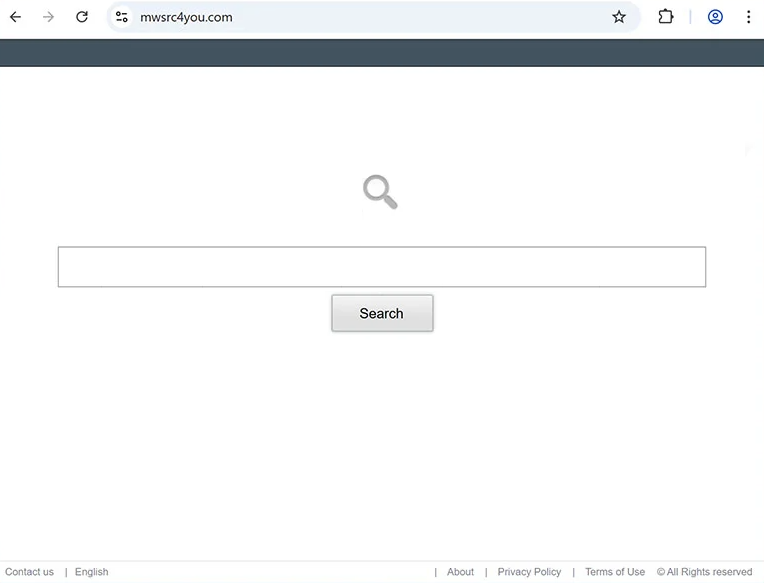Remove SearchThatNow browser hijacker
SearchThatNow is a browser hijacker that may be promoted as a useful extension to trick users into installing it. The hijacker is pushing mwsrc4you.com and sets it as users’ browsers’ homepages/new tabs. The search engine pushed by this hijacker does not work and redirects all searches to Yahoo. SearchThatNow browser hijacker is not a serious malware infection, but it makes unwanted changes to the browser’s settings and forces users to use questionable websites. What’s more, it may track users’ browsing and collect certain information.
The SearchThatNow browser hijacker may be promoted as a helpful extension on various free download sites, but it behaves like a hijacker by changing your browser settings without your consent and attempting to redirect you to sponsored websites. This particular hijacker is pushing mwsrc4you.com, so it will be set as your homepage, new tabs, and default search engine. Unfortunately, this may affect all major browsers, including Google Chrome and Mozilla Firefox. The only way to reverse these changes is to remove SearchThatNow browser hijacker from your device. Until then, obsrchrdr.com will load every time you open your browser.
The homepage set by the hijacker only has a search box. When using this search box or entering search queries in your address bar, the results will be provided by Yahoo. While Yahoo is a legitimate and trustworthy search engine, there’s no need to use a dubious third-party site to access its results when you can visit Yahoo directly.
While browser hijackers are not particularly dangerous infections that can cause damage to users’ devices, their data collection practices are quite intrusive. SearchThatNow can track your online activities and collect data about your browsing habits, such as websites visited, search terms, and IP addresses. This data can even be sold to third parties for advertising purposes.
Keeping the SearchThatNow browser hijacker installed will be of no use to you, considering it has no useful features and can be quite intrusive. To remove SearchThatNow hijacker from your device, using WiperSoft anti-virus is recommended. Once you fully delete SearchThatNow, you’ll be able to change your browser’s settings as you normally would.
To avoid unwanted programs like SearchThatNow from installing on your computer in the future, you simply need to be more careful when installing free programs. Browser hijackers often come bundled with popular free programs as optional offers, and if you don’t manually uncheck them, they will get installed alongside the program.
How to not install browser hijackers
If you don’t want junk like adware, browser hijackers, and potentially unwanted programs (PUPs) to be installed on your computer, you need to install free programs correctly. These infections usually come bundled with popular free programs as extra offers and are set to install automatically unless you manually deselect them. Software bundling is a rather controversial installation method, because of which many users end up with junk on their computers.
Many popular free programs will have additional offers (such as adware or browser hijackers), especially when downloaded from unofficial sources. These offers are typically authorized to install by default unless you manually uncheck them when installing free programs. Although these offers are optional, they need to be manually deselected to avoid unwanted installations. Unfortunately, they are often hidden, making it easy for users to miss them.
When installing free programs, opt for Advanced (Custom) settings instead of the recommended Default settings. Default settings hide all extra offers, leading to their installation without your explicit permission. Advanced settings allow you to see all the additional offers, so you can decline any that you don’t want. Even if some offers seem beneficial, it’s advisable to avoid installing them, as legitimate programs usually don’t rely on software bundling, a controversial method of installation.
You might also come across browser hijackers disguised as helpful extensions, which are often marketed as useful tools on various free software sites. You may install these without realizing their nature. Researching a program before installing it can help avoid junk or even malware. For example, a quick search for SearchThatNow would have shown many warnings against downloading it.
Remove SearchThatNow browser hijacker
Browser hijackers are typically not seen as serious threats, making it possible to remove SearchThatNow browser hijacker manually. Although this can take some time and effort, it isn’t impossible. Nevertheless, it’s recommended to use an anti-virus program like WiperSoft, as it will automate the process for you. Once you’ve removed the hijacker, you can adjust your browser settings as necessary.
Site Disclaimer
WiperSoft.com is not sponsored, affiliated, linked to or owned by malware developers or distributors that are referred to in this article. The article does NOT endorse or promote malicious programs. The intention behind it is to present useful information that will help users to detect and eliminate malware from their computer by using WiperSoft and/or the manual removal guide.
The article should only be used for educational purposes. If you follow the instructions provided in the article, you agree to be bound by this disclaimer. We do not guarantee that the article will aid you in completely removing the malware from your PC. Malicious programs are constantly developing, which is why it is not always easy or possible to clean the computer by using only the manual removal guide.