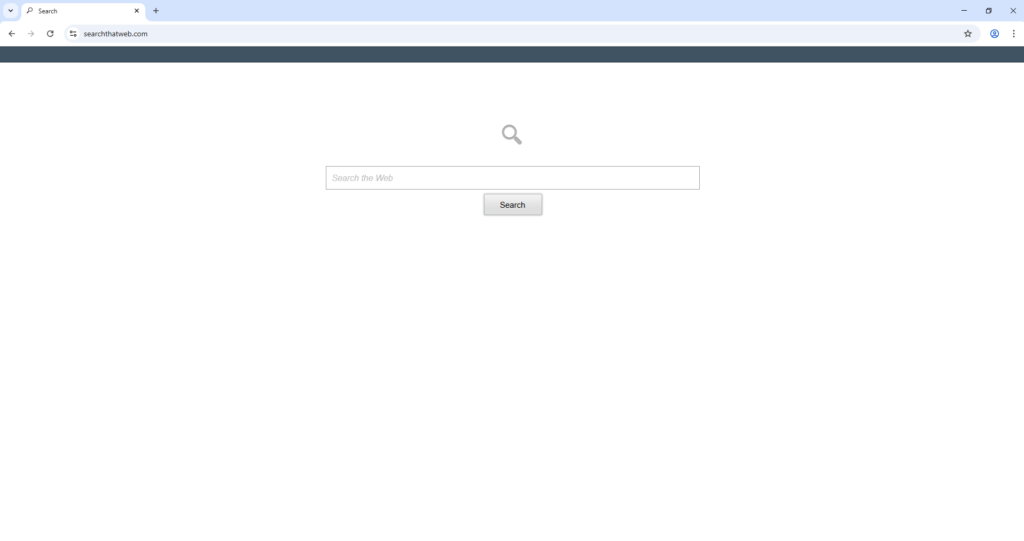Remove SearchThatWeb Search redirect
SearchThatWeb Search is a browser hijacker that may be advertised as a useful extension on free download sites. The hijacker will make unauthorized changes to your browser’s settings, specifically, it will set searchthatweb.com as your homepage/new tabs. If this site opens automatically every time you open your browser, your computer has a browser hijacker installed. Hijackers are not serious infections because they do not directly harm the computer but they can be quite annoying.
Browser hijackers use various deceptive methods to install on users’ computers. However, once installed, they become immediately noticeable because they make unwanted changes to the browser’s settings. Specifically, they change the homepage, new tabs, and default search engine. Even if users do not immediately associate these changes to a browser hijacker, they will at least know something is not right, prompting them to take action.
When browser hijackers make changes to a browser’s settings, they’re often not reversible as long as the hijacker remains installed. What’s more, hijackers can take over many popular browsers, including Google Chrome, Mozilla Firefox, etc.
This particular SearchThatWeb Search browser hijacker is promoting searchthatweb.com, so that’s the site that will be set as your homepage. The site has nothing more than a search box. If you were to use it, you would get results generated by Google. Google is a completely legitimate search engine, but you can use it directly; there is no need to use a third-party website or some questionable extension for that.
One worrying thing about browser hijackers is their intrusive data collection practices. Specifically, browser hijackers can track users’ browsing and collect certain information, including visited sites, search queries, IP addresses, etc. It’s common for this information to be sold to third parties as well. There’s no real reason why you should put up with such intrusive behaviour, especially from an extension that offers no benefits.
SearchThatWeb Search is promoted as an extension that allows a quick and distraction-free search experience, so it’s not impossible that you downloaded it yourself, thinking it would improve your browsing experience. It’s also possible that it sneaked in alongside a free program you installed using a method known as software bundling.
To remove SearchThatWeb Search redirect, we recommend using the anti-malware program WiperSoft, as it would take care of everything. Once the hijacker has been removed, you will be able to make all the changes to your browser’s settings you want.
How to avoid installing a browser hijacker
Browser hijackers are primarily spread using two methods: they’re either added to free programs as extra offers or disguised as useful extensions to trick users into installing them. Free program download sites are full of browser hijackers and adware disguised as seemingly useful extensions/programs. However, even a quick Google search can reveal whether a program is safe to install. For example, had you used a search engine to look into SearchThatWeb Search, you would have come across many sites warning it’s a hijacker. Thus, researching programs before installing them is a must if you want to avoid junk on your device.
Software bundling is also often used to distribute infections like adware and browser hijackers. The way it works is said infections are added to free programs as extra offers. These offers, while technically optional, are set to install alongside the program automatically. To prevent their installations, they need to be manually deselected, but that is made difficult by the fact that offers are hidden in settings users rarely use. This makes software bundling a rather controversial installation method, and programs that use it are often detected as potential threats by anti-virus programs.
If you want to avoid installing unwanted junk like adware and browser hijackers, you have to pay attention when installing free programs and choose the correct settings. The installation window will recommend using Default settings, but if you do that, all added offers will be set to install alongside the program. However, if you opt for Advanced (Custom) settings, all added offers will be made visible, and you will be able to deselect them. All you need to do is uncheck the boxes.
Some offers may seem useful initially, but installing any of them is not a good idea. No legitimate program will use software bundling to install. And it’s much easier to uncheck a couple of boxes when installing programs than it is to remove fully set-up adware and browser hijackers.
Remove SearchThatWeb Search redirect
To fully and effectively remove SearchThatWeb Search redirect, we recommend using WiperSoft anti-virus program. The program would also protect your computer from future browser hijacker infections.
You can manually delete SearchThatWeb Search redirect because it’s not a serious infection, but it may take more time and effort. Once you fully delete SearchThatWeb Search redirect, you will be able to change your browser’s settings like normal.
Site Disclaimer
WiperSoft.com is not sponsored, affiliated, linked to or owned by malware developers or distributors that are referred to in this article. The article does NOT endorse or promote malicious programs. The intention behind it is to present useful information that will help users to detect and eliminate malware from their computer by using WiperSoft and/or the manual removal guide.
The article should only be used for educational purposes. If you follow the instructions provided in the article, you agree to be bound by this disclaimer. We do not guarantee that the article will aid you in completely removing the malware from your PC. Malicious programs are constantly developing, which is why it is not always easy or possible to clean the computer by using only the manual removal guide.