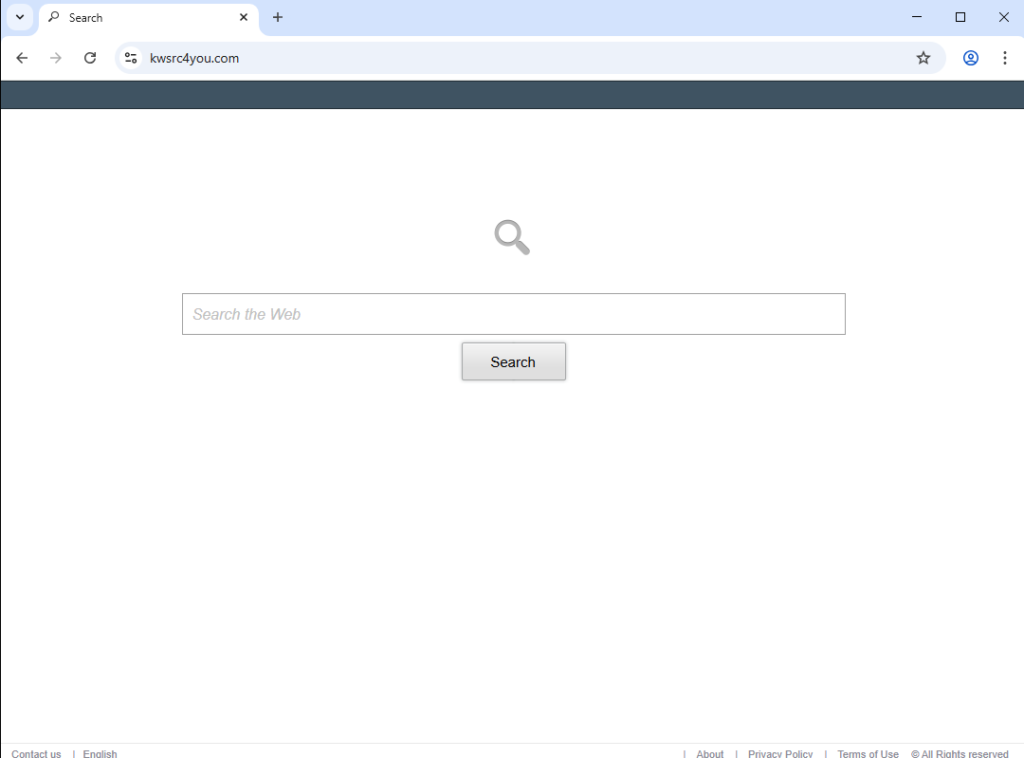Remove SearchVPN browser hijacker
If your browser loads kwsrc4you.com every time you open your browser, your computer has the SearchVPN browser hijacker installed on it. As the name implies, these types of infections hijack browsers by changing certain settings. This is done to push certain websites and force users to use them. In this case, the site is kwsrc4you.com. It will be set as your homepage and new tabs. You will not be able to change your browser’s settings while the hijacker is installed, but the infection will not otherwise cause damage to your device. Nonetheless, the sooner you remove SearchVPN browser hijacker, the better.
It’s not uncommon for hijackers like SearchVPN to be advertised on various free download sites as useful programs/extensions in order to trick users into downloading them. They also spread using a deceptive method known as software bundling. But while browser hijackers use various deceptive tactics to install themselves on users’ computers, once they are installed, the changes they make to the browser settings become immediately evident. They typically change the homepage, new tabs, and the default search engine. Because of how obvious browser hijackers are, it’s more likely that users will quickly get rid of them. Even if users do not directly link the changes to a browser hijacker initially, they will sense that something is not right, prompting them to investigate further.
The SearchVPN browser hijacker specifically promotes kwsrc4you.com, which will be set as your homepage. This site has only a search box, and using it yields results from Google, the legitimate search engine, which you can access directly without relying on a third-party site or dubious extension. There are no benefits to using this site or the SearchVPN extension.
Once a browser hijacker makes changes to the browser’s settings, reversing these changes is often not possible as long as the hijacker remains installed on the system. We should also mention that these hijackers can affect many well-known browsers, including Google Chrome and Mozilla Firefox.
One concerning aspect of browser hijackers is their invasive data collection practices. They can monitor users’ browsing habits and gather information such as visited websites, search queries, IP addresses, and more. Often, this data is sold to third parties. Given this is intrusive behavior, there’s no reason to tolerate it, especially from an extension that offers no real features or value.
We recommend using the anti-malware program WiperSoft to remove SearchVPN browser hijacker as it will handle the issue effectively. Once the hijacker is removed, you’ll regain full control over your browser settings and can change them however you want.
How to Prevent Browser Hijacker Installation
Browser hijackers are primarily distributed in two ways: bundled with free programs or promoted as useful extensions to trick users into installing them. Third-party download sites for free programs are often full of browser hijackers and adware disguised as seemingly useful software. A quick search on Google can help you determine whether a program is safe. For instance, had you researched SearchVPN beforehand, you would have found multiple warnings labeling it as a hijacker. This is why it’s necessary to research any program before installation to avoid unwanted junk on your device.
Software bundling is a common method for distributing adware and browser hijackers. The way this method works is said infections are added to free programs as optional offers. While these offers are technically optional, they are set to install automatically unless users manually deselect them—something that can be tricky, as these offers are hidden in settings that users rarely check. This makes software bundling controversial, and many anti-virus programs flag programs that use it as potential threats and suggest removing them.
To avoid installing unwanted adware and browser hijackers, be vigilant when installing free programs and choose the correct settings. While installation windows often suggest using Default settings, this will lead to all additional offers being installed without your explicit approval. Instead, opt for Advanced (Custom) settings, which allow you to view and uncheck these offers. A few quick clicks to uncheck boxes during installation can save you from the hassle of removing fully installed adware and hijackers later on.
Although some offers may initially appear like they could be useful, it’s best to avoid installing any of them. Legitimate software does not use software bundling. It’s much easier to deselect a few boxes at installation than it is to completely remove an installed browser hijacker or adware.
Remove SearchVPN redirect
To fully remove SearchVPN redirect, we advise using WiperSoft anti-virus software. This program will not only remove the hijacker but will also help protect your computer from future browser hijackers and similar infections. You can manually delete SearchVPN redirect, as it isn’t a severe infection, but this might require more time and effort on your part. Once you have successfully removed it, you’ll be free to adjust your browser settings as usual.
Site Disclaimer
WiperSoft.com is not sponsored, affiliated, linked to or owned by malware developers or distributors that are referred to in this article. The article does NOT endorse or promote malicious programs. The intention behind it is to present useful information that will help users to detect and eliminate malware from their computer by using WiperSoft and/or the manual removal guide.
The article should only be used for educational purposes. If you follow the instructions provided in the article, you agree to be bound by this disclaimer. We do not guarantee that the article will aid you in completely removing the malware from your PC. Malicious programs are constantly developing, which is why it is not always easy or possible to clean the computer by using only the manual removal guide.