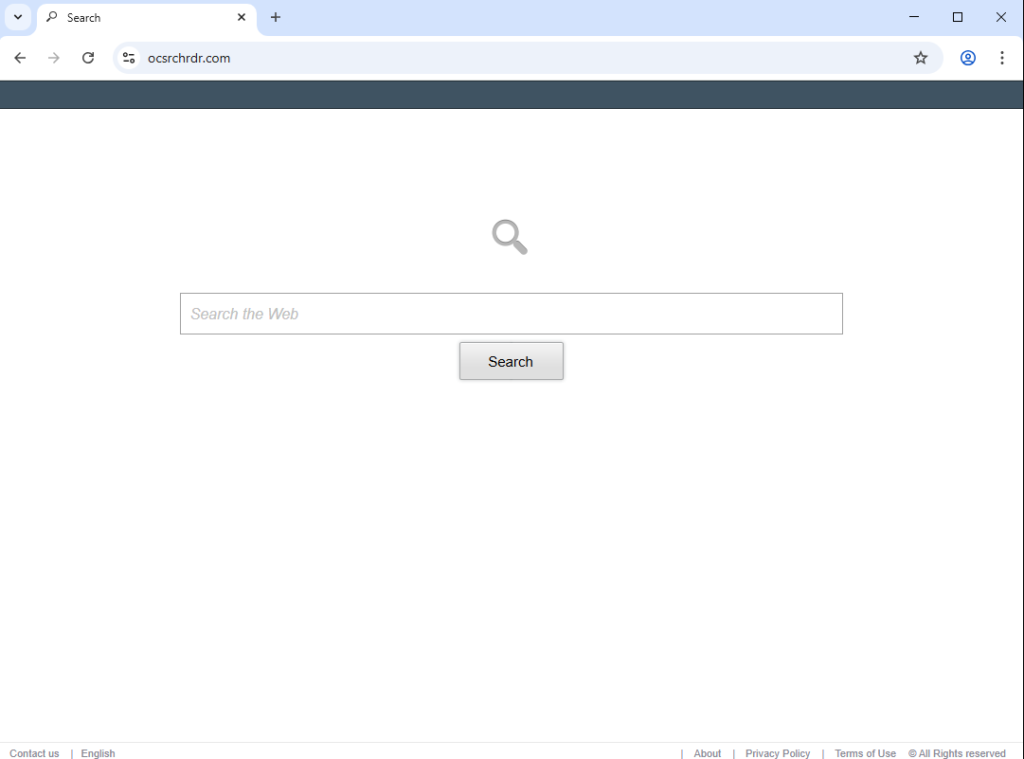Remove Shopping Helper+ browser hijacker
Shopping Helper+ may be advertised as a useful extension, but it’s classified as a browser hijacker. If you suddenly find that ocsrchrdr.com is loading every time you open your browser, your computer has a browser hijacker installed. While not a serious infection, it is an annoying one. It will not cause direct damage to your computer, but it will make unwanted changes to your browser’s settings. Specifically, it will set ocsrchrdr.com as your homepage. The site promotes a fake search engine, one that does not generate any results but instead redirects to either Google or Yahoo. While it is not a serious infection, the sooner you remove Shopping Helper+, the quicker you can go back to regular browsing.
A browser hijacker is a type of minor malware infection that typically infiltrates computers through misleading tactics. Its primary objective is to promote specific search engines and redirect users to sponsored websites, thereby generating revenue. They do this by changing users’ browser settings, specifically changing the homepage and default search engine to their promoted sites. An example of this is the Shopping Helper+ browser hijacker, which sets ocsrchrdr.com as the homepage. Although this site features a search box, any queries are rerouted to Google, rendering ocsrchrdr.com a deceptive search engine. Other hijackers push search engines that work but insert sponsored content into search results in order to redirect users to certain sites.
While these browser hijackers may sneak onto devices in subtle ways, their presence is often immediately noticeable due to changes in browser settings. Users typically become aware of something being wrong when they see unfamiliar websites as their homepage or discover unknown search engines providing their search results. For the Shopping Helper+ hijacker, it sets the homepage and new tabs to ocsrchrdr.com, which only offers a basic search box. Although it purports to be a helpful extension, it lacks any useful functionality; using its search box will simply yield results from Google or Yahoo. While both Google and Yahoo are legitimate search engines, they can be accessed directly without the need for a questionable third-party extension or site.
Note that all major browsers, including Google Chrome and Mozilla Firefox, can be affected by browser hijackers. Additionally, any changes made to browser settings will not be reversible as long as a hijacker is present. To be able to restore your browser settings, you will need to remove Shopping Helper+ browser hijacker. We recommend using WiperSoft anti-virus software for this purpose.
Lastly, you should be aware that browser hijackers often engage in intrusive data collection practices. They can track users’ online activities and collect specific information, such as browsing history, search terms, and IP addresses. This data may then be shared with various third-party advertisers. Since Shopping Helper+ offers no beneficial features, there’s really no reason to tolerate its presence or its intrusive data collection.
How do browser hijackers install on users’ computers?
Browser hijackers frequently use deceptive methods to essentially trick users into allowing them to install. One common method is to disguise hijackers as helpful browser extensions found on various free software download sites. This highlights the importance of needing to research any programs you plan to download. A quick search on Google can help determine if a program is safe. If you find multiple sources warning against it, it’s best to avoid installing it.
Browser hijackers and adware also often use a method known as software bundling to covertly install themselves on devices. In this method, said infections are bundled with popular free programs as optional offers, which automatically install alongside the program without requiring explicit user consent. This makes software bundling misleading and rather controversial, and many anti-virus programs flag these bundled items as potential threats.
While these additional offers are technically optional, users must manually deselect them to avoid their installation, which can be tricky since they are often hidden in certain settings. To correctly install free programs, make sure to choose Advanced (or Custom) settings. The installation prompt typically recommends Default (or Basic) settings, which allow all bundled offers to install automatically.
Using Advanced settings reveals all offers, enabling you to uncheck anything you prefer not to install. It’s highly recommended to deselect all additional offers, as legitimate programs generally don’t use the bundling method. Allowing these extra offers to be installed will clutter your computer with unnecessary junk that can lead to problems down the line. It’s much easier to uncheck a few boxes during installation than to deal with fully installed threats like browser hijackers and adware later on.
How to remove Shopping Helper+ browser hijacker from your computer
It will not be difficult to remove Shopping Helper+ browser hijacker from your computer, as it’s not a complex infection. Nonetheless, we recommend using the anti-malware program WiperSoft for this, as it will quickly and effectively get rid of it. Once the hijacker has been removed, you will be able to change your browser’s settings like normal.
Site Disclaimer
WiperSoft.com is not sponsored, affiliated, linked to or owned by malware developers or distributors that are referred to in this article. The article does NOT endorse or promote malicious programs. The intention behind it is to present useful information that will help users to detect and eliminate malware from their computer by using WiperSoft and/or the manual removal guide.
The article should only be used for educational purposes. If you follow the instructions provided in the article, you agree to be bound by this disclaimer. We do not guarantee that the article will aid you in completely removing the malware from your PC. Malicious programs are constantly developing, which is why it is not always easy or possible to clean the computer by using only the manual removal guide.