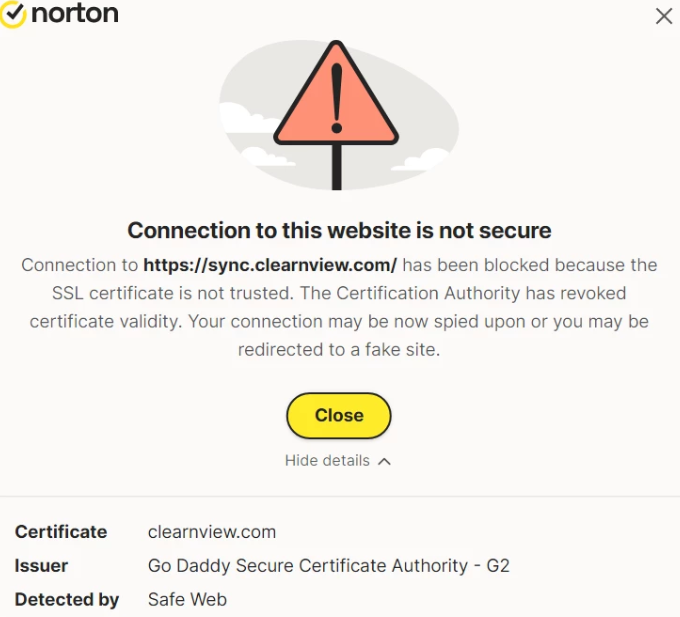Remove sync.clearnview.com redirect
sync.clearnview.com is the endpoint site a browser hijacker may redirect to. Many users have reported that their anti-virus programs, specifically Norton and BitDefender, block access to the site and continuously show an alert saying the connection to the site is not secure. The reason this is happening is that your computer has a browser hijacker installed on it, and it’s trying to redirect you to sync.clearnview.com, but your antivirus blocks the site. Browser hijackers try to redirect users to certain websites to generate revenue, which results in situations like this. Fortunately, it’s not a malicious infection that will cause serious harm to your computer.
sync.clearnview.com is associated with a browser hijacker, so if your browser is trying to redirect you to it, you have a browser hijacker problem. If you have a certain anti-virus program installed (e.g., Norton or BitDefender), it may try to protect you by blocking access to sync.clearnview.com because it’s not a secure website. For example, if you have Norton anti-virus installed, it would show you an alert saying the connection may be spied upon, or you could be redirected to a fake site. You would get this alert over and over again until you get rid of the browser hijacker that triggers the redirects to sync.clearnview.com.
Usually, browser hijackers also change a browser’s settings to make redirecting users to sponsored websites easier. Specifically, they change the homepage/new tabs, as well as the default search engine. The search engines pushed by browser hijackers are dubious at best, as they insert sponsored content into search results to redirect users to certain sites. Some of the sites browser hijackers try to redirect users to may be potentially dangerous and expose them to malicious content.
While browser hijackers are not malicious, they have very intrusive data collection practices. The hijacker trying to redirect you to sync.clearnview.com may track your browsing and collect information like visited websites, search queries, and IP address. This information could be shared with third parties as well.
How did a browser hijacker install on your computer?
If you want to avoid junk like browser hijackers being installed on your computer, you need to change some of your installation habits and install programs correctly. Infections like adware and browser hijackers often come bundled with popular free programs as extra offers that can automatically install without your consent. This method, known as software bundling, is a common way users inadvertently acquire these unwanted programs.
When downloading popular free programs—especially from unofficial, third-party sources—be aware that they frequently include additional offers, typically adware or browser hijackers. These offers are often set to install by default, so it’s important to manually uncheck them when installing free programs. While these offers are optional, they have to be manually deselected to stop them from installing. This is often hard to do for users, as offers are hidden in settings users rarely use.
To avoid installing these unwanted programs, you need to select Advanced (Custom) settings when installing free programs instead of the recommended Default settings. Default settings will conceal all unwanted offers, leading to automatic installations without your explicit consent. Advanced settings, on the other hand, reveal all additional offers, allowing you to deselect anything you don’t want. It’s worth mentioning that some offers might seem useful, but it’s a good idea not to install them. Reputable software typically avoids using bundling, as it’s considered a problematic method of installation. Additionally, many anti-virus programs flag programs that use this method as potentially dangerous.
It’s also important to note that browser hijackers can often be disguised as helpful extensions. These infections may be promoted as useful tools on various free software sites, leading users to inadvertently install them. Therefore, it’s strongly advisable to do at least a bit of research before installing any program to avoid inadvertently adding unwanted software to your system.
How to remove sync.clearnview.com redirect
Browser hijackers are not considered to be serious infections, so it’s not uncommon for some anti-malware programs to not detect and remove them. You can try to remove sync.clearnview.com browser hijackers manually, but that may take longer, as hijackers can be tricky. Instead, we recommend using the WiperSoft anti-virus program. It will take care of the infection without issue, returning your browser to normal. Once the hijacker is gone and you’re not being redirected to sync.clearnview.com, your other anti-malware program will stop showing alerts about blocking connection to sync.clearnview.com.
Site Disclaimer
WiperSoft.com is not sponsored, affiliated, linked to or owned by malware developers or distributors that are referred to in this article. The article does NOT endorse or promote malicious programs. The intention behind it is to present useful information that will help users to detect and eliminate malware from their computer by using WiperSoft and/or the manual removal guide.
The article should only be used for educational purposes. If you follow the instructions provided in the article, you agree to be bound by this disclaimer. We do not guarantee that the article will aid you in completely removing the malware from your PC. Malicious programs are constantly developing, which is why it is not always easy or possible to clean the computer by using only the manual removal guide.