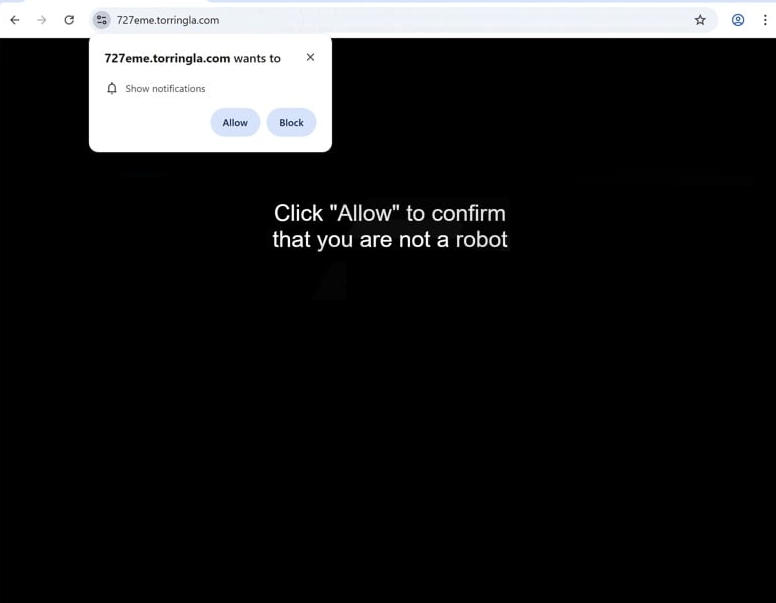Remove torringla.com pop-up notifications
torringla.com is a scam website whose sole goal is to exploit a legitimate browser feature to deceive users into permitting desktop advertisements. If you get redirected to the site, a browser alert will promptly appear saying “torringla.com wants to show notifications”. Since this is a legitimate browser feature, granting permission allows torringla.com to display ads directly on your desktop. The thing about these ads is that they could expose you to harmful content, including scams and malware. Thus, if you have given torringla.com permission to show notifications, you need to revoke it sooner rather than later. If you need help, instructions are provided at the end of the report.
If you are redirected to torringla.com, you will see a black screen with a prompt asking you to click “Allow” on an alert saying “torringla.com wants to show notifications” as a way to prove you are not a robot. While clicking “Allow” may appear harmless, it will result in unwanted ads cluttering your desktop. This website exploits a feature typically used by legitimate sites for helpful notifications, such as content updates. However, torringla.com and thousands of other sites spam users with intrusive and potentially harmful advertisements by misusing this feature. These ads are not only irritating but could also be dangerous, as they may imitate legitimate system alerts to deceive users into interacting with them. For instance, you may see fake virus alerts designed to trick you into downloading suspicious anti-malware programs or even outright malware.
In most cases, installing an adblocker program should be enough to block the redirects and pop-ups. However, frequent redirects may indicate that adware is installed on your computer. It is strongly recommended to run a scan of your computer with WiperSoft antivirus software. Additionally, if torringla.com has permission to display notifications, revoke this permission. Detailed instructions for revoking this permission can be found at the end.
What triggers redirects to sites like torringla.com?
Redirects to sites like torringla.com typically occur for two main reasons: adware installed on your device or visits to websites designed to bombard users with advertisements. The latter is particularly common with sites hosting adult or pirated content, where simply clicking on anything can result in a redirect. Using a reliable adblocker program can effectively minimize these redirects and block unwanted ads.
Adware is often unknowingly installed by users through a method known as software bundling. Oftentimes, popular free programs include adware and browser hijackers as additional offers. These offers are usually set to install automatically unless the user manually opts out. Unfortunately, the option to decline is frequently hidden within specific settings, making it easy for users to simply not notice the offers. For this reason, software bundling is regarded as a controversial installation method, and programs using it are often flagged as potential threats by anti-virus software.
To avoid cluttering your computer with all kinds of problematic junk, it is important to select the correct settings when installing free programs. Default settings will automatically permit all bundled offers to install without explicit permission. Instead, you should opt for Advanced (Custom) settings, which allow you to review and deselect any additional offers you do not wish to install. Legitimate programs generally do not use software bundling, so it is advisable to decline all additional offers, regardless of how useful they may appear at first sight.
How to stop torringla.com notifications
To check your computer for adware infections, try using WiperSoft, a tool specifically designed to handle these threats effectively. Additionally, installing an adblocker can help prevent future ads and redirects.
If you’ve allowed notifications from torringla.com, be sure to remove that permission in your browser settings. Below, you’ll find step-by-step instructions to help you. Alternatively, you can choose to disable all notifications entirely.
- For Mozilla Firefox: Open Menu (the three bars top-right corner) -> Options -> Privacy & Security. Scroll down to Permissions, press Settings next to Notifications, and remove torringla.com and any other questionable websites. You can permanently turn off these notification requests by checking the “Block new requests asking to allow notifications” box in the same Notifications settings.
- For Google Chrome: Open Menu (the three dots top-right corner) -> Settings -> Privacy and security -> Site Settings. Click on Notifications under Permissions, and remove torringla.com and any other questionable websites. You can stop these notification requests permanently by toggling off “Sites can ask to send notifications”.
- For Microsoft Edge: Open Menu (the three dots top-right corner) -> Settings -> Cookies and site permissions -> Notifications. Review which sites have permission and remove torringla.com and any other questionable websites. You can permanently turn off these notification requests by toggling off “Ask before sending”.
Site Disclaimer
WiperSoft.com is not sponsored, affiliated, linked to or owned by malware developers or distributors that are referred to in this article. The article does NOT endorse or promote malicious programs. The intention behind it is to present useful information that will help users to detect and eliminate malware from their computer by using WiperSoft and/or the manual removal guide.
The article should only be used for educational purposes. If you follow the instructions provided in the article, you agree to be bound by this disclaimer. We do not guarantee that the article will aid you in completely removing the malware from your PC. Malicious programs are constantly developing, which is why it is not always easy or possible to clean the computer by using only the manual removal guide.