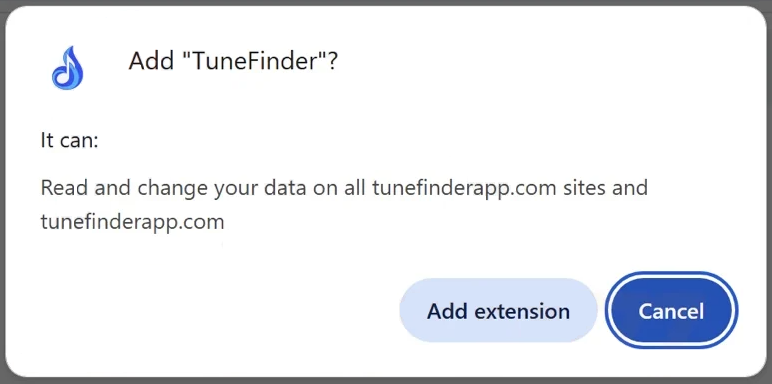Remove TuneFinder adware
TuneFinder is advertised as a useful browser extension, but is classified as an adware infection. It’s promoted as an extension that allows users to find songs and related information, like artist discographies, album details, etc. However, while it may seem useful to some users, its main purpose is to generate revenue by showing ads. That means bombarding users with all types of ads, including pop-ups and redirects. Unfortunately, these ads could also expose users to potentially dangerous content, including various scams and even malware. If you find it installed among your extensions, we do not recommend keeping TuneFinder installed. The sooner you remove TuneFinder adware, the quicker you can go back to regular browsing.
TuneFinder adware is marketed as a browser extension designed to help you find song lyrics and other music-related information. However, rather than being a helpful tool, it functions like adware, specifically, it spams users with advertisements. If you have this extension installed and notice an increase in ads while browsing, it’s likely due to TuneFinder. These ads generated by adware should be viewed with caution, as they might lead to harmful content. Plus, no one enjoys seeing a barrage of ads while trying to browse the internet.
Additionally, adware is known for its invasive data collection methods. TuneFinder adware may track your online activities, gathering details such as your search queries, visited websites, and IP address. This data could be shared with unknown third parties, who may use it for targeted advertising. There’s no reason to tolerate such intrusive data collection from a program that offers such little value. It’s recommended to remove TuneFinder adware as soon as possible. Using a good anti-malware program like WiperSoft is recommended since adware can be quite persistent. It’s also likely that you did not even install TuneFinder knowingly, which is all the more reason to get rid of it.
How did TuneFinder install on my computer?
Infections like adware often find their way onto systems through misleading methods, specifically software bundling or deceptive ads. Users might unknowingly install this adware, possibly after encountering it advertised as a useful tool on free program download sites. Another common method of distribution is software bundling, where adware is included as an additional offer alongside free programs. Regardless of the method, users can avoid these infections by developing better online habits, as well as learning to install free programs correctly.
Many questionable programs use deceptive advertising to mislead users into installing them. To avoid questionable programs, it’s necessary to research programs before downloading them. A simple Google search can help users determine whether the program is safe to download and install. Moreover, users should remember that virus alerts popping up in their browsers are always fake, users should only trust their installed anti-virus software for accurate information regarding potential malware on their devices. Additionally, users should avoid downloading programs via advertisements or from untrustworthy sources. If a program is promoted in an ad, users should verify its credibility before downloading it from a reputable source.
Adware often employs software bundling as a means of installation. When installing a free program, there is a significant chance that unwanted programs may be bundled with it. Adware and browser hijackers are often included as optional offers that are set to install automatically. To prevent these from being installed, users must manually deselect these offers, which is not difficult if not for the fact that the offers are hidden in settings users rarely check.
When installing free programs, users should opt for Advanced (Custom) settings. While the installation process typically suggests using Default settings, choosing Default allows all bundled offers to install without explicit permission. In contrast, Advanced settings will display all offers and allow users to deselect them. Users simply need to uncheck the boxes. This is significantly easier to do than it is to remove fully installed adware or browser hijackers.
How to remove TuneFinder adware
When dealing with adware, it’s best to use an anti-malware program. Although adware infections aren’t typically very advanced or severe, they can be quite stubborn and hard to eliminate manually. Therefore, using WiperSoft anti-malware to delete TuneFinder adware is the recommended choice. The program will also continue protecting the computer from future infections.
Site Disclaimer
WiperSoft.com is not sponsored, affiliated, linked to or owned by malware developers or distributors that are referred to in this article. The article does NOT endorse or promote malicious programs. The intention behind it is to present useful information that will help users to detect and eliminate malware from their computer by using WiperSoft and/or the manual removal guide.
The article should only be used for educational purposes. If you follow the instructions provided in the article, you agree to be bound by this disclaimer. We do not guarantee that the article will aid you in completely removing the malware from your PC. Malicious programs are constantly developing, which is why it is not always easy or possible to clean the computer by using only the manual removal guide.