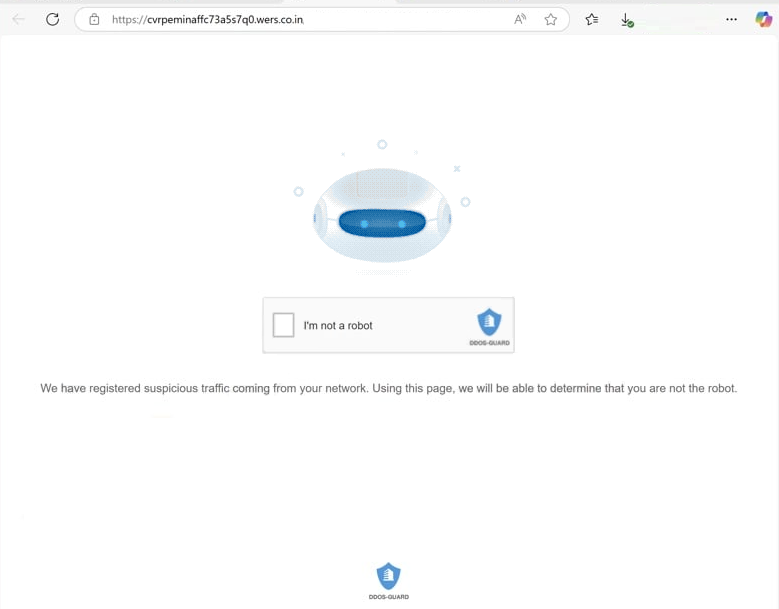Remove wers.co.in pop-up ads
wers.co.in is a scam website that tries to trick users into allowing ads on the desktop. To do this, it misuses a legitimate browser feature that allows sites to request permission to show notifications on users’ desktops. However, instead of showing interesting content, wers.co.in shows ads. What’s more, these ads could expose you to potentially dangerous content, such as scams and malware. Fortunately, it’s not difficult to revoke a site’s permission to show notifications via your browser’s settings. Instructions on how to do this will be provided at the end of this report.
Websites such as wers.co.in misuse the notification feature to spam users’ desktops with ads. Although they may appear to be legitimate, these sites often lack any real content. If you happen to be redirected to wers.co.in, an alert will pop up in your browser saying “wers.co.in wants to show notifications”. If you click “Allow”, you will start receiving advertisements on your desktop that may resemble genuine system notifications. Engaging with these ads can be dangerous, as they could direct you to malicious content, including scams and malware. If you have granted this permission, it’s important to revoke it immediately.
To find out why you get redirected, use WiperSoft to scan your computer, as adware might be responsible for the redirects to sites like wers.co.in. Removing any identified adware will stop these redirects, and using antivirus software can greatly simplify this process. Additionally, installing an ad blocker can help prevent similar redirects in the future.
Why are you being redirected to wers.co.in?
If you find that you’re being directed to random websites, this may be triggered by adware on your computer or you browsing high-risk sites without an adblocker. In the second case, simply installing an adblocker can effectively stop these redirects. High-risk sites frequently bombard users with numerous ads, making them potentially unsafe. Typically, sites featuring adult or pirated content are particularly guilty of doing this.
If you’re getting redirected on a regular basis, your computer may have adware installed. While adware is generally not a serious threat, it can lead to unwanted ads and redirects. You might not have realized it was installed, as it often comes bundled with free programs as an optional offer, which may install without your explicit approval.
All added offers are optional, but you need to manually uncheck them when installing free programs to prevent their installation. Many users do not notice these hidden offers, resulting in their installation. Always opt for Advanced or Custom settings instead of Default when installing programs. Although Default settings are recommended by the installation windows, they hide additional offers and allow them to install automatically. By choosing Advanced settings, you’ll be able to see all extra offers and can opt to deselect them. It’s advisable to uncheck all offers as they are unlikely to be of any use. No legitimate program should use this questionable method for installation.
How to remove wers.co.in notifications
Make sure to only allow notification requests from reputable websites, and wers.co.in is definitely not one of them. If you’ve mistakenly given this site permission to send push notifications to your desktop, follow the instructions below to remove that permission.
- For Mozilla Firefox: Open menu (the three bars top-right corner) -> Options -> Privacy & Security. Scroll down to Permissions, press on Settings next to Notifications, and remove wers.co.in and any other questionable website. You can permanently turn off these notification requests by checking the “Block new requests asking to allow notifications” box in the same Notifications settings.
- For Google Chrome: Open menu (the three dots top-right corner) -> Settings -> Privacy and security -> Site Settings. Click on Notifications under Permissions, and remove wers.co.in and any other questionable website. You can stop these notification requests permanently by toggling off “Sites can ask to send notifications”.
- For Microsoft Edge: Open menu (the three dots top-right corner) -> Settings -> Cookies and site permissions -> Notifications. Review which sites have permission and remove wers.co.in and any other questionable website. You can permanently turn off these notification requests by toggling off “Ask before sending”.
Do a scan on your computer with antivirus software like WiperSoft to check any adware that may be causing the redirects to wers.co.in. If you discover any adware, removing it should stop the redirects. Additionally, install an ad blocker to help prevent unwanted redirects and intrusive ads, especially when browsing ad-heavy sites.
Site Disclaimer
WiperSoft.com is not sponsored, affiliated, linked to or owned by malware developers or distributors that are referred to in this article. The article does NOT endorse or promote malicious programs. The intention behind it is to present useful information that will help users to detect and eliminate malware from their computer by using WiperSoft and/or the manual removal guide.
The article should only be used for educational purposes. If you follow the instructions provided in the article, you agree to be bound by this disclaimer. We do not guarantee that the article will aid you in completely removing the malware from your PC. Malicious programs are constantly developing, which is why it is not always easy or possible to clean the computer by using only the manual removal guide.