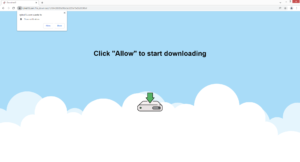Stop Rplnd15.com redirects
Rplnd15.com is a very generic scam website that tries to trick users into allowing advertisements on the desktop by misusing a legitimate browser feature. The feature allows sites with permission to show notifications on users’ desktops. This is why you will see a notification saying “Rplnd15.com wants to show notifications” when you visit the site. While legitimate sites would show useful content, sites like Rplnd15.com would just display questionable advertisements. We do not recommend interacting with those sites because you could be exposed to potentially malicious content. It’s, fortunately, very easy to revoke a site’s permission to show notifications.
Rplnd15.com and similar sites often misuse this “show push notifications” feature to essentially spam users with advertisements. This site in particular doesn’t have any content besides a message saying “Click Allow to start downloading”. The only way this site would make sense is if you were trying to download something and suddenly got redirected. Your browser will also display a message saying “Rplnd15.com wants to show notifications” as soon as you enter the site. If you were to click “Allow”, no download would start. However, ads would start appearing on your desktop. They would appear in a similar place to legitimate system alerts, so we can see how users may confuse them. Because those notifications can expose you to highly questionable content, you should avoid interacting with them. Otherwise, you could end up with malware on your computer.
But despite it being misused, the feature does have its legitimate uses. If you frequent a particular website, you can allow it to show notifications as long as the site is legitimate. For example, if you allow a news site to show notifications, it would show you important news alerts directly on your desktop. You would be taken to the news article by clicking on the notification. When you no longer want to see the notifications, you can easily revoke the permission. If you don’t know what to do, use the directions provided below.
In most cases, users are redirected when they visit high-risk websites and interact with content on them. Having an adblocker program installed can prevent many unwanted redirects and ads in general. But if you’re redirected on a more regular basis, your computer may have an infection like adware installed. If that’s the case, we’d recommend using anti-virus software like WiperSoft to delete Rplnd15.com adware.
Redirects can be a sign of an adware infection
Random redirects to questionable websites are usually easily explainable. The most likely reason you’re redirected to Rplnd15.com is that you interact with content when visiting high-risk websites. A lot of sites are considered to be high-risk because of the ads they host, and often, clicking on anything on them can trigger a redirect. For example, sites that have pornography or pirated content are often considered to be high-risk. When visiting such sites, it’s a good idea to have an adblocker program installed.
If you’re redirected more frequently, the redirects may be caused by an actual infection on your computer, likely adware. Infections like adware, browser hijackers, and potentially unwanted programs are often added to free software as extra offers in what’s known as the software bundling method. The way these infections are attached allows them to install alongside the freeware without requiring any additional permission. Furthermore, while the offers are optional, they’re initially hidden. So in many cases, users aren’t even aware of the additional installations, which is why they’re taken by surprise when ads suddenly start popping up. Evidently, this installation method is quite questionable, which is why anti-virus vendors will often classify programs that use it as potential threats.
If you want to avoid unwanted installations, pay attention when installing free software. That mostly means opting for Advanced or Custom settings instead of Default when given the option. The installation window will recommend using Default settings but if you follow this advice, all added offers will be hidden and automatically permitted to install. Advanced settings, on the other hand, will make all offers visible, and you will be able to deselect what you do not want. We always recommend deselecting all offers because otherwise, you will fill up your computer with junk that can be difficult to get rid of. And no useful program will ever use software bundling to install. So if you don’t want junk that’s difficult to remove to be installed on your computer, always deselect everything that’s been added to the program you’re installing.
Rplnd15.com removal
If you were tricked into allowing Rplnd15.com to show ads on the desktop, you can revoke that permission without much difficulty if you know your way around your browser’s settings. If you don’t know what to do, use the directions provided right below. In addition to Rplnd15.com, you should also remove every other website you do not recognize from the list.
- For Mozilla Firefox: Open menu (the three bars top-right corner) -> Options -> Privacy & Security. Scroll down to Permissions, press on Settings next to Notifications, and remove Rplnd15.com and any other questionable website. You can permanently turn off these notification requests by checking the “Block new requests asking to allow notifications” box in the same Notifications settings.
- For Google Chrome: Open menu (the three dots top-right corner) -> Settings -> Privacy and security -> Site Settings. Click on Notifications under Permissions, and remove Rplnd15.com and any other questionable website. You can stop these notification requests permanently by toggling off “Sites can ask to send notifications”.
- For Microsoft Edge: Open menu (the three dots top-right corner) -> Settings -> Cookies and site permissions -> Notifications. Review which sites have permission and remove Rplnd15.com and any other questionable website. You can permanently turn off these notification requests by toggling off “Ask before sending”.
We also suggest checking your computer for an adware infection in case that’s what’s causing the redirects. The easiest way to do that is using anti-virus software like WiperSoft. If the program detects something, it will remove it, thus stopping the redirects. You should also install an adblocker program to block all pop-ups and redirects, especially when you visit questionable websites.
Site Disclaimer
WiperSoft.com is not sponsored, affiliated, linked to or owned by malware developers or distributors that are referred to in this article. The article does NOT endorse or promote malicious programs. The intention behind it is to present useful information that will help users to detect and eliminate malware from their computer by using WiperSoft and/or the manual removal guide.
The article should only be used for educational purposes. If you follow the instructions provided in the article, you agree to be bound by this disclaimer. We do not guarantee that the article will aid you in completely removing the malware from your PC. Malicious programs are constantly developing, which is why it is not always easy or possible to clean the computer by using only the manual removal guide.