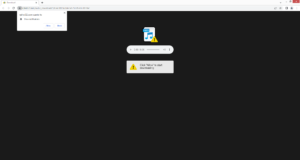Stop Rplnd32.com redirects
Rplnd32.com is a scam website that misuses a legitimate browser feature to spam users’ desktops with ads. When you get redirected to the site, you will get a browser alert saying “Rplnd32.com wants to show notifications”. Allowing a site to show notifications means the site will be able to show push notifications on the desktop. But if you allow Rplnd32.com and similar sites to show notifications, your desktop will be spammed with intrusive ads. Interacting with those ads is not a good idea because you could be exposed to potentially dangerous content, including scams and even malware. If you have given the site permission, you should revoke it as soon as possible.
Rplnd32.com is a very generic website that does not have any content. It’s only pushing a social engineering scam to trick users into allowing push notifications on their desktops. When you get redirected to the site, there will an image of an audio player and a message saying you need to click “Allow” to start downloading. A browser alert will pop up saying “Rplnd32.com wants to show notifications”. It’s possible this would work on users who are trying to download something and get redirected to this site. But otherwise, it’s pretty obvious that the site is a scam. If you allow it to show notifications, you will start seeing ads on the desktop. The site itself isn’t exactly safe, so its ads will likely be worse. If you have given it permission, do not interact with any ads because you could be exposed to dangerous content. Directions for how to revoke the site’s permission can be found at the very end of this report.
While this feature is often misused by questionable and even dangerous sites, it does have its legitimate uses. As long as a site that you want to give permission to is safe, you can allow it to show notifications. In some cases, it may even be useful. If, for example, you frequent a particular news website, you can allow it to show notifications. Clicking on the notification would take you directly to the content. When you no longer want to see the notifications, you can easily stop them.
There are a couple of reasons why you could be redirected to questionable websites like Rplnd32.com. In most cases, the redirects are triggered by the sites users visit. Installing an adblocker program can usually prevent this from happening. You should also scan your computer with anti-virus software like WiperSoft in case your computer has adware installed. If it is adware, only removing it would stop the redirects.
Why are you randomly redirected?
In most cases, users are redirected by the sites they visit. There are many questionable websites that trigger ads and redirects when interacting with anything on them. Sites that have pornographic or pirated content, in particular, are often considered to be high-risk because they always trigger random redirects/ads. But preventing these redirects is easy with an adblocker program.
It’s also possible that you are redirected by an adware infection on your computer. Adware is a pretty minor threat that doesn’t really do any direct damage. Instead, it exposes users to loads of advertisements, and often potentially dangerous content. Adware infections, as well as browser hijackers, are usually installed using software bundling. The way software bundling works is certain infections can come attached to free software as extra offers. These extra offers are permitted to install alongside automatically unless users manually deselect them. Since the offers are technically optional, it is possible to prevent their installation. However, because they are hidden initially, many users simply do not notice them. But if users learn how to correctly install free programs, they will be able to easily prevent these unwanted installations.
When installing free programs, especially ones downloaded from third-party websites, it’s important to pay attention to the process. Most importantly, choose Advanced (Custom) settings when given the option. The installation window will recommend using Default settings but we advise against doing that. If you use Default settings, all added offers will be hidden and permitted to install automatically, without your explicit permission. However, Advanced settings will make all offers visible and you will be given the option to deselect all of them. We always recommend deselecting all offers because otherwise, you will fill your computer with junk programs that can be difficult to get rid of once installed. Software bundling is a very questionable installation method, and programs that use it are not reliable.
Rplnd32.com removal
Rplnd32.com should not have permission to show notifications but if you have given it permission, you need to revoke it right away. It’s easily done via your browser settings. But if you don’t know what to do, use the directions provided right below. Review all sites that have permission, and delete Rplnd32.com and all other questionable websites.
- For Mozilla Firefox: Open menu (the three bars top-right corner) -> Options -> Privacy & Security. Scroll down to Permissions, press on Settings next to Notifications, and remove Rplnd32.com and any other questionable websites. You can permanently turn off these notification requests by checking the “Block new requests asking to allow notifications” box in the same Notifications settings.
- For Google Chrome: Open menu (the three dots top-right corner) -> Settings -> Privacy and security -> Site Settings. Click on Notifications under Permissions, and remove Rplnd32.com and any other questionable websites. You can stop these notification requests permanently by toggling off “Sites can ask to send notifications”.
- For Microsoft Edge: Open menu (the three dots top-right corner) -> Settings -> Cookies and site permissions -> Notifications. Review which sites have permission and remove Rplnd32.com and any other questionable websites. You can permanently turn off these notification requests by toggling off “Ask before sending”.
If you notice that you’re redirected somewhat regularly, you may want to scan your computer with an anti-virus program like WiperSoft. Removing the adware would stop the redirects, and it’s easiest to do that using anti-virus software. If no adware is detected, install an adblocker program to block all intrusive ads/redirects, especially when browsing high-risk websites.
Site Disclaimer
WiperSoft.com is not sponsored, affiliated, linked to or owned by malware developers or distributors that are referred to in this article. The article does NOT endorse or promote malicious programs. The intention behind it is to present useful information that will help users to detect and eliminate malware from their computer by using WiperSoft and/or the manual removal guide.
The article should only be used for educational purposes. If you follow the instructions provided in the article, you agree to be bound by this disclaimer. We do not guarantee that the article will aid you in completely removing the malware from your PC. Malicious programs are constantly developing, which is why it is not always easy or possible to clean the computer by using only the manual removal guide.