Why you need to remove HomeGuard Parental Control
What is HomeGuard
HomeGuard is advertised as a parental control program, but is classified as a potentially unwanted program (PUP). It’s not malware, nor is it malicious so it will not harm your computer. However, its questionable distribution methods are why the program is classified as a PUP. It will install via freeware bundles without getting your explicit permission, and programs that use this method are usually classified as PUPs. We will explain how this works and how to avoid installing unwanted programs in the following section of the report.
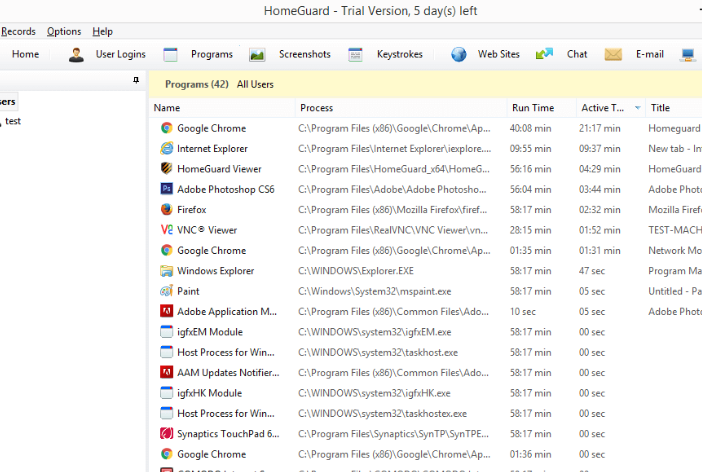
The program is advertised as a parental control program that will prevent children using the computer from entering adult websites, will allow parents to keep an eye on children’s activities and set time restrictions. It’s essentially a spying tool. It’s a paid program that costs $49. However, because it likely installed on your computer without permission, we recommend you delete HomeGuard. Never keep programs that use such deceptive installation methods, even if they seem legitimate. And you should certainly avoid using questionable programs to monitor your children.
Various anti-malware programs detect HomeGuard as a threat, so if you are alerted about its presence by your anti-malware, allow it to remove HomeGuard.
How did HomeGuard install
The program likely installed via software bundling without your explicit permission. Software bundling is essentially adding additional offers to programs. A lot of free programs come with adware, browser hijackers and PUPs attached as those offers. They are preselected to install alongside the program they’re attached to, and are purposely hidden from users. This is why this method is popular among unwanted program developers.
To prevent these unwanted installations, you need to start paying attention to how you install programs. Read the information provided during the installation and when given the option, choose Advanced (Custom) settings instead of Default. Those settings will make all offers visible, and you will be able to deselect all of them. All you have to do is uncheck the boxes of those offers.
It’s also possible that you downloaded HomeGuard purposely with the intention of installing it on your child’s computer. However, if that is the case, you need to research programs before using them, especially if it’s concerning your child’s privacy. A lot of these kinds of programs collect all kinds of information, store it and may use it for questionable purposes. Always be very careful with such programs.
Should you uninstall HomeGuard
If you do not remember installing the program, certainly do get rid of HomeGuard. It’s essentially spying on what you do on the computer. It’s advertised as a monitoring tool for parents to keep an eye on their children’s online activities but its usage of software bundling is rather dubious. The program claims to have functions such as pornography filtering, website blocking, screenshot capture, time restrictions, keylogger, search monitoring, program usage report, content blocking, network monitoring and blocking, USB storage media monitoring and blocking, etc. While it claims to have a lot of features, you will be unable to use them unless you buy the full program for $49. We obviously do not recommend doing that, especially if you did not install it knowingly.
If you are concerned with your child’s online activities, there are much better options out there. However, you need to do extensive research before installing a program because the program will essentially be spying on your child, and how it handles the information it collects is important. Programs can share collected information with unknown third-parties, and we highly doubt you want that to happen with child’s online activities.
The fact that the program’s website does not have a Terms of Use or Privacy Policy sections is alarming because you have no way of knowing what kind of information it collects and how it handles it. There are also multiple reports that Windows flags the program as potentially harmful.
HomeGuard removal
If you have anti-virus software or are willing to install it, you can remove HomeGuard automatically. This would be easiest, particularly if you have little experience when it comes to computers. However, you should also be able to get rid of it yourself manually.
Site Disclaimer
WiperSoft.com is not sponsored, affiliated, linked to or owned by malware developers or distributors that are referred to in this article. The article does NOT endorse or promote malicious programs. The intention behind it is to present useful information that will help users to detect and eliminate malware from their computer by using WiperSoft and/or the manual removal guide.
The article should only be used for educational purposes. If you follow the instructions provided in the article, you agree to be bound by this disclaimer. We do not guarantee that the article will aid you in completely removing the malware from your PC. Malicious programs are constantly developing, which is why it is not always easy or possible to clean the computer by using only the manual removal guide.
