Remove Hola Search
What is Hola Search?
Hola Search is mostly categorized as a browser hijacker, because it can enter user’s computer bundled with freeware and change users’ home page and default search tool. The presence of this application also suggests that the associated toolbar is in you system too. It would not be wise to trust this intruder, since it enters your PC in a clandestine manner, alters your settings, and starts other suspicious activities. You should not use the provided search tool either, since it can expose you to malicious content. The best decision would be to terminate Hola Search from your computer.
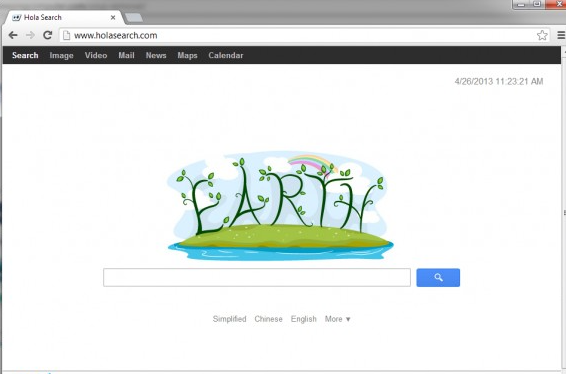
What does Hola Search do?
As we already explained, this intruder changes your home page and default search engine as soon as it enters your system. The new search tool is presented so that the hijacker would be able to provide you with sponsored ads and links. Every time you attempt to use the provided search tool, you will be presented with a bunch of promoted links in your search results. Keep in mind that the main goal of this application is to direct traffic to the pages that belong to the affiliate parties and this way to increase their ranking. The software will do everything to route you to predetermined websites and may even redirect you to them without any warning in the middle of your browsing session. Be vigilant and get rid of Hola Search.
Unfortunately, we must warn you that the third parties are completely unknown and can be quite dangerous. Do not forget that browser hijackers are often used to spread malware and thus, you must be very careful. One more thing you should be aware of is the tracking this hijacker starts once it infiltrates your system. From the moment it situates itself in your PC, it follows your clicks, geographical locational, visited pages, search queries, and so on. The data is used to make the ads more attractive to a particular user and is also sold to the third parties. Do not tolerate such spread of your data and terminate Hola Search right now.
To void similar infiltrations in the future, be more attentive during your freeware downloads. In most cases, the hijacker enters a new system bundled with free applications from untrustworthy pages. Protect your computer and do not allow the undesirable software to slither in.
How to remove Hola Search?
In order to get rid of Hola Search, you should employ a trustworthy and powerful anti-spyware. An up-to-date computer security software would be able to eliminate Hola Search and to safeguard your PC in the future. If this option is not attractive to you, you can also choose manual Hola Search removal. To make it easier to you, we prepared detailed instructions which you will see under this article.
Erase Hola Search
Windows XP
- Press Start button.
- Access Control Panel.
- Pick Add or Remove programs.
- Remove Hola Search from your PC.
Windows Vista and Windows 7
- Open Start menu.
- Tap Control Panel.
- Select Uninstall a program.
- Uninstall Hola Search.
Windows 8
- Access Charm menu.
- Choose Settings.
- Select Control Panel.
- Press Uninstall a program.
- Uninstall Hola Search.
Eliminate Hola Search from your browsers
Mozilla Firefox
- Press the menu icon and select Options.
- Access General tab and change/remove your home page.
- Choose Search tab and overwrite your search provider.
- Tap the menu one more time and open Add-ons.
- Delete the unwanted extensions.
Google Chrome
- Click on the menu icon and go to Settings.
- Choose Set pages and overwrite your home page.
- Under Search, open Manage search engine.
- Select a new search provider and delete the old one.
- Move to Extensions and terminate suspicious add-ons.
Internet Explorer
- Click the Gear icon and pick Internet Options.
- Remove/change your home page in the General tab.
- Tap Gear icon again and open Manage Add-ons.
- Navigate to Toolbars and Extensions and delete unwanted add-ons.
- Go to Search Providers and overwrite your search engine.
Site Disclaimer
WiperSoft.com is not sponsored, affiliated, linked to or owned by malware developers or distributors that are referred to in this article. The article does NOT endorse or promote malicious programs. The intention behind it is to present useful information that will help users to detect and eliminate malware from their computer by using WiperSoft and/or the manual removal guide.
The article should only be used for educational purposes. If you follow the instructions provided in the article, you agree to be bound by this disclaimer. We do not guarantee that the article will aid you in completely removing the malware from your PC. Malicious programs are constantly developing, which is why it is not always easy or possible to clean the computer by using only the manual removal guide.
