Remove Nice Searches
What is Nice Searches?
Nice Searches is classified as a browser hijacker that can enter your system together with other freeware. It takes over your browsers and changes your settings such as home page and default search provider. The unwanted program also exhibits other negative behavior. It inserts adverts into your browsers, redirects you to its associated websites, slows down your Internet connection and system speed. There is nothing beneficial or useful about it. We suggest that you get rid of Nice Searches as soon as you realize you have it in your system.
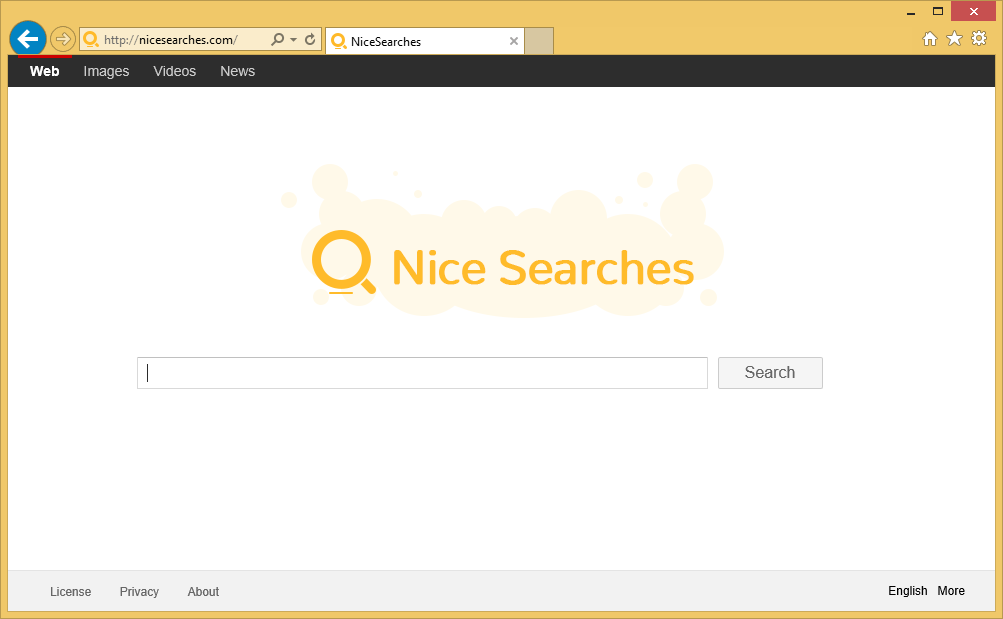
Where does Nice Searches come from?
Like other applications of this type, Nice Searches travels bundled with freeware and shareware hosted on various sites. If you download free software from pages like softonic.com, cnet.com, filewin.com, softpedia.com and similar, you should be aware of the fact that the freeware is often accompanied by potentially unwanted programs. These programs are offered to you during installation and if you do not notice them, you unwittingly agree to adding them to your system. To avoid that in the future, you need to always choose Advanced or Custom installation mode and deselect all applications that are not familiar to you. Otherwise, Nice Searches will not be the last of your computer troubles.
How does Nice Searches work?
Nice Searches works like any other browser hijacker. It alters your settings, namely your home page and default search engine. The website may appear to be reliable and look similar to other search sites, however, you should be careful with it. If there are any ads or links on it, try to stay away from them. The same goes for the sponsored content that you may see on the results page, if you try using the provided search engine. In fact, you should be careful with all commercial content that you see online, no matter what page it appears on. Ads presented by the hijacker can not be trusted as they are not checked by anyone. You could end up infecting your computer with malware, wasting your money on non-existent products or sharing your personal details with unreliable third parties. In order make sure that does not happen, you should terminate Nice Searches.
Other changes that you will experience, once the hijacker takes over is the redirects to sites that you may have no interest in visiting. You may also notice that your Internet connection has slowed down. This happens because of the never-ending commercial ads. Some of these adverts may be personalized based on your Internet surfing history and other non-personally identifiable information that is collected by the application. In order to go back to regular browsing without the unnecessary slow downs and interruptions, you will have to delete Nice Searches from your computer.
How to remove Nice Searches?
There are two options you can choose from when it comes to Nice Searches removal. If you decide to delete Nice Searches manually, you will first have to identify the application to which it belongs. You can do that by using the free malware scanner provided on our page. Once you do, you should delete the unwanted program and then reset your browser settings. Full manual Nice Searches removal instructions are presented right below the article and if you follow them carefully, you should not have any difficulties with the hijacker’s removal.
An alternative to manual removal is implementing an anti-malware utility to terminate Nice Searches automatically. The malware prevention and removal tool will perform a full system scan and detect the hijacker, its related program and other potentially harmful files and programs that may be on your computer. You will then be able to eliminate Nice Searches. In addition to cleaning your PC, the security software will also help you make sure it stays clean and safeguarded in the future by providing you with real-time proactive protection.
Manual Nice Searches removal guide
Terminate Nice Searches related program:
Uninstall from Windows 8
- Move the cursor to the bottom right
- Click on Settings and go to Control Panel
- Select Uninstall a program
- Double-click the unwanted application
- Choose Uninstall
Uninstall from Windows 7 & Vista/Windows XP
- Click on Start and go to Control Panel
- Pick Uninstall a program/Add or remove programs
- Choose the suspicious software
- Select Uninstall/Remove
Eliminate Nice Searches from browsers:
Remove Nice Searches from Internet Explorer
- Click Gear icon and go to Internet Options
- Select the Advanced tab and click on Reset
- Check Delete personal settings and click Reset
Remove Nice Searches from Mozilla Firefox
- Press Alt+H to open Help menu
- Select Troubleshooting Information
- Click on the Refresh Firefox button
- Choose Refresh Firefox to confirm
Remove Nice Searches from Google Chrome
- Open Chrome menu and click Settings
- Click on Show advanced settings
- Choose Reset settings and click Reset
Site Disclaimer
WiperSoft.com is not sponsored, affiliated, linked to or owned by malware developers or distributors that are referred to in this article. The article does NOT endorse or promote malicious programs. The intention behind it is to present useful information that will help users to detect and eliminate malware from their computer by using WiperSoft and/or the manual removal guide.
The article should only be used for educational purposes. If you follow the instructions provided in the article, you agree to be bound by this disclaimer. We do not guarantee that the article will aid you in completely removing the malware from your PC. Malicious programs are constantly developing, which is why it is not always easy or possible to clean the computer by using only the manual removal guide.
