Uninstall istartpageing virus
What is istartpageing virus?
istartpageing virus is a browser hijacker that secretly enters user’s computer and attacks all major browsers, including Google Chrome, Mozilla Firefox, and Internet Explorer. Its main page looks very basic, even though it provides users with different search sections (Web, Image, Videos, News) and few links to Privacy, License, and About. If you attempt to use istartpageing.com, you will be directed to Yahoo! Search which indicates that the search engine is incapable of presenting you with genuine search results. Do not trust this application and delete istartpageing virus in order to regain your lost settings.
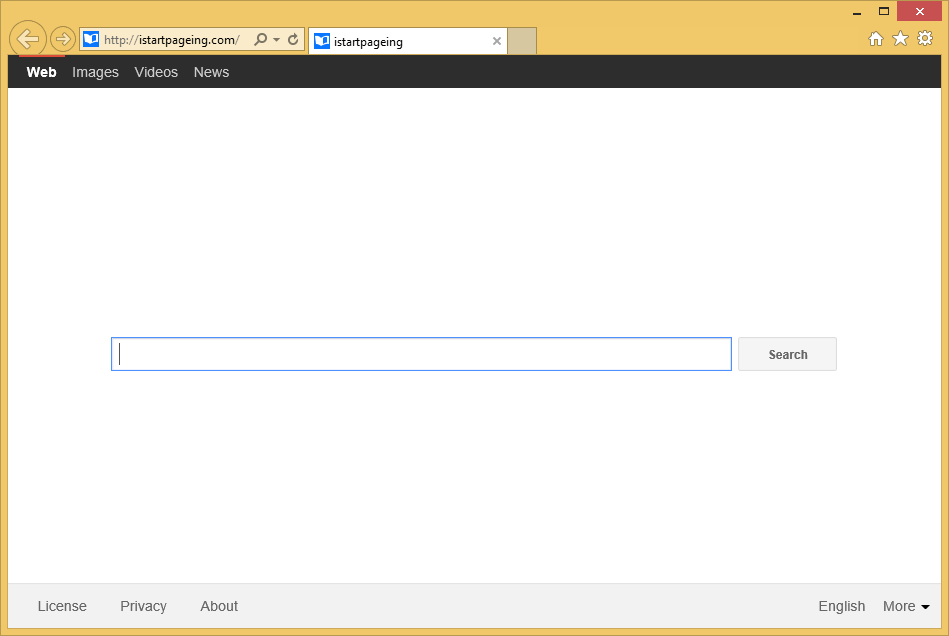
What does istartpageing virus do?
Like all the other hijackers, this software is mostly distributed in freeware bundles. Since users rarely follow the installation process, the creators of potentiality unwanted programs use this negligence to spread their products. If you care about your system’s safety, you should be more careful in the future. Select either Advanced or Custom installation option and peruse the End User License Agreement from the beginning to an end. Locate and deselect all the additional software by clicking the Decline button. Do not leave your computer’s security to chance and do not allow some unknown software to sneak in unnoticed.
While some users resign themselves to the changed settings, since they believe that the provided search results come from Yahoo! (a reputable source), we still do not recommend trusting them. Bear in mind, that the hijacker has an ability to alter the presented results by adding sponsored links and ads to the list. Unfortunately, they may belong to the suspicious third parties and thus, after clicking one of the presented ads or links, you can be directed to a malicious website where you may encounter cyber crooks. Needless to say, such infection would be much harder to remove and it would cause much bigger problems. To avoid this, erase istartpageing virus.
A lot of users also complain over the fact that they are forced to see more and more advertisements every day. These ads are provided by the same browser hijacker in order to induce you to click them. Furthermore, you will soon notice that your computer’s speed decreased and that your Internet connection became much slower too. All these symptoms indicate that your PC is infected by this application. We urge you to eliminate istartpageing virus at once.
How to remove istartpageing virus?
If you found this application in your computer, we recommend to get rid of istartpageing virus as soon as you can. The software is dangerous and brings you no benefit. If you prefer to leave istartpageing virus removal to the professionals, we advise to employ an authentic anti-spyware and scan your PC with it. If you would rather do everything on your own, follow the instructions on how to uninstall istartpageing virus presented below.
Delete istartpageing virus
Windows 8
- Tap Windows key + R and enter Control Panel.
- Press OK and access Uninstall a program.
- Uninstall istartpageing virus from your computer.
Windows Vista & Windows 7
- Click Start button in order to access the menu and go to Control Panel.
- Select Uninstall a program and uninstall istartpageing virus.
Windows XP
- Press Start button on the Taskbar and click Control Panel.
- Open Add or Remove programs and remove istartpageing virus.
Eliminate istartpageing virus from your browsers
Mozilla Firefox
- Click on the menu and open Options.
- Move to the General tab and overwrite your home page.
- Access Search tab and change/delete your search provider.
- Tap on the menu one more time and choose Add-ons.
- Terminate suspicious extensions.
Google Chrome
- Press the menu icon and go to Settings.
- Click Set pages and overwrite your home page.
- Under Search, pick Manage search engine.
- Choose/remove your search provider.
- In the Extensions, uninstall useless add-ons.
Internet Explorer
- Tap the Gear icon and move to Internet Options.
- Overwrite your home page in the General tab.
- Click the Gear icon and access Manage Add-ons.
- Go to Toolbars and Extensions and delete unwanted add-ons.
- Pick Search Providers, remove the current search tool and choose another.
Site Disclaimer
WiperSoft.com is not sponsored, affiliated, linked to or owned by malware developers or distributors that are referred to in this article. The article does NOT endorse or promote malicious programs. The intention behind it is to present useful information that will help users to detect and eliminate malware from their computer by using WiperSoft and/or the manual removal guide.
The article should only be used for educational purposes. If you follow the instructions provided in the article, you agree to be bound by this disclaimer. We do not guarantee that the article will aid you in completely removing the malware from your PC. Malicious programs are constantly developing, which is why it is not always easy or possible to clean the computer by using only the manual removal guide.
