What is Audiodg.exe
What is audiodg.exe
audiodg.exe is a Microsoft Windows component file. It belongs to Audio Device Graph audio engine and is an essential component of Windows 7 and Windows 8.1. It may appear as Audio Device Graph Isolation in your Task Manager, and may sometimes use a lot of your memory. It usually opens automatically upon system startup. Audio Device Graph Isolation is meant to trigger the computer’s audio driver to run under a separate session from the user that’s logged in. It’s essentially a process that allows you to listen to audio files without interruption.
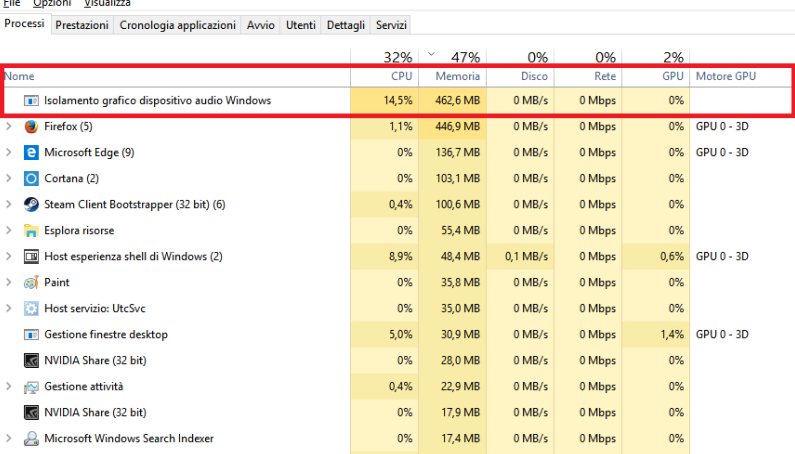
The reason you are aware of audiodg.exe is likely because you checked your Task Manager and the process was running. The process is fairly inconspicuous and shouldn’t attract your attention. However, if you are aware of it, it’s likely that it’s causing some kind of error or trouble. Some users have reported that the process uses a lot of memory and CPU, disrupting regular computer usage.
The legitimate file is located in a folder at C:\Windows\System32. If you notice it somewhere else, it may not be the legitimate file you are dealing with. You can check where the file is located by opening Task Manager and looking at the command line, or right clicking on the process and selecting “Open file location”.
Do you need to remove audiodg.exe
If you are dealing with the legitimate file, there is no need to remove it. In fact, removing it could cause a lot of issues. However, we should mention that malware is sometimes disguised as legitimate files in order to avoid detection. This is rarely the case but it could happen. Thus, if you notice audiodg.exe-related issues, your first course of action should be to scan your computer with anti-malware software to make sure you’re not dealing with malware. Some types of malware may show signs of being present, such as the computer suddenly acting sluggish, programs taking ages to load and crashing constantly, and your Task Manager showing weird processes with high CPU usage. However, not all malware show their presence, which is why it’s important to have anti-malware software installed. If you have run a scan and your security software is detecting it as a potential threat, allow it delete to audiodg.exe.
Site Disclaimer
WiperSoft.com is not sponsored, affiliated, linked to or owned by malware developers or distributors that are referred to in this article. The article does NOT endorse or promote malicious programs. The intention behind it is to present useful information that will help users to detect and eliminate malware from their computer by using WiperSoft and/or the manual removal guide.
The article should only be used for educational purposes. If you follow the instructions provided in the article, you agree to be bound by this disclaimer. We do not guarantee that the article will aid you in completely removing the malware from your PC. Malicious programs are constantly developing, which is why it is not always easy or possible to clean the computer by using only the manual removal guide.
