Bing.vc Removal – Remove Bing.vc
What is Bing.vc?
Bing.vc is a dangerous browser hijacker that comes from the same family as qone8 and v9. Though according to its creators Beijing MSYT Technology Co.,Ltd this “unique web search engine” provides superior services, computer experts claim that it cannot be trusted. Further information about this application users can find in its home page http://bing.vc/about.html, however you will probably notice suspicious features of the intruder as soon as it enters your computer. After a thorough research conducted by our team, we prepared this article to present you with information about the software and to explain how to remove Bing.vc from your PC.
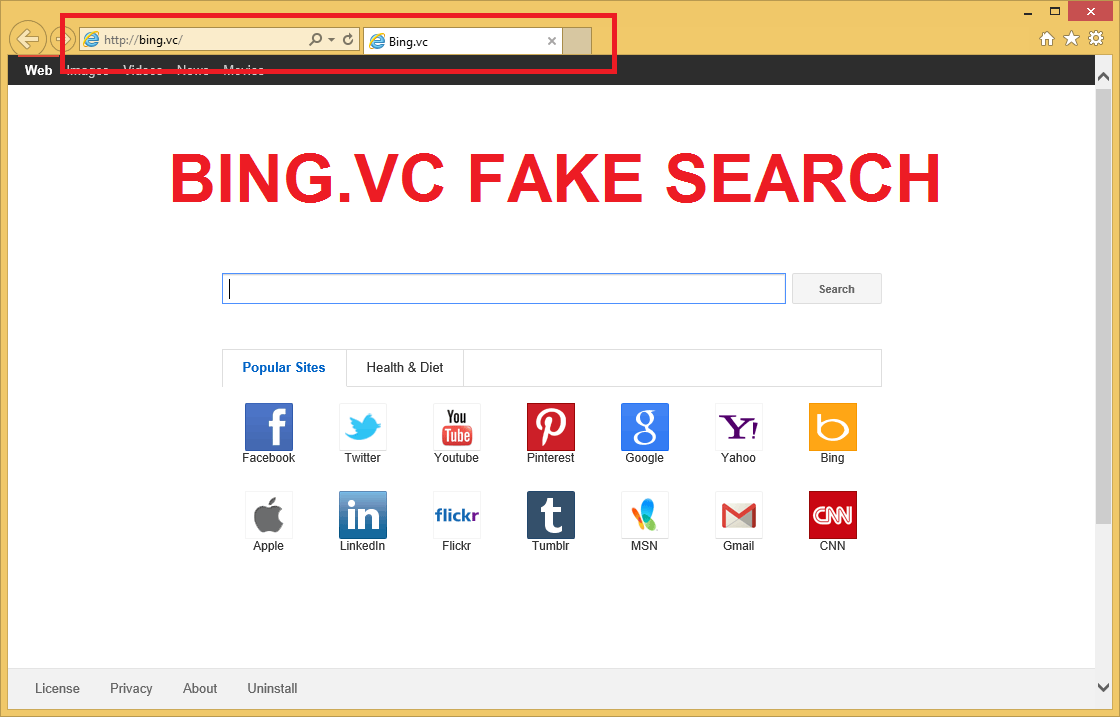
What does Bing.vc do?
Users usually realize that their system was infiltrated when their home page and default search engine get changed to Bing.vc. Since the alterations occur in all major browsers (Internet Explorer, Google Chrome, and Mozilla Firefox), the only way to avoid them is to get rid of Bing.vc. The intruder will also modify your Target line. You should also be aware of the fact that the application works through .dll file, specifically IconOverlayEx.dll file, which is usually located in C:\Users\user\AppData\Local. This is important, because you will need to remove this file in order to erase Bing.vc.
If you attempt to use the provided search tool, you can expect to be presented with unreliable search results. The engine promises to provide you with combined results from popular search tools (Yandex, Bing, Google, and Yahoo), unfortunately you will not be able to use them. We warn you that users often get infected with all kinds of malware after they find a browser hijacker in their computers. That happens, because in their search results users choose links that belong to the unknown and thus untrustworthy search parties. Afterwards, they are routed to malignant websites and are infected with malware.
This hijacker travels in freeware bundles. From users complains, it seems that it is usually spread alongside Goltech software from goltech.com. If you wish to acquire this programs be very careful and make sure to follow the installation process. Once you notice the boxes with additional software, deselect them.
How to delete Bing.vc?
It turns out that the removal procedure is not that easy. First of all, you will need to uninstall Bing.vc from Control Panel and then recover your lost settings. Also, you will have to fix your Target line and locate and delete IconOverlayEx.dll file. Detailed instructions how to eliminate Bing.vc you will find below this report. Of course, you can also choose easier automatic Bing.vc removal – Just Download FREE our software Wipersoft. For that, you will want to employ an authentic and trustful computer security tool and let it take care of Bing.vc removal for you. After, this anti-spyware removes Bing.vc, it will stay in your PC to protect it from other threats.
Fix your Target line
- Right-click the browser’s shortcut and move to Properties.
- Choose the Target line and erase everything after the location of the program’s executable.
Uninstall Bing.vc
Windows 8
- Tap Windows key + R at the same time and type in Control Panel.
- Click Enter and navigate to Uninstall a program.
- Locate and uninstall Bing.vc.
Windows Vista & Windows 7
- Press Start and move to Control Panel.
- Select Uninstall a program and uninstall Bing.vc.
Windows XP
- Access Start menu and select Control Panel.
- Pick Add or Remove programs and remove Bing.vc.
Terminate Bing.vc from your browsers
Mozilla Firefox
- Click Ctrl+Shift+A and choose Extensions.
- Eliminate suspicious extensions and leave the tab.
- Press Alt+T and open Options.
- Go to the General tab and change the current home page with another.
- Tap OK and close the menu.
- Press the icon in the search box and select Manage Search engines.
- Remove the undesirable search tool and select your new default search engine.
- Press OK.
Google Chrome
- Tap Alt+F and access Tools.
- Go to Extensions and remove the suspicious extensions.
- Pick Settings and move to Open a page or a set of pages.
- Press Set pages, remove the current home page and select a new one.
- Click OK and choose Manage Search Engines under search.
- Erase the current search tool and select a new one.
- Press Done and restart Google Chrome.
Internet Explorer
- Press Alt+X and go to Manage add-ons.
- In the Toolbars and Extensions, delete all unwanted extensions.
- Tap Search Providers, get rid of the unwanted search engine and pick a new one.
- Save changes and leave the window. Press Alt+X and move to Internet Options.
- In the General tab, remove your current home page and select a new one.
- Click OK.
Site Disclaimer
WiperSoft.com is not sponsored, affiliated, linked to or owned by malware developers or distributors that are referred to in this article. The article does NOT endorse or promote malicious programs. The intention behind it is to present useful information that will help users to detect and eliminate malware from their computer by using WiperSoft and/or the manual removal guide.
The article should only be used for educational purposes. If you follow the instructions provided in the article, you agree to be bound by this disclaimer. We do not guarantee that the article will aid you in completely removing the malware from your PC. Malicious programs are constantly developing, which is why it is not always easy or possible to clean the computer by using only the manual removal guide.

Comment (1)
Awesome! Thank you from the bottom of my heart and also spirit as well as I will certainly come check out once again if you keep up the great job!
November 15, 2015 at 9:29 am