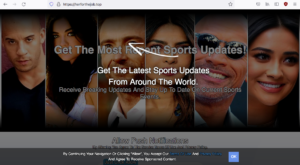How to delete Herforthejob.top ads
Herforthejob.top is a fake sports news website that will try to spam your desktop with ads. It misuses a legitimate browser feature that allows sites with permission to show push notifications. While legitimate sites would show useful content, Herforthejob.top would just spam your desktop with ads.
Herforthejob.top is a generic scam website, completely identical to Mportantly.online, Terestedine.online, Eveicanma.online, and Whenwem.online. These sites are supposed to be news websites for sports, movies, celebrities, etc., but in reality, they were all created to push a scam that tricks users into allowing ads on the desktop. When you get redirected to the site, you will get a browser notification saying “Herforthejob.top wants to show notifications”. If you give this site permission, instead of useful notifications you will get intrusive advertisements directly on the desktop. The notifications would appear similar to legitimate notifications so be careful to not confuse them.
The notifications shown by Herforthejob.top may be dangerous because they may invite you to download something potentially malicious by disguising it as a useful program. If you have given Herforthejob.top permission to show notifications, you need to revoke that permission sooner rather than later.
It should be said that even if sites like Herforthejob.top are misusing it, the “show notifications” feature is safe to use and could even come in handy in some cases. As long as the site you want to give permission to is legitimate, it’s safe to allow it to show notifications. What kind of content the notifications show usually depends on what the site posts. For example, a news website with permission will show news alerts on your desktop. The permission is very easy to revoke when you no longer wish to see the notifications..
In order to fix the issue, it’s important that you identify the reason why you’re randomly redirected to Herforthejob.top. We strongly recommend scanning your computer with anti-virus software in case the adware is present. If that is the issue, only removing the adware will stop the redirects. If no adware is detected, install an adblocker program to block the redirects and pop-up ads when visiting high-risk websites.
Adware is often behind redirects to questionable websites
There are two reasons why you are redirected to random websites. Most likely, the redirects happen when you visit high-risk websites. There are many websites that are somewhat dangerous to visit due the ads they host. In particular, sites that have adult or pirated content are often considered to be high-risk. If the redirects happen only when visiting particular websites, those sites are the issue. If you intend to continue visiting them, install an adblocker program as well as anti-virus software.
However, if you are redirected to sites like Herforthejob.top regularly even when the sites you are browsing are perfectly safe, you may be dealing with an adware issue. Adware is a pretty minor computer infection that mainly focuses on showing ads and interrupting your regular browsing. Less serious infections like adware, browser hijackers, and potentially unwanted programs (PUPs) install via free software bundling. The method essentially allows them to come attached to freeware as extra offers and install alongside. If a program you are installing has something attached to it, that something will also install alongside without your knowledge or explicit permission. For obvious reasons, software bundling as an installation method is quite controversial, and the majority of programs that use it are detected by anti-virus programs as potential threats.
It should be said that the offers that come attached to freeware are optional and it’s possible to prevent their installation as long as you pay attention when installing freeware. Many users are unable to deselect them simply because they do not pay enough attention. To install freeware correctly, you need to choose Advanced or Custom settings when given the option. The installation window may claim that Default settings are the recommended option but if you opt for that, all added offers will be installed alongside automatically. So instead, choose Advanced settings that will make all added offers visible and give you the option to deselect all of them. Simply uncheck the boxes of those offers and continue the installation. Some of the offers may be made to appear as they could be of use but it’s not a good idea to allow their installation. Software bundling is not a reliable installation method and programs that use it should not be permitted to install.
Herforthejob.top removal
If Herforthejob.top tricked you into allowing it to show intrusive advertisements on your desktop, you need to revoke its permission to show notifications. It’s easy to do in your browser’s settings and will only take a second. You can find directions right below in case you’re not very familiar with your browser’s settings or where to find the permissions list.
- For Mozilla Firefox: Open menu (the three bars top-right corner) -> Options -> Privacy & Security. Scroll down to Permissions, press on Settings next to Notifications, and remove Herforthejob.top and any other questionable website. You can permanently turn off these notification requests by checking the “Block new requests asking to allow notifications” box in the same Notifications settings.
- For Google Chrome: Open menu (the three dots top-right corner) -> Settings -> Privacy and security -> Site Settings. Click on Notifications under Permissions, and remove Herforthejob.top and any other questionable website. You can stop these notification requests permanently by toggling off “Sites can ask to send notifications”.
- For Microsoft Edge: Open menu (the three dots top-right corner) -> Settings -> Cookies and site permissions -> Notifications. Review which sites have permission and remove Herforthejob.top and any other questionable website. You can permanently turn off these notification requests by toggling off “Ask before sending”.
It’s highly recommended to scan the computer with anti-virus software. In many cases, redirects are triggered by adware, and while it’s not a serious infection, the adware can be difficult to remove manually. Instead, opt for an anti-virus program such as WipersSoft. Once the adware is no longer present, you should no longer be randomly redirected.
If adware is not what’s redirecting you, install an adblocker program. The redirects are likely triggered by the high-risk sites you visit. Clicking on anything on those sites can often trigger a redirect. An adblocker program would either prevent the redirects altogether or at least close the pop-up windows as soon as they appear.
Site Disclaimer
WiperSoft.com is not sponsored, affiliated, linked to or owned by malware developers or distributors that are referred to in this article. The article does NOT endorse or promote malicious programs. The intention behind it is to present useful information that will help users to detect and eliminate malware from their computer by using WiperSoft and/or the manual removal guide.
The article should only be used for educational purposes. If you follow the instructions provided in the article, you agree to be bound by this disclaimer. We do not guarantee that the article will aid you in completely removing the malware from your PC. Malicious programs are constantly developing, which is why it is not always easy or possible to clean the computer by using only the manual removal guide.