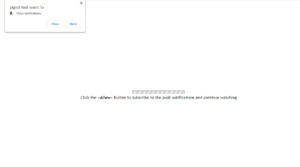How to delete pigrod.host pop-ups
pigrod.host, just like Kokotrokot.com, Newsfortoday.xyz, and Suadeh.club, is one of many scam websites that try to trick you into agreeing to be spammed with ads. When you get redirected to it, a pop-up alert will appear and say “pigrod.host wants to show notifications”. If you press “Allow”, the site will be permitted to show ads on your desktop.
What is pigrod.host?
Simply put, pigrod.host is a scam website. Like many other similar or completely identical websites, pigrod.host pushes a social engineering scam that tries to trick users into agreeing to see ads on their desktop. When you get redirected to it, a pop-up will appear asking you to permit the site to show notifications. If you press “Allow”, you will start seeing advertisements on your desktop. They will appear on the right side of the desktop, similarly to where legitimate system notifications usually appear. You can expect the ads to advertise questionable things, such as potentially malicious programs. The site itself should not be trusted, the same applies to the ads it shows. You should revoke the site’s permission if you have given it, the sooner the better.
Despite the fact that the feature is often misused, it has legitimate uses. If there’s a legitimate site you frequent and wish to see its notifications on your desktop, you can safely grant the site permission. The notifications will contain small parts of the content the site posts, and clicking on the notification would take you directly to it. When you no longer wish to see the notifications, you can easily revoke the permission.
To find out why you get redirected to sites like pigrod.host, scan your computer with anti-virus software like WiperSoft. The program would detect the adware if that’s what causing the issue, and get rid of it for you, thus stopping pigrod.host redirects.
Adware distribution method
There usually are two reasons for redirects to questionable sites like pigrod.host. Either adware is present on your computer or you visit questionable websites and interact with ads. If you got redirected when visiting pornography or pirating sites, it’s likely the site that caused it. Installing an adblocker can help with redirects in this case.
But if you get redirected when browsing safe sites, and it has happened multiple times without explanation, you’re likely dealing with adware. Adware is a rather harmless infection, as long as you don’t interact with its ads and get rid of it as soon as possible. These kinds of infections usually install together with free software. This method is called software bundling because free programs can come bundled with additional offers, usually adware and browser hijackers. These offers are permitted to install alongside freeware automatically, provided users do not deselect them. And many do not, simply because they may not be aware of the offers in the first place as they are purposely hidden.
If you want to avoid installing unwanted programs in the future, pay attention when installing freeware. During installation, opt for Advanced or Custom settings when given the option. Default settings will keep the offers hidden and permit their automatic installation. Advanced, on the other hand, will allow you to review what has been added and deselect what you do not want. Since software bundling is a rather sneaky installation method, allowing any added offers to install is not recommended.
pigrod.host removal instructions
If you have given the site permission to show notifications, we strongly recommend you revoke that permission as soon as possible. Until you do, you will continue to be spammed with ads on your desktop. In case you are not aware of how to remove pigrod.host from the list of sites that have permission, use the below instructions to help you.
- For Mozilla Firefox: Open menu (the three bars top-right corner) -> Options -> Privacy & Security. Scroll down to Permissions, press on Settings next to Notifications, and remove pigrod.host. You can permanently turn off these notification requests by checking the “Block new requests asking to allow notifications” box in the same Notifications settings.
- For Google Chrome: Open menu (the three dots top-right corner) -> Settings -> Privacy and security -> Site Settings. Click on Notifications under Permissions, and remove pigrod.host. You can stop these notification requests permanently by toggling off “Sites can ask to send notifications”.
It’s also very important that you determine why you’re being redirected to pigrod.host to prevent future redirects. We recommend scanning your computer with anti-virus software such as WiperSoft to check whether adware is installed. If adware is indeed installed, removing it will stop the redirects. However, if no adware is detected, you will need to be more careful about sites you visit in the future. Or install adblocker.
Site Disclaimer
WiperSoft.com is not sponsored, affiliated, linked to or owned by malware developers or distributors that are referred to in this article. The article does NOT endorse or promote malicious programs. The intention behind it is to present useful information that will help users to detect and eliminate malware from their computer by using WiperSoft and/or the manual removal guide.
The article should only be used for educational purposes. If you follow the instructions provided in the article, you agree to be bound by this disclaimer. We do not guarantee that the article will aid you in completely removing the malware from your PC. Malicious programs are constantly developing, which is why it is not always easy or possible to clean the computer by using only the manual removal guide.