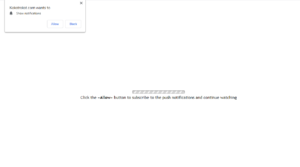Kokotrokot.com pop-ups removal instructions
Kokotrokot.com is identical to sites like Newsfortoday.xyz, Suadeh.club, Topnewsfresh.xyz, Beastclick.biz. It pushes the same social engineering scam as countless others. It’s a site you get redirected to by either an adware infection or a questionable site you visit. The site will request permission to show notifications. Thus, you will see a browser pop-up saying “Kokotrokot.com wants to show notifications” when you get redirected to the site. Pressing “Allow” on the notifications will allow the site to show you ads on the desktop.
What is the Kokotrokot.com website?
Kokotrokot.com is a scam website that misuses a legitimate browser feature that allows sites to show users notifications. If you allow questionable sites like Kokotrokot.com to show notifications, spammy ads will appear on your desktop. The site itself is highly questionable, you can imagine that its shown ads will be even worse. The ads will appear on your desktop’s right side, similarly to where legitimate system notifications would usually appear. The ads may be purposely made to resemble legitimate notifications to trick you into interacting with them. We recommend you be very careful if you have given the site permission to show notifications. You should also revoke that permission as soon as possible.
We should mention that there is no harm in allowing legitimate websites to show notifications. If there is some website that you frequent and wish to see more of its content, allowing it to show notifications can be useful. The notifications would be whatever content the site posts, and clicking on the notification would take you directly to it. When you no longer wish to see the notifications, you can revoke the permission. We will explain how in the last section of this report.
It’s also important that you find out why you get redirected to Kokotrokot.com, is it adware or are the sites you visit to blame. Scanning the computer with anti-virus software can usually help with this.
How to avoid installing adware
If you start getting redirected to sites like Kokotrokot.com, it usually means one of two things. Either your computer has adware installed or you visit questionable websites. Adware is pretty harmless, albeit very annoying, so there is no need to worry even if it’s present. It will mainly focus on exposing you to as much advertisement content as possible. An adware program usually installs via free software bundling, which essentially means that it comes attached to a free program as an extra offer. Such extra offers are permitted to install alongside free programs automatically unless you manually prevent this. Many users are not even aware of the offers, let alone how to prevent their installation. If you want to prevent unwanted installations, simply choose Advanced (Custom) settings when given the option during freeware installation. Those settings will make whatever has been added visible, and you will have the option to deselect it/them.
If you are redirected when visiting or interacting with particular websites, it’s likely the sites that are at fault. Sites that have certain content, such as pornography, are often considered high-risk due to the ads and redirects they can trigger. It’s not uncommon for the ads to be dangerous, thus we discourage you from interacting with any advertisement content when on high-risk websites. You should also install an adblocker program to prevent the redirects altogether.
Kokotrokot.com removal instructions
If the site has permission to show you notifications, you need to revoke that permission. If you do not know how to delete Kokotrokot.com from the list of sites that have permission, use the below instructions to help you.
- For Mozilla Firefox: Open menu (the three bars top-right corner) -> Options -> Privacy & Security. Scroll down to Permissions, press on Settings next to Notifications, and remove Kokotrokot.com. You can permanently turn off these notification requests by checking the “Block new requests asking to allow notifications” box in the same Notifications settings.
- For Google Chrome: Open menu (the three dots top-right corner) -> Settings -> Privacy and security -> Site Settings. Click on Notifications under Permissions, and remove Kokotrokot.com. You can stop these notification requests permanently by toggling off “Sites can ask to send notifications”.
But before you forget about the whole thing, it’s important that you determine why you were redirected in the first place. Performing a scan of the computer with anti-virus software like WiperSoft is recommended. If adware is detected, it would be removed. If no adware is present, you need to be more careful about the sites you visit, as well as install adblocker.
Site Disclaimer
WiperSoft.com is not sponsored, affiliated, linked to or owned by malware developers or distributors that are referred to in this article. The article does NOT endorse or promote malicious programs. The intention behind it is to present useful information that will help users to detect and eliminate malware from their computer by using WiperSoft and/or the manual removal guide.
The article should only be used for educational purposes. If you follow the instructions provided in the article, you agree to be bound by this disclaimer. We do not guarantee that the article will aid you in completely removing the malware from your PC. Malicious programs are constantly developing, which is why it is not always easy or possible to clean the computer by using only the manual removal guide.