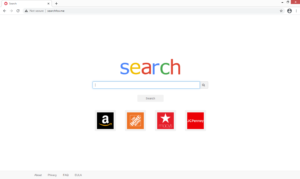How to delete Searchfox.me browser hijacker
Searchfox.me is a deceptive website that’s advertises itself as a useful search engine website. If you find that Searchfox.me has been set as your homepage and you don’t remember doing it, your computer is likely infected with a browser hijacker, a minor but very intrusive computer infection.
If your browser redirects you to a questionable website like Searchfox.me when you launch it, it’s usually a sign of a browser hijacker being installed. The usual signs of such an infection being present include a questionable site set as the homepage/new tabs and a changed default search engine. These browser’s settings changes are done without your explicit permission and cannot be reversed while the hijacker is present on the website.
Browser hijackers aren’t dangerous infections and they don’t directly damage the computer. However, their installation methods, unwanted changes, random redirects, and intrusive data collection practices make them potentially unwanted programs that should be removed immediately. Fortunately, the browser setting changes make hijackers very obvious, which allows users to remove Searchfox.me hijacker and similar infections quickly.
This particular hijacker will set Searchfox.me as your homepage and new tabs. These changes can affect all popular browsers, including Google Chrome and Mozilla Firefox. You’ll also be unable to undo these changes unless you first get rid of the hijacker. The site set as your homepage is trying to pass as Google, as it even uses the same colored letters to spell “search”. It has shortcuts to Amazon, the Home Depot, Macy’s and JCPenney, and a search box. If you perform a search, you’ll be redirected to webcrawler.com, a legitimate search engine. The site is essentially misusing it for its own benefit.
It should also be mentioned that browser hijackers track users’ browsing activities and collect information such as sites visited, search queries, IP address, etc. This is very intrusive behaviour, despite the fact that it doesn’t collect personal information. There’s really no reason why you should put up with this.
If a browser hijacker is installed on your computer, there’s a chance you do not know how such infections install. They install via methods like software bundling and fake updates, which allows them to sneak in unnoticed. Continue reading to become familiar with the installation methods, and this may prevent future infections.
Browser hijacker installation methods
Browser hijackers usually install without users noticing, via methods like software bundling and fake updates. Familiarizing oneself with these methods can prevent future infections.
Software bundling is essentially adding additional offers to free software. The offers are hidden during freeware installation initially, and are added in a way that allows them to install alongside without requiring additional permission. Because of this, software bundling is regarded as quite controversial, and most programs that use it are classified as potentially threats by anti-virus programs. The offers are optional, however. You can easily prevent their installation, provided you know how.
Whenever you install a free program, especially one you did not download from an official website, you need to pay attention to the process. When given the option, use Advanced (Custom) settings instead of Default, and make sure to uncheck all offers. The offers will be visible only in Advanced, so you should always choose settings, even if the installation wizard recommends Default. And pay not attention to what comes attached, as most of those offers will be pests that will only clutter your computer. It’s much easier to deselect them in the beginning than it is to later have to uninstall them.
You can also pick up infections like browser hijackers by falling for fake updates. Loads of questionable websites have fake alerts claiming you need to download some kind of update (usually for Adobe Flash Player), and if you fall for this, you will end up downloading something potentially dangerous onto your computer. Best case scenario it will be a potentially unwanted program, worst case – malware. Updates should only be download from official websites, never advertisements.
Searchfox.me removal
The easiest way to delete Searchfox.me is by using anti-virus software such as WiperSoft. The program would not only uninstall Searchfox.me for you but also undo all setting changes. But since it’s not a particularly serious infection, you should be able to remove Searchfox.me manually as well. Once it’s gone, you can change all your browser’s settings as you want.
Site Disclaimer
WiperSoft.com is not sponsored, affiliated, linked to or owned by malware developers or distributors that are referred to in this article. The article does NOT endorse or promote malicious programs. The intention behind it is to present useful information that will help users to detect and eliminate malware from their computer by using WiperSoft and/or the manual removal guide.
The article should only be used for educational purposes. If you follow the instructions provided in the article, you agree to be bound by this disclaimer. We do not guarantee that the article will aid you in completely removing the malware from your PC. Malicious programs are constantly developing, which is why it is not always easy or possible to clean the computer by using only the manual removal guide.