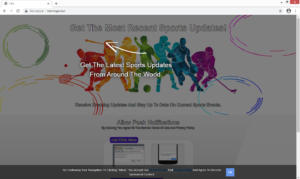How to delete Trainingan.fun pop-ups
Trainingan.fun is one of those scam websites that tries push you into subscribing to ads. When you visit the site, a pop-up will appear saying “Trainingan.fun wants to show notifications”. If you press “Allow”, you will be spammed with ads.
Trainingan.fun is essentially misusing a legitimate browser feature that allows sites to send users notifications. A lot of legitimate sites use this feature, so it’s not uncommon for your browser to display “X wants to show notifications” pop-ups. If you press “Allow”, you will start getting notifications, even when not on the site. For example, if you visit a news website and allow it to send you notifications, it will show you alerts about important news stories directly on your desktop. However, when you allow sites like Trainingan.fun to show you notifications, you’re essentially agreeing to see spam on your desktop. There are countless sites just like Trainingan.fun, and they’re all essentially doing the same thing, which is pushing advertisement content to you in order to generate revenue.
The thing about notifications shown by sites like Trainingan.fun is that they appear similarly to where legitimate system notifications appear. Furthermore, they’re purposely made to seem like they’re legitimate alerts. So you could be tricked into interacting with and downloading malicious content if you’re not careful. Those notifications will also be spam so it’s annoying in any case. If you’re constantly redirected to Trainingan.fun, you could be dealing with adware. If it is adware, you will need to get rid of it to remove Trainingan.fun redirects. Using anti-virus software is recommended, as that’s the quickest way.
And if you granted the site permission to show notifications, you will need to revoke that permission as well. It’s not difficult to do, provided you know how. Instructions to help you will be provided at the very end of the report.
Redirects may be caused by adware
It’s important to determine why you’re being redirected if you want to stop it from happening again. If you’re randomly redirected to sites like Trainingan.fun and it’s only when browsing certain sites, it’s likely the site that’s the issue. Sites that have pornography, pirated content, etc., oftentimes have questionable advertisements and when you click on them, it could trigger a redirect. Having adblocker installed can usually prevent redirects and pop-ups from appearing, or it would at least close them immediately.
If you’re dealing with adware, the redirects would be happening constantly, even when visiting previously safe sites. Adware isn’t a serious infection and mostly focuses on exposing you to as many ads as possible. It also installs unnoticed, which is why users are often taken by surprise when they notice it. Infections like adware, browser hijackers and potentially unwanted programs (PUPs) come attached to freeware as extra offers, and unless you manually stop them, they will install alongside automatically. Fortunately, it’s not difficult to prevent their installations, as long as you know how. When installing freeware, opt for Advanced (Custom) settings. Those settings will make whatever has been added visible, and you will be able to deselect all of them. Choosing Advanced settings and unchecking the boxes is all you really need to do.
Trainingan.fun pop-up removal
Whether or not you need to do anything to remove Trainingan.fun redirects depends on what’s causing them. If you were randomly redirected by a site you were visiting, install adblocker. That should prevent any future redirects. However, if you are redirected by adware, you will need to get rid of it to stop being redirected. Using anti-virus software would be easiest because the program would do everything for you. You will also need to delete Trainingan.fun from the list of sites that have permission to show you notifications.
- For Mozilla Firefox: Open menu (the three bars top-right corner) -> Options -> Privacy & Security. Scroll down to Permissions, press on Settings next to Notifications, and remove Trainingan.fun. You can permanently turn off these notification requests by checking the “Block new requests asking to allow notifications” box in the same Notifications settings.
- For Google Chrome: Open menu (the three dots top-right corner) -> Settings -> Privacy and security -> Site Settings. Click on Notifications under Permissions, and remove Trainingan.fun. You can stop these notification requests permanently by toggling off “Sites can ask to send notifications”.
Site Disclaimer
WiperSoft.com is not sponsored, affiliated, linked to or owned by malware developers or distributors that are referred to in this article. The article does NOT endorse or promote malicious programs. The intention behind it is to present useful information that will help users to detect and eliminate malware from their computer by using WiperSoft and/or the manual removal guide.
The article should only be used for educational purposes. If you follow the instructions provided in the article, you agree to be bound by this disclaimer. We do not guarantee that the article will aid you in completely removing the malware from your PC. Malicious programs are constantly developing, which is why it is not always easy or possible to clean the computer by using only the manual removal guide.