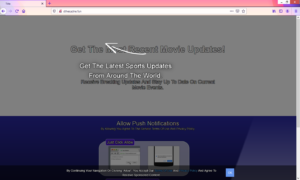How to remove dthesadne.fun redirects
dthesadne.fun is one of many hundreds of websites that try to trick users into agreeing to see advertisements via a social-engineering scam. When you get redirected to dthesadne.fun, a browser pop-up will appear, saying “dthesadne.fun wants to show notifications”. Pressing “Allow” means you will start getting spammed with ads on your desktop.
Browsers offer a feature that allows websites to show users notifications. Those notifications would appear on the desktop’s right side. This feature has legitimate uses, as long as you allow a legitimate website to show the notifications. For example, if there’s a news website that you frequent and it offers to show notifications, granting permission means you will see important news stories on your desktop. You wouldn’t need to visit the site manually, as clicking on the notification would take you directly to the news article. This goes for any legitimate website that you visit regularly. When you no longer want to see the notifications, you can revoke the permission very easily.
However, if you allow a site like dthesadne.fun to show notifications, you will be spammed with ads on your desktop. The site itself is highly questionable, meaning it’s ads will be worse. If you have already pressed “Allow”, you need to be very careful about which notifications you interact with because you could be taken to malicious sites where malware is hiding and/or scams are promoted. The sooner you remove dthesadne.fun from the list of sites that have permission, the better. You can find instructions to help you at the very bottom of the report.
We strongly recommend scanning the computer with anti-virus software to determine whether adware is causing you to get redirected. Anti-malware software like WiperSoft would detect and remove dthesadne.fun adware, thus stopping the redirects. If it’s not adware, installing adblocker would prevent the redirects.
How does adware install
If you get redirected when browsing certain websites and it happens all the time, you may be redirected by the sites you visit. It’s usually sites that host pornography or pirated content that have questionable ads and trigger redirects, so you should be extra cautious when visiting them. It’s a good idea to install adblocker because it would either prevent the redirects altogether or close the pop-ups as they appear.
Multiple random redirects to weird sites like dthesadne.fun without an explanation usually means that adware or similar infection is present on the computer. Adware can install unnoticed because it uses the software bundling method. Adware can come attached to free software as an extra offer, and the way it’s attached allows it to install alongside automatically. The only way to prevent it from installing is to uncheck it when installing freeware. But the offers are initially hidden, preventing users from deselecting them. To correctly install freeware, always opt for Advanced (Custom) settings when given the option. Unlike Default, Advanced settings will make all offers visible, and you will be able to deselect all of them. Once you uncheck the boxes of those offer, you can continue installing the freeware. Do this every time you install free software because otherwise, your computer will be filled with junk programs.
dthesadne.fun removal
If you get redirected to sites like dthesadne.fun and are worried that it may be caused by an infection like adware, scan your computer with anti-virus software, such as WiperSoft. If adware is present, the anti-virus program would detect and remove it, stopping the redirects to dthesadne.fun.
However, if your computer does not have adware installed, the redirects are likely caused by the sites you visit. Install adblocker, and it should prevent any future redirects, or at least close the pop-up windows automatically.
If you have permitted the site to show you notifications, you need to revoke the permission. If you don’t know how to do that, you can use the below provided instructions to help you.
- For Mozilla Firefox: Open menu (the three bars top-right corner) -> Options -> Privacy & Security. Scroll down to Permissions, press on Settings next to Notifications, and remove dthesadne.fun. You can permanently turn off these notification requests by checking the “Block new requests asking to allow notifications” box in the same Notifications settings.
- For Google Chrome: Open menu (the three dots top-right corner) -> Settings -> Privacy and security -> Site Settings. Click on Notifications under Permissions, and remove dthesadne.fun. You can stop these notification requests permanently by toggling off “Sites can ask to send notifications”.
Site Disclaimer
WiperSoft.com is not sponsored, affiliated, linked to or owned by malware developers or distributors that are referred to in this article. The article does NOT endorse or promote malicious programs. The intention behind it is to present useful information that will help users to detect and eliminate malware from their computer by using WiperSoft and/or the manual removal guide.
The article should only be used for educational purposes. If you follow the instructions provided in the article, you agree to be bound by this disclaimer. We do not guarantee that the article will aid you in completely removing the malware from your PC. Malicious programs are constantly developing, which is why it is not always easy or possible to clean the computer by using only the manual removal guide.