How to remove FullBrowser
About FullBrowser
FullBrowser is a Mac adware program that’s advertised as an extension that will enhance your browsing. Most adware and browser hijackers are advertised as some kind of browsing enhancer, when in reality they make unwanted changes to browsers and try to redirect users to sponsored content and show ads. FullBrowser is not a malicious infection but it is certainly annoying. Its main purpose is to show you as many ads as possible in order to make revenue. The ads will appear everywhere you browse and will come in all kinds of forms, including banners and pop-ups. Pop-ups and redirects are particularly annoying because they appear out of the blue and interrupt your browsing. 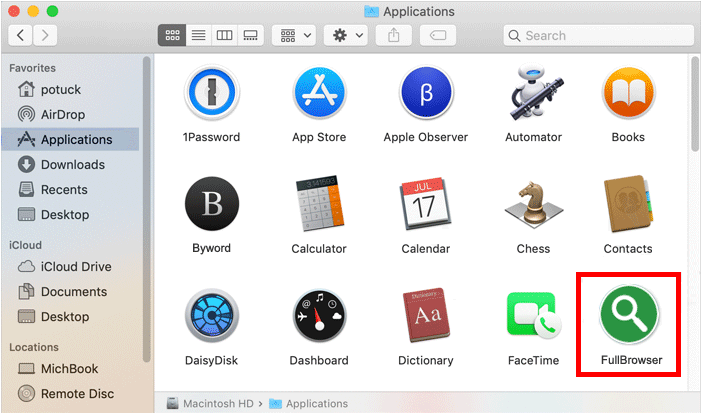
It should be mentioned that while adware is a relatively harmless programs, its generated ads are not checked. You could be exposed to all kinds of unreliable content, including scams and malware. An ad may trick you into installing a malicious program or revealing your personal information. It would be best to avoid interacting with ads in general until you delete FullBrowser from your Mac computer. It’s more than likely that you did not install the program knowingly. You likely installed a free program that had the adware attached to it. If you do not pay enough attention, it’s easy to miss the added offers, and this happens pretty often. Carry on reading to find out how you can avoid installing these extra offers.
Adware installs via software bundling
The method adware, browser hijackers and potentially unwanted programs use to install unnoticed is software bundling. Basically, those unwanted programs come attached to free software as extra offers, and unless you deselect them, they’ll install alongside. Most users do not deselect them because they are not aware of them being attached in the first place.
In order to prevent these unwanted installations, you need to pay attention to how you install programs. Most importantly, choose Advanced (Custom) settings when given the option. Unlike Default settings, Advanced will make all extra offers visible and give you the option to deselect them. All you really need to do is uncheck the boxes of those offers. After you have done that, continue installing the program.
Should you remove FullBrowser?
As soon as FullBrowser attaches itself to your Safari, Google Chrome or Mozilla Firefox browsers, you will know. A weird toolbar will appear, you’ll be redirected weird sites and be shown a lot of ads. Adware’s main intention is to make revenue by displaying you advertisements, and that’s what makes the infection so noticeable. When browsing completely safe and legitimate websites, you will be shown weird ads asking you to install something, claiming you have won a prize, or scaring you with supposed infections on your computer.
Because adware generated ads are not necessarily safe and differentiating between them and legitimate ones can be difficult, avoid interacting with ads in general while adware is still installed.
While FullBrowser may be advertised as some kind of useful browser extension, it’s only there to show you ads and track your browsing. It will track what you search for, what sites you visit, what content you engage with, your IP address, etc.
FullBrowser removal
You should be able to remove FullBrowser manually without trouble. Access Finder -> Applications. Find FullBrowser and drag it to the trash. Find all related files and put them in the trash as well. Right-click on the trash icon in your dock and press Empty Trash. Alternatively, anti-spyware software should also be able to uninstall FullBrowser.
Site Disclaimer
WiperSoft.com is not sponsored, affiliated, linked to or owned by malware developers or distributors that are referred to in this article. The article does NOT endorse or promote malicious programs. The intention behind it is to present useful information that will help users to detect and eliminate malware from their computer by using WiperSoft and/or the manual removal guide.
The article should only be used for educational purposes. If you follow the instructions provided in the article, you agree to be bound by this disclaimer. We do not guarantee that the article will aid you in completely removing the malware from your PC. Malicious programs are constantly developing, which is why it is not always easy or possible to clean the computer by using only the manual removal guide.
