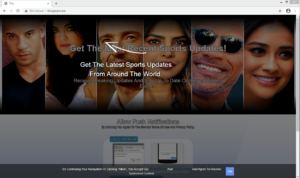How to remove Rkingasann.biz redirects
Rkingasann.biz is a deceptive website that tries to trick you into agreeing to see advertisements on your desktop. When you get redirected to Rkingasann.biz, a browser alert will appear saying that Rkingasann.biz wants to show you notifications. Do not press “Allow”, as you’d be agreeing to ads.
Highly questionable websites like Rkingasann.biz take advantage of a legitimate browser feature that allows sites to show users notifications. For example, if you allow a legitimate news website to send you notifications, it will keep you informed about important news stories without you needing to visit the site. When legitimate websites show notifications, it may be useful. But allowing sites like Rkingasann.biz to show notifications means you will be spammed with ads. Those ads will be very annoying because they will keep appearing even on your desktop.
There are a lot of websites that take advantage of this legitimate browser feature, including Ftheskillsfe.biz, Ttoyourteam.biz and iousstylegu.biz. As soon as you visit them, a browser notification pop-ups saying that the site, in this case Rkingasann.biz, wants to show notifications. The site itself is supposed to be some kind of sports news site but it’s merely a ruse to trick users into subscribing to ads.
The thing about ads from scam websites like Rkingasann.biz is that they will not necessarily be safe. They will appear on your desktop, similarly to where system notifications appear. This makes some of those ads potentially dangerous as you could be tricked into thinking they’re legitimate notifications. For example, an ad may be made to appear like a legitimate update alert, and you could be tricked into downloading something malicious, thinking it was an update.
In order to solve the redirect issues, it’s necessary to determine why you were redirected in the first place. If the redirect was caused by adware, you will constantly be redirected out of the blue. If you were visiting a high-risk website when the redirect happened, it’s probably the site that’s to blame. But if you are dealing with adware, you will need to get rid of it to delete Rkingasann.biz redirects permanently.
Rkingasann.biz redirects can be caused by adware
If you were visiting a high-risk website when you got redirected, it’s likely the site that’s at fault. When visiting such sites, it’s a good idea to have adblocker installed, as it would either prevent the redirects altogether or at least close the windows immediately after they appear.
However, if you are constantly redirected to Rkingasann.biz, you might be dealing with adware. A lot of users may not even know that they have adware installed, as it can enter very silently. It’s not a particularly dangerous infections and mainly focuses on exposing you to as much sponsored content as possible. It can install via software bundling, meaning it comes attached to free software as an extra offer. Whatever comes attached to the program you install is permitted to install alongside without needing your explicit permission. The offers are optional, however, and to prevent their installation, you need to use Advanced (Custom) settings when given the option during freeware installation. Those settings will display everything that has been added and give you the option of deselecting all offers. After you uncheck the boxes, you can continue the program installation.
Rkingasann.biz pop-up removal
If you want to remove Rkingasann.biz redirects, you need to determine why you’re getting them in the first place. If the redirect was caused by the site you were visiting, installing adblocker would prevent this from happening in the future. However, if you are redirected by adware, you will need to get rid of it to stop Rkingasann.biz redirects. Because adware can be difficult to locate, it’s recommended to use anti-virus software to get rid of it. You will also need to revoke the site’s permission to show you notifications, if you granted it. Here are instructions on how to do that:
- For Mozilla Firefox: Open menu (the three bars top-right corner) -> Options -> Privacy & Security. Scroll down to Permissions, press on Settings next to Notifications, and remove Rkingasann.biz. You can permanently turn off these notification requests by checking the “Block new requests asking to allow notifications” box in the same Notifications settings.
- For Google Chrome: Open menu (the three dots top-right corner) -> Settings -> Privacy and security -> Site Settings. Click on Notifications under Permissions, and remove Rkingasann.biz. You can stop these notification requests permanently by toggling off “Sites can ask to send notifications”.
Site Disclaimer
WiperSoft.com is not sponsored, affiliated, linked to or owned by malware developers or distributors that are referred to in this article. The article does NOT endorse or promote malicious programs. The intention behind it is to present useful information that will help users to detect and eliminate malware from their computer by using WiperSoft and/or the manual removal guide.
The article should only be used for educational purposes. If you follow the instructions provided in the article, you agree to be bound by this disclaimer. We do not guarantee that the article will aid you in completely removing the malware from your PC. Malicious programs are constantly developing, which is why it is not always easy or possible to clean the computer by using only the manual removal guide.