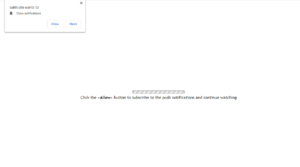How to remove sakh.site pop-ups
sakh.site is a highly questionable website, trying to trick users into subscribing to ads. The site is identical to many others, all of which misuse a browser feature that allows sites to show notifications to users. When you get redirected to sakh.site, a pop-up will appear saying “sakh.site wants to show notifications”. Granting this permission means seeing ads on the desktop.
When you get redirected to the site, there will be either a message with a loading bar, or a loading video. It will ask that you press “Allow” in the browser pop-up that appears in order to continue watching the video. Normally, you wouldn’t press “Allow” if you got redirected to sakh.site completely randomly. However, if you were browsing some questionable website and clicked on a video, which then triggered the redirect to sakh.site, you may fall for this. However, pressing “Allow” does nothing but allow the site to show you ads on your desktop. And since sakh.site itself is a scam website, its generated ads will be worse.
If you allow sakh.site to show you notifications, they will appear on your desktop, the right side of the screen. They may be purposely made to look like legitimate system notifications in order to trick you into engaging with them. If you’re not careful, you may end up downloading something potentially unwanted or even malicious. Thus, if you have permitted sakh.site to show notifications for whatever reason, avoid clicking on its notifications. And revoke the permission as soon as possible. If you are not familiar with how to do that, we will explain in the last section of the report.
That’s not to say, however, that the feature does not have legitimate uses. Depending on what the site’s contents are, allowing it to show notifications could be useful. If a website you frequent has this feature enabled, and you allow notifications, it would show alerts about new content on your desktop. For example, if you allow a news website to show notifications, you will be shown alerts about important news stories. So you can be up to date with your favored site’s content without needing to constantly visit the site.
We suggest scanning your computer with anti-virus software to determine why you’re being redirected to sakh.site in the first place. Anti-virus software WiperSoft would detect and remove sakh.site adware if that’s the problem. Installing adblocker can prevent future redirects if you are redirected by questionable sites you visit.
Why you are redirected to sakh.site
If you are dealing with adware, the redirects will not stop until you get rid of it. If you’re wondering how adware managed to get into your computer, you installed it yourself without noticing. It likely came attached to a free program you installed, which allowed it to install alongside without requiring permission from you. Most free programs have offers attached to them but you can deselect them, preventing them from installing. During freeware installation, use Advanced (Custom) settings instead of Default. Advanced will make all added offers visible, and you will be able to deselect all of them.
If you’re redirected randomly by the sites you visit, simply install adblocker or avoid those sites altogether. High-risk sites, usually ones that have pornography or pirated content, often have questionable ads, and clicking on anything could trigger a redirect.
sakh.site removal
The easiest way to determine why you’re being redirected to sakh.site is to scan your computer with anti-virus software, such as WiperSoft. If adware is the issue, it would detect and remove it, which would stop the redirects. However, if you are redirected randomly by the sites you visit, installing adblocker would be of help.
Lastly, if you have allowed the site to show you notifications, you need to revoke the permission. Here’s how you can do it:
- For Mozilla Firefox: Open menu (the three bars top-right corner) -> Options -> Privacy & Security. Scroll down to Permissions, press on Settings next to Notifications, and remove sakh.site. You can permanently turn off these notification requests by checking the “Block new requests asking to allow notifications” box in the same Notifications settings.
- For Google Chrome: Open menu (the three dots top-right corner) -> Settings -> Privacy and security -> Site Settings. Click on Notifications under Permissions, and remove sakh.site. You can stop these notification requests permanently by toggling off “Sites can ask to send notifications”.
Site Disclaimer
WiperSoft.com is not sponsored, affiliated, linked to or owned by malware developers or distributors that are referred to in this article. The article does NOT endorse or promote malicious programs. The intention behind it is to present useful information that will help users to detect and eliminate malware from their computer by using WiperSoft and/or the manual removal guide.
The article should only be used for educational purposes. If you follow the instructions provided in the article, you agree to be bound by this disclaimer. We do not guarantee that the article will aid you in completely removing the malware from your PC. Malicious programs are constantly developing, which is why it is not always easy or possible to clean the computer by using only the manual removal guide.