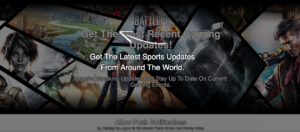How to stop Afvdeukmy.xyz redirects
Afvdeukmy.xyz is a highly generic website that pushes a social engineering scam. The site essentially tries to trick users into allowing advertisements on their desktops. As soon as you get redirected to the website, a browser alert will pop up asking you to allow the site to show you notifications. This site is essentially misusing a legitimate browser feature which users can use to access some content more conveniently. However, instead of legitimate content, sites like Afvdeukmy.xyz expose users to scams and even malware. We don’t recommend interacting with the advertisement, and if you have given the site permission, you need to revoke it right away.
The feature that allows sites to show notifications is actually legitimate. As long as a site is safe, you can allow it to show notifications. What kind of content it will display depends on what it usually posts. For example, if you allow a news website to show notifications, you will get news directly on your desktop. This can be quite a convenient feature as you would access the content by clicking on the notification. If you no longer wish to see the notifications, you can simply revoke this permission quite easily. If you don’t know what to do, we will provide instructions at the very end of this report.
The thing about the feature is that sites like this often misuse it in order to spam users with ads. This particular site is pretending to be a video game news website, but it doesn’t actually have any kind of content. It only has one image and instructions on how to allow it to show notifications. There is no reason why users would allow a random website to show notifications. However, in case you have given it permission and are now seeing ads on your desktop, we highly recommend you do not interact with them. Since the site is not actually legitimate, its shown notifications could be dangerous. You could be exposed to various scams and even malware. We also highly doubt that you enjoy seeing ads on your desktop, so the sooner you revoke the permission, the better.
If you were redirected for seemingly no reason, we would recommend checking your computer for an adware infection. It is also possible that you are redirected randomly by a questionable site you visit, in which case installing an adblocker program would solve the issue. However, if it is adware, only removing it would stop the redirects.
What is triggering redirects to random websites
In most cases, random redirects happen because users browse high-risk websites. If you were redirected once or twice when browsing a particular website, it’s likely the site that’s at fault. Certain websites are considered to be high-risk because of the ads they show users. For example, sites with pirated or pornographic content are usually considered to be high-risk because of the questionable ads. Interacting with anything on the sites often triggers a redirect. Installing an adblocker program and having it enabled when visiting questionable websites can help solve the issue.
However, if you are redirected more regularly and it happens without any obvious reason, your computer may be infected with adware. Adware is not a serious infection, more annoying than anything. However, it does tend to spam users with advertisements, which is not only annoying but can also be dangerous. In case you’re wondering how adware could have installed on your computer, it used the method known as software bundling. The way this method works is infections like adware, browser hijackers, and potentially unwanted program (PUPs) come attached to free software as extra offers. These offers are permitted to install alongside without requiring any kind of permission.
These offers are technically optional but users do need to deselect them to prevent their installation. However, since the offers are hidden, users are often unable to deselect the offers. Fortunately, it’s very easy to prevent these unwanted installations as long as you’re paying attention when installing free programs. During installation, make sure to choose Advance (Custom) settings instead of Default. The installation window will recommend that you use the Default settings but if you follow this advice, all added offers will be permitted to install alongside the program you’re installing, without your permission. However, if you opt for Advanced settings, all of the offers will be made visible and you will be able to deselect all of them. All you need to do is uncheck the boxes. Generally, we always recommend that you deselect all offers. No legitimate program will ever use this questionable method. And programs that do use it are often classified as potential threats by anti-virus programs.
Afvdeukmy.xyz removal
If you have given the site permission, we recommend that you revoke it right away. That is not difficult to do but if you’re unsure about how to proceed, you can use directions provided right below. Keep in mind that you shouldn’t only delete Afvdeukmy.xyz but also any other questionable website that you do not recognise.
- For Mozilla Firefox: Open menu (the three bars top-right corner) -> Options -> Privacy & Security. Scroll down to Permissions, press on Settings next to Notifications, and remove Afvdeukmy.xyz and any other questionable website. You can permanently turn off these notification requests by checking the “Block new requests asking to allow notifications” box in the same Notifications settings.
- For Google Chrome: Open menu (the three dots top-right corner) -> Settings -> Privacy and security -> Site Settings. Click on Notifications under Permissions, and remove Afvdeukmy.xyz and any other questionable website. You can stop these notification requests permanently by toggling off “Sites can ask to send notifications”.
- For Microsoft Edge: Open menu (the three dots top-right corner) -> Settings -> Cookies and site permissions -> Notifications. Review which sites have permission and remove Afvdeukmy.xyz and any other questionable website. You can permanently turn off these notification requests by toggling off “Ask before sending”.
It’s also a good idea to scan your computer with an anti-virus program in case an adware infection is on your computer. If it’s not adware, make sure to install an adblocker to block all intrusive advertisements and pop-ups, especially when you’re browsing questionable websites.
Site Disclaimer
WiperSoft.com is not sponsored, affiliated, linked to or owned by malware developers or distributors that are referred to in this article. The article does NOT endorse or promote malicious programs. The intention behind it is to present useful information that will help users to detect and eliminate malware from their computer by using WiperSoft and/or the manual removal guide.
The article should only be used for educational purposes. If you follow the instructions provided in the article, you agree to be bound by this disclaimer. We do not guarantee that the article will aid you in completely removing the malware from your PC. Malicious programs are constantly developing, which is why it is not always easy or possible to clean the computer by using only the manual removal guide.