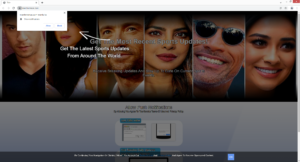How to stop Mentwrence.com redirects
Mentwrence.com is one of the thousands of scam websites that try to trick users into allowing ads on the desktop. When you visit the site, usually involuntarily, you will immediately get a browser alert saying “Mentwrence.com wants to show notifications”. The feature that allows sites to show push notifications on the desktop is actually legitimate, though it’s obviously misused by sites like Mentwrence.com. Instead of useful content, Mentwrence.com would just show you advertisements. If you have given it permission, you should avoid interacting with the notifications because you could be exposed to potentially dangerous content. The sooner you revoke the site’s permission, the better.
The “show push notifications” feature is completely legitimate, even if it’s often misused. If there is a site you visit frequently, you can allow it to show notifications. What those notifications show depends on what kind of content they usually post. For example, if you give a news website permission to show notifications, you will get news alerts directly on your desktop. Clicking on those notifications would take you directly to the content. So the feature does have its uses. When you no longer want to see the notifications, you can easily revoke that permission. If you do not know what to do, we have provided instructions to help you at the very end of the report. But keep in mind that you need to be very careful about giving unknown sites permission because you could end up with ads on your desktop.
Unsurprisingly, this push notifications feature is often misused by questionable sites like Mentwrence.com. They use it to essentially spam users with advertisements. The site itself doesn’t have any content besides an image and a message to allow notifications. As soon as you enter the site, you will get a browser alert saying “Mentwrence.com wants to show notifications”. If you allow this site to show notifications, you will start seeing advertisements on your desktop. Do not interact with those ads because you could be exposed to dangerous content, including scams and malware. Fortunately, you can easily revoke this permission.
If you’re redirected seemingly without a reason, there could be adware installed on your computer. We recommend scanning your computer with anti-virus software like WiperSoft just in case. It’s also possible that you’re only redirected when browsing certain sites. If that’s the case, you need an adblocker program.
Random redirects may be a sign of an adware infection
In most cases, users end up on sites like Mentwrence.com when browsing high-risk websites. Certain websites are considered to be high-risk because of the ads they host and visiting them without an adblocker program installed on your computer is not a good idea. For example, sites with pornographic or pirated content are often classified as high-risk because they not only display questionable ads but also trigger pop-ups and redirects. Make sure your adblocker program is enabled when visiting known potentially dangerous sites.
If you’re redirected on a more regular basis, even when browsing safe sites, your computer may be infected with adware. Infections like adware and browser hijackers are usually installed via free software bundling. The method allows such infections to come attached to free software as extra offers. These offers are permitted to install alongside automatically and without needing any explicit permission from users. This makes the method quite questionable since users often end up installing programs they don’t even want. Though many programs that use this method are classified as potential threats by anti-virus programs.
These offers are optional but because they are hidden, users often end up accidentally installing them. But if you know how to correctly install free programs, preventing these unwanted installations is not difficult. When you install a free program, make sure to use Advanced (Custom) settings instead of the regular Default. The installation window will recommend that you use Default settings, but those settings will conceal all offers and allow them to install alongside. But Advanced settings will make all offers visible. You will also be given the option to deselect all of them. All you need to do is uncheck the boxes. That’s enough to prevent their installations.
We always recommend deselecting all offers because otherwise, your computer will be filled with junk that can be difficult to get rid of. It’s certainly much easier to just uncheck a few boxes when installing programs.
Mentwrence.com removal
If you get redirected on a regular basis, it’s a good idea to scan the computer with anti-virus software in case adware or a similar infection is present. If it is adware, only removing it would stop the redirects. And when dealing with computer infections, it’s easiest to use anti-virus programs rather than doing everything manually. You should also install an adblocker program to block intrusive redirects and pop-ups, especially when you’re browsing high-risk websites.
If you have given Mentwrence.com permission to show notifications and now your desktop is being spammed with ads, you should revoke the permission sooner rather than later. It shouldn’t be too difficult if you know your way around your browser’s settings. You can also use the directions provided right below in case you’re not sure what to do.
- For Mozilla Firefox: Open menu (the three bars top-right corner) -> Options -> Privacy & Security. Scroll down to Permissions, press on Settings next to Notifications, and remove Mentwrence.com and any other questionable website. You can permanently turn off these notification requests by checking the “Block new requests asking to allow notifications” box in the same Notifications settings.
- For Google Chrome: Open menu (the three dots top-right corner) -> Settings -> Privacy and security -> Site Settings. Click on Notifications under Permissions, and remove Mentwrence.com and any other questionable website. You can stop these notification requests permanently by toggling off “Sites can ask to send notifications”.
- For Microsoft Edge: Open menu (the three dots top-right corner) -> Settings -> Cookies and site permissions -> Notifications. Review which sites have permission and remove Mentwrence.com and any other questionable website. You can permanently turn off these notification requests by toggling off “Ask before sending”.
Site Disclaimer
WiperSoft.com is not sponsored, affiliated, linked to or owned by malware developers or distributors that are referred to in this article. The article does NOT endorse or promote malicious programs. The intention behind it is to present useful information that will help users to detect and eliminate malware from their computer by using WiperSoft and/or the manual removal guide.
The article should only be used for educational purposes. If you follow the instructions provided in the article, you agree to be bound by this disclaimer. We do not guarantee that the article will aid you in completely removing the malware from your PC. Malicious programs are constantly developing, which is why it is not always easy or possible to clean the computer by using only the manual removal guide.