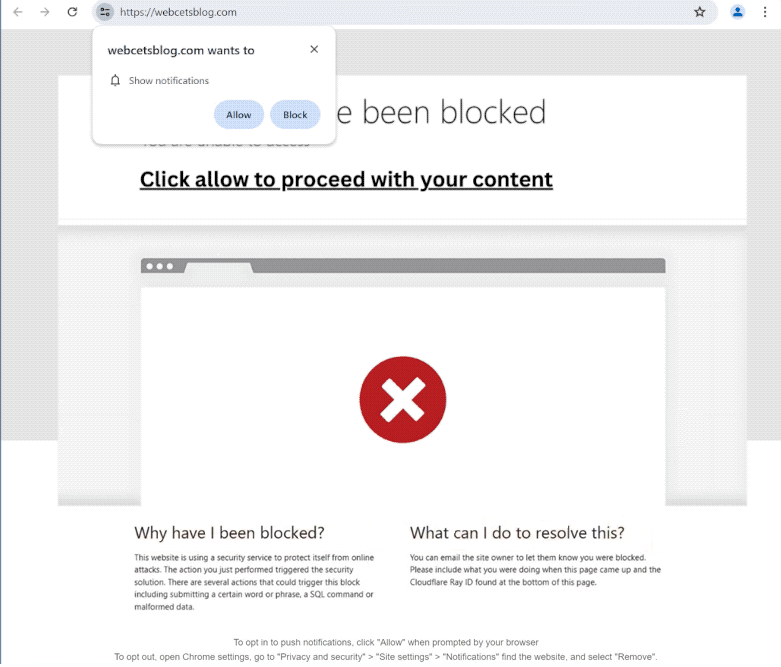How to stop webcetsblog.com notifications
webcetsblog.com is a highly questionable website that attempts to trick users into allowing ads on their desktops. The site misuses a legitimate browser feature that allows sites to show notifications if users give permission.
When you get redirected to webcetsblog.com, you will see several messages saying your access to the site has been blocked by some security system. To supposedly access the site, you need to permit notifications. Immediately upon entering the site, your browser will show a pop-up alert saying “webcetsblog.com wants to show notifications”. If you click “Allow”, the site will not be unblocked. Instead, the site will start spamming ads on your desktop. Those ads will appear similarly to where legitimate system notifications often pop up, which can confuse users. Interacting with them is not a good idea because you could be exposed to potentially malicious content and scams.
While this “show notifications” feature is often misused by questionable sites like webcetsblog.com, it has legitimate uses. If there is a specific website you frequently visit, you can permit it to show you notifications as long as it’s safe. For example, if you want to see important news more conveniently, you can allow a news site to show notifications. When you no longer want to see the notifications, you can revoke them in your browser’s settings.
We recommend checking your computer with an anti-virus program like WiperSoft. The redirects are possibly triggered by an adware infection, which is easily removed with an anti-virus program. And if you have given the site permission to show notifications, you need to revoke that permission right away. Instructions will be provided at the end of this report.
What triggers redirects to sites like webcetsblog.com?
Redirects to sites like webcetsblog.com can be triggered by infections like adware. But in most cases, the trigger is the questionable websites users visit. Many websites expose users to dubious ads to generate revenue. In particular, sites with pornography or pirated content trigger redirects all the time. If you install a good adblocker program, it will block these redirects and other ads.
If the redirects are triggered by an adware infection, you will be redirected more frequently. There will also be a noticeable increase in regular ads. Adware is not a serious infection, though it does get annoying very quickly. Adware and similar infections are usually installed via the software bundling method. The way it works is said infections are added to popular free programs as extra offers. These offers are authorized to be installed automatically alongside the programs they’re attached to.
These offers are technically optional but they need to be manually deselected to prevent their installations. Most users are not even aware of the offers because they are hidden in settings users don’t normally use. This makes software bundling a controversial installation method.
As long as you pay attention during installation, you will have no issues with preventing unwanted installations. During installation, you will be asked to choose settings. The installation window recommends using Default but if you do that, all added offers will be authorized to install. Using Default settings is essentially permitting infections to install. If you use Advanced (Custom) settings, all added offers will be made visible. You will also be given the option to deselect all offers. We always recommend deselecting all offers because legitimate programs do not use this installation method. Programs that do are often detected as potential threats by anti-virus programs. Unless you want to fill your computer with junk programs, always deselect all offers.
How to stop webcetsblog.com notifications?
It may be a good idea to scan your computer with WiperSoft to check for an adware infection. Adware can be tricky to identify and remove manually so we recommend using an anti-virus program. You should also install an adblocker program to block future redirects and intrusive ads.
If webcetsblog.com was permitted to show you notifications, you need to revoke the permission to stop the notifications. This is easily done in your browser’s settings. If you do not know what to do, follow the instructions provided below. In addition to webcetsblog.com, you should also remove all other questionable sites from the list. You can also turn off notifications altogether.
- For Mozilla Firefox: Open Menu (the three bars top-right corner) -> Options -> Privacy & Security. Scroll down to Permissions, press Settings next to Notifications, and remove webcetsblog.com and any other questionable websites. You can permanently turn off these notification requests by checking the “Block new requests asking to allow notifications” box in the same Notifications settings.
- For Google Chrome: Open Menu (the three dots top-right corner) -> Settings -> Privacy and security -> Site Settings. Click on Notifications under Permissions, and remove webcetsblog.com and any other questionable websites. You can stop these notification requests permanently by toggling off “Sites can ask to send notifications”.
- For Microsoft Edge: Open Menu (the three dots top-right corner) -> Settings -> Cookies and site permissions -> Notifications. Review which sites have permission and remove webcetsblog.com and any other questionable websites. You can permanently turn off these notification requests by toggling off “Ask before sending”.
Site Disclaimer
WiperSoft.com is not sponsored, affiliated, linked to or owned by malware developers or distributors that are referred to in this article. The article does NOT endorse or promote malicious programs. The intention behind it is to present useful information that will help users to detect and eliminate malware from their computer by using WiperSoft and/or the manual removal guide.
The article should only be used for educational purposes. If you follow the instructions provided in the article, you agree to be bound by this disclaimer. We do not guarantee that the article will aid you in completely removing the malware from your PC. Malicious programs are constantly developing, which is why it is not always easy or possible to clean the computer by using only the manual removal guide.