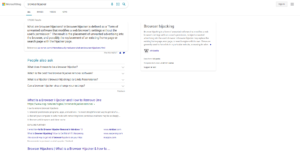Remove Bing Search from Mac
If your browser redirects you to the Bing search engine without you setting it as default on your own, your Mac computer is likely infected with a browser hijacker. Bing itself is a completely legitimate search engine and you can use it safely but only if you decide to use it yourself. The browser hijacker on your computer is essentially forcing you to use it, which is not acceptable. You may notice that the hijacker will redirect you to some questionable website for a second and only then to Bing. That redirect is the main reason why this hijacker is on your computer.
Browser hijackers are rather minor infections that change the browser’s settings in order to be able to redirect to sponsored websites. Usually, hijackers change default search engines into some questionable ones but the one installed on your computer is forcing you to use Bing. As we said above, Bing is a legitimate search engine and is in no way connected to browser hijackers. Said infections simply like to misuse Bing to their advantage. In your case, when you do a search, you will briefly be redirected to a questionable website and then to Bing. This redirect is mostly harmless and often goes unnoticed but there is no reason to put up with this kind of behavior.
The main purpose of a browser hijacker is to redirect to sponsored websites and generate traffic/revenue. To be able to do that, they first need to change the browser’s settings. In addition to you being redirected to Bing, a new site has likely been set as your homepage/new tabs. It’s difficult to say which site, in particular, you will be redirected to every time you open your browser because many hijackers misuse Bing to their own advantage. However, whatever the site may be, we recommend against interacting with it.
In many cases, users either do not realize their computers are infected with a browser hijacker or they do not bother to remove it. While it is true that a browser hijacker is not particularly harmful, it’s not a good idea to keep one installed. It will prevent you from making browser setting changes, redirect you to questionable websites, force you to use search engines you do not want, as well as track your browsing. The sooner you remove Bing Search from Mac as well as the hijacker, the better.
How did your Mac get infected with a browser hijacker?
Browser hijackers, as well as infections like adware and potentially unwanted programs (PUPs), use the software bundling method to install on users’ computers without users themselves even knowing. Because software bundling essentially allows programs to sneak in without permission, it’s considered to be a rather frowned upon installation method. Many programs that use it are considered to be potential threats by anti-virus programs, so if you have one installed, you will be informed about a program using software bundling.
The way software bundling works is the above-mentioned threats among other programs can be attached to free software as extra offers. Free programs that are downloaded from unofficial websites often come with offers. The offers are set to install alongside the program automatically without requiring explicit permission but they are technically optional. It’s also not difficult to deselect them. However, because they are initially hidden, many users have a hard time even noticing them, let alone preventing their installations. However, if you pay attention when installing freeware, you should have no problems deselecting the offers.
During installation, choose Advanced or Custom settings when given the option. The installation window will recommend you use Default settings but those settings will hide all added offers and allow them to install without your explicit permission. However, Advanced settings will make all offers visible. You will have the option to deselect all offers, which we suggest you do. Some offers may appear useful at first sight but you will regret allowing their installation when they change your settings and start bombarding you with ads. It’s much easier to prevent their installation from the very beginning than it is to uninstall them later on. Such infections can be pretty persistent and difficult to get rid of.
Can a browser hijacker harm your computer?
If your browser is redirecting all your searches through Bing but you do not recall setting it as your search engine, you are likely dealing with a hijacker. You should also notice other changes to your browser. In particular, your Google Chrome, Mozilla Firefox, or Safari browser should have a different homepage and new tab. These changes are usually done without explicit permission, hence why many users are taken by surprise by the changes. We cannot name specifically which site has been set as your homepage but do not use it, whatever it may be.
Like we said already, the hijacker on your computer will redirect you to a questionable website for a very short period of time and then to Bing whenever you perform a search via your browser’s address bar. The hijacker is essentially aiming to generate traffic and revenue for certain sites, hence the redirects to seemingly random websites. Fortunately, besides being annoying, the redirects are mostly harmless.
One last thing about browser hijackers that we should mention is their tendency to track browsing. More than likely, the hijacker installed on your computer is tracking what sites you visit, what you search, what content you interact with, as well as collecting your IP address. This information is also often shared with third parties for advertisement purposes.
Bing Search from Mac removal
The easiest way to delete Bing Search from Mac is to use anti-virus software. Browser hijackers can be pretty persistent and tricky to get rid of manually so to save yourself some time and effort, use anti-virus software. The software should also undo any setting changes made by the hijacker. However, you can remove Bing Search from Mac manually if you wish. Once the hijacker is gone, you will be able to change the browser’s settings like usual.
Site Disclaimer
WiperSoft.com is not sponsored, affiliated, linked to or owned by malware developers or distributors that are referred to in this article. The article does NOT endorse or promote malicious programs. The intention behind it is to present useful information that will help users to detect and eliminate malware from their computer by using WiperSoft and/or the manual removal guide.
The article should only be used for educational purposes. If you follow the instructions provided in the article, you agree to be bound by this disclaimer. We do not guarantee that the article will aid you in completely removing the malware from your PC. Malicious programs are constantly developing, which is why it is not always easy or possible to clean the computer by using only the manual removal guide.