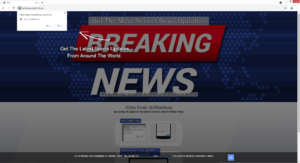Remove Cafvdemyunderthf.xyz ads
Cafvdemyunderthf.xyz is a generic scam website that misuses a legitimate browser feature to scam users. When you visit the site, you will get a browser alert saying “Cafvdemyunderthf.xyz wants to show notifications”, and clicking “Agree” would allow the site to spam your desktop with ads. The site has no content and merely exists to expose users to ads.
Despite its misuse, the push notifications feature is completely legitimate. Provided a site is safe, you can allow it to show you notifications. Their contents depend on what that particular site posts normally. For example, if it’s a news website, the notifications would be related to important news. When you no longer wish to see these notifications, you can revoke that permission at any time. Instructions are provided at the very end of the report.
While the feature is legitimate, it’s often misused by sites like Cafvdemyunderthf.xyz ads in order to spam users with ads. As soon as you enter the site, you are greeted with a request to show push notifications. The site itself does not have any content, only displays a “Breaking News” banner. It encourages you to allow notifications. However, doing that would be a mistake because the site would only spam your desktop with ads. The site itself is questionable at best, its shown advertisements may actually expose you to dangerous content. You could be shown ads advertising all kinds of scams and malware. Because the ads would appear at a similar place to legitimate system notifications, you may be tricked into engaging with them. If you have given the site permission, you need to revoke it sooner rather than later.
We strongly recommend you scan your computer with WiperSoft or another anti-virus program. Adware is rather sneaky and you may not even notice signs of it being present other than the redirects. If it is adware, only removing it would stop the redirects.
Possible causes for random redirects
When you get randomly redirected, you should determine the reason why it happened. If you were visiting a high-risk site and clicked on something that triggered the redirect, it’s likely a one-time thing. Certain sites are considered to be high risk due to the ads they display, mainly sites that have pornography or pirated content. If you’re visiting them without an adblocker enabled, it’s no wonder you’re randomly redirected. However, if the redirects have happened multiple times, your computer may have adware installed.
If you’re being redirected even when visiting safe sites, your computer may have adware installed. It’s a pretty harmless infection in terms of damage done to a computer but it is very annoying to deal with. In case you don’t know, adware comes attached to free software as an extra offer and is permitted to install alongside without needing explicit permission. This method is known as software bundling. It’s how infections like browser hijackers, adware, and potentially unwanted programs usually spread. Because it essentially allows unwanted programs to sneak into computers without explicit permission, software bundling is a rather frowned upon installation method, and programs that use it are often detected as potential threats by anti-virus programs.
The way software bundling works is additional offers come attached to free programs, and while they’re optional the offers are set to install alongside automatically. To prevent their installation, you would need to manually deselect them. The issue is that the offers are usually hidden initially. However, if you install a program in Advanced or Custom settings, the offers will be made visible. You may notice that the installation window recommends using Default settings but following this advice is not a good idea because the offers will be hidden and you will not be informed of their installation. Advanced settings, on the other hand, will not only display the offers but also allow you to deselect all of them. All you really need to do is uncheck the boxes of those offers. Once you have deselected all added offers, you can continue installing the program. Keep in mind that some of the offers may seem useful at first sight but allowing any of them to install would be a mistake because legitimate programs do not install this way.
Cafvdemyunderthf.xyz removal
To determine whether your computer is infected with adware, we suggest performing a scan with an anti-virus program like WiperSoft. If adware is present, WiperSoft would remove it, stopping the redirects without you needing to do anything else. It’s also possible that it’s not adware that’s the issue. In that case, install an adblocker program to block intrusive advertisements and prevent redirects. Make sure to have it enabled when you visit high-risk websites.
If Cafvdemyunderthf.xyz has permission to show notification, you need to revoke that permission, both for your computer’s sake and your sanity. It’s unlikely that you enjoy intrusive advertisements on your desktop. Revoking the permission is very easy, especially if you know your way around your browser’s settings. If you don’t know what to do, use the instructions provided at the very end of the report. In addition to Cafvdemyunderthf.xyz, you should also remove all other questionable sites from the list.
- For Mozilla Firefox: Open menu (the three bars top-right corner) -> Options -> Privacy & Security. Scroll down to Permissions, press on Settings next to Notifications, and remove Cafvdemyunderthf.xyz and any other questionable website. You can permanently turn off these notification requests by checking the “Block new requests asking to allow notifications” box in the same Notifications settings.
- For Google Chrome: Open menu (the three dots top-right corner) -> Settings -> Privacy and security -> Site Settings. Click on Notifications under Permissions, and remove Cafvdemyunderthf.xyz and any other questionable website. You can stop these notification requests permanently by toggling off “Sites can ask to send notifications”.
- For Microsoft Edge: Open menu (the three dots top-right corner) -> Settings -> Cookies and site permissions -> Notifications. Review which sites have permission and remove Cafvdemyunderthf.xyz and any other questionable website. You can permanently turn off these notification requests by toggling off “Ask before sending”.
Site Disclaimer
WiperSoft.com is not sponsored, affiliated, linked to or owned by malware developers or distributors that are referred to in this article. The article does NOT endorse or promote malicious programs. The intention behind it is to present useful information that will help users to detect and eliminate malware from their computer by using WiperSoft and/or the manual removal guide.
The article should only be used for educational purposes. If you follow the instructions provided in the article, you agree to be bound by this disclaimer. We do not guarantee that the article will aid you in completely removing the malware from your PC. Malicious programs are constantly developing, which is why it is not always easy or possible to clean the computer by using only the manual removal guide.