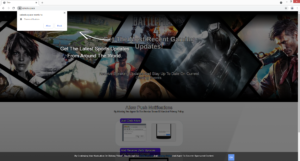Remove Catests.space redirects
Catests.space is a generic spam website that tries to trick visitors into allowing ads on the desktop. It pretends to be a video game news website but asks that you allow notifications in order to browse the website. Your browser will show an alert saying “Catests.space wants to show notifications”, and if you click “Allow”, you would be spammed with ads on your desktop.
Catests.space is identical to many other websites that all want the same thing, to expose you to ads. darliament.space, follokot.space, and agreemedy.space are just a couple of examples. Whether they’re supposed to be a movie or video game news website, or just general news, they’re all essentially the same. The sites display a message saying you need to allow notifications to browse the website. But considering that the sites themselves are essentially scams, their “notifications” will be worse. If you allow Catests.space to show notifications, your desktop will be spammed with ads. We do not recommend interacting with them because you could be exposed to potentially malicious content. The ads will appear at a similar place to legitimate system notifications, which may confuse some users. Some of the ads may try to trick you into downloading the malware or falling for a scam. So it’s best to not interact with any notifications until you delete Catests.space from the list of sites that have permission. If you don’t know how to revoke a site’s permission, you can use the directions provided at the very end of the report.
Despite the fact that a lot of sites are misusing the feature to show notifications, it is legitimate. As long as a site is safe, you can allow it to show notifications. The contents of those notifications depend on what a site usually posts. For example, a news website would show alerts about important news. This permission is easily revocable at any time.
There are a couple of reasons why you could be redirected to sponsored websites, and one reason is adware. If it is adware, scanning the computer with anti-virus software such as WiperSoft is a good idea as you would know the reason immediately. Removing the adware would stop the redirects. If it’s not adware, then you may need to be more careful about the sites you visit.
Why are you being redirected to Catests.space?
There are usually a couple of reasons why users may be redirected to questionable websites. In most cases, when users get redirected, it’s because they visit high-risk websites and engage with questionable content such as ads. There are many websites that are considered to be high-risk (sites that have pornography or pirated content, for example), which is why installing an adblocker program is a very good idea. It would either stop the redirects altogether or at least close the windows as they pop up.
In rarer cases, adware is the issue. If the redirects are happening all the time and out of the blue even when visiting safe sites, it’s likely adware. Before you get too concerned, it’s not a particularly serious infection and mainly tries to expose users to as much advertisement content as possible. In many cases, users do not notice when adware installs, even if they allow its installation themselves. It uses the software bundling method to install, which essentially means that it comes attached to free software as an extra offer and is permitted to install alongside automatically. These extra offers are optional but users need to manually deselect them to prevent their installation. Fortunately, as long as users are paying attention to how they install free programs, they will be able to prevent all unwanted installations.
The most important part when installing free programs is opting for Advanced (Custom) settings. If you install programs in Default, even if the installation window will say Default is the recommended settings, anything that is added to the program will install alongside automatically, and you will not be informed of this. However, if you opt for Advanced or Custom settings, you will be shown all added offers and be permitted to deselect all of them. All you really need to do is uncheck the boxes.
Keep in mind that most free programs will have added offers attached to them. Some of the offers may appear useful at first but keep in mind that software bundling is a very sneaky installation method, and if a program uses it to bypass your permission, it’s not something you want to have installed.
Catests.space removal
If you allowed the site to show you these notifications, we suggest you revoke that permission sooner rather than later. You can easily remove Catests.space from the list of sites with permission, and you can use the below provided directions to help you do that. You should also review all sites that have permission and remove the ones you do not want or do not recognize.
- For Mozilla Firefox: Open menu (the three bars top-right corner) -> Options -> Privacy & Security. Scroll down to Permissions, press on Settings next to Notifications, and remove Catests.space and any other questionable website. You can permanently turn off these notification requests by checking the “Block new requests asking to allow notifications” box in the same Notifications settings.
- For Google Chrome: Open menu (the three dots top-right corner) -> Settings -> Privacy and security -> Site Settings. Click on Notifications under Permissions, and remove Catests.space and any other questionable website. You can stop these notification requests permanently by toggling off “Sites can ask to send notifications”.
- For Microsoft Edge: Open menu (the three dots top-right corner) -> Settings -> Cookies and site permissions -> Notifications. Review which sites have permission and remove Catests.space and any other questionable website. You can permanently turn off these notification requests by toggling off “Ask before sending”.
Considering that it’s possible for the redirects to be caused by an adware infection on your computer, we highly recommend you perform a scan with anti-virus software like WiperSoft. If there is adware present, removing it would stop the redirects. You should also install an adblocker program to prevent pop-ups and redirects, especially for visiting high-risk websites.
Site Disclaimer
WiperSoft.com is not sponsored, affiliated, linked to or owned by malware developers or distributors that are referred to in this article. The article does NOT endorse or promote malicious programs. The intention behind it is to present useful information that will help users to detect and eliminate malware from their computer by using WiperSoft and/or the manual removal guide.
The article should only be used for educational purposes. If you follow the instructions provided in the article, you agree to be bound by this disclaimer. We do not guarantee that the article will aid you in completely removing the malware from your PC. Malicious programs are constantly developing, which is why it is not always easy or possible to clean the computer by using only the manual removal guide.