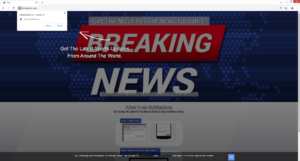Remove Killsexkcell.com redirects
Killsexkcell.com is a pretty generic website that pushes a social engineering scam to trick users into allowing ads on the desktop. It misuses a legitimate browser feature to do that. As soon as you’re redirected to the site, you’ll be shown a browser alert saying “Killsexkcell.com wants to show notifications”. If you allow the notifications, your desktop will be spammed with questionable ads.
The “show push notifications” feature, while often misused, can be quite useful in certain cases. If there is a website you frequent, you can allow it to show notifications as long as it’s a safe site. Those notifications appear on the desktop’s right side. What they show depends on what kind of content the site usually posts. For example, if you allow a news website to show notifications, you would see important news alerts directly on the desktop. Clicking on the notification would take you directly to the news article. You can easily stop these notifications from appearing by revoking a site’s permission. You can find instructions for how to do that at the very end of the report.
Killsexkcell.com and similar sites often misuse the feature to spam users with ads. The site is supposed to be a news website but it doesn’t actually have any content. It does show a message saying you should allow notifications to access the site. And as soon as you enter the site, your browser will display an alert saying “Killsexkcell.com wants to show notifications”. If you click “Allow”, the site will start showing ads on your desktop. It’s not a good idea to interact with those ads because you could be exposed to potentially dangerous content. For example, you may be shown fake alerts about needing to renew your anti-virus license. This kind of scam could lead to financial loss and/or malware infection. You could also be shown a lot of scam content. In short, there is no reason to allow questionable ads to appear on your desktop. If you have given the site permission, follow the directions provided at the very end of this report to revoke it.
Besides installing an adblocker program, you should also scan your computer with anti-virus software just in case an infection like adware is the issue. If you’re redirected only when visiting certain websites, an adblocker should help. If the redirects happen more often, it’s likely adware.
What is triggering the random redirects?
There could be a couple of reasons why you’re redirected to questionable websites. In most cases, it’s because users visit high-risk websites that can trigger redirects. Certain websites are considered to be high-risk due to the ads they host. For example, sites that have pornographic or pirated content are often considered to be high-risk because of their ads. Fortunately, a regular adblocker program can block most redirect attempts, as well as intrusive pop-ups and ads.
When redirects happen more regularly even when browsing safe sites, it often means that an infection like adware is involved. While it’s a pretty minor infection, it can be quite annoying. These kinds of infections are usually installed via free software bundling, a questionable installation method that essentially allows programs to sneak in without users noticing. Because of this, programs that use software bundling are often classified as potential threats.
In what’s known as free software bundling, adware, browser hijackers, and similar infections come attached to free software as extra offers. These offers are technically optional but they are preselected to install alongside automatically. To prevent their installations, users need to manually deselect them. But because the offers are initially hidden, users are often not even aware of them, which is how they end up accidentally installing all kinds of junk.
The extra offers are optional and you can easily deselect them. When installing free programs, it’s important to pay attention. Most importantly, you should opt for Advanced (Custom) settings when given the option. The installation window will recommend you use Default settings but if you follow this advice, everything that’s added to the program will be permitted to install alongside without you needing to permit it. However, if you opt for Advanced settings, all added offers will be made visible. You will have the option to uncheck the offers you do not want. We always recommend deselecting all offers since no legitimate program will use software bundling to install considering how questionable the method is. By allowing these offers to install, you’ll only end up filling your computer with junk programs.
Killsexkcell.com removal
We strongly recommend that you scan your computer with anti-virus software like WiperSoft just in case an adware infection is what’s causing the issue. Adware can be difficult to deal with manually so it’s always a good idea to use anti-virus software. Furthermore, you should install an adblocker program because you could also be redirected by questionable websites you visit. The adblocker would not only stop redirects but also intrusive pop-ups and ads.
If you have given Killsexkcell.com permission to show notification, you’ll likely want to revoke it as soon as possible since it’s doubtful you enjoy seeing ads on your desktop. You can revoke that permission quite easily if you know your way around your browser’s settings. If you don’t know what to do, you can use the directions provided below.
- For Mozilla Firefox: Open menu (the three bars top-right corner) -> Options -> Privacy & Security. Scroll down to Permissions, press on Settings next to Notifications, and remove Killsexkcell.com and any other questionable website. You can permanently turn off these notification requests by checking the “Block new requests asking to allow notifications” box in the same Notifications settings.
- For Google Chrome: Open menu (the three dots top-right corner) -> Settings -> Privacy and security -> Site Settings. Click on Notifications under Permissions, and remove Killsexkcell.com and any other questionable website. You can stop these notification requests permanently by toggling off “Sites can ask to send notifications”.
- For Microsoft Edge: Open menu (the three dots top-right corner) -> Settings -> Cookies and site permissions -> Notifications. Review which sites have permission and remove Killsexkcell.com and any other questionable website. You can permanently turn off these notification requests by toggling off “Ask before sending”.
Site Disclaimer
WiperSoft.com is not sponsored, affiliated, linked to or owned by malware developers or distributors that are referred to in this article. The article does NOT endorse or promote malicious programs. The intention behind it is to present useful information that will help users to detect and eliminate malware from their computer by using WiperSoft and/or the manual removal guide.
The article should only be used for educational purposes. If you follow the instructions provided in the article, you agree to be bound by this disclaimer. We do not guarantee that the article will aid you in completely removing the malware from your PC. Malicious programs are constantly developing, which is why it is not always easy or possible to clean the computer by using only the manual removal guide.