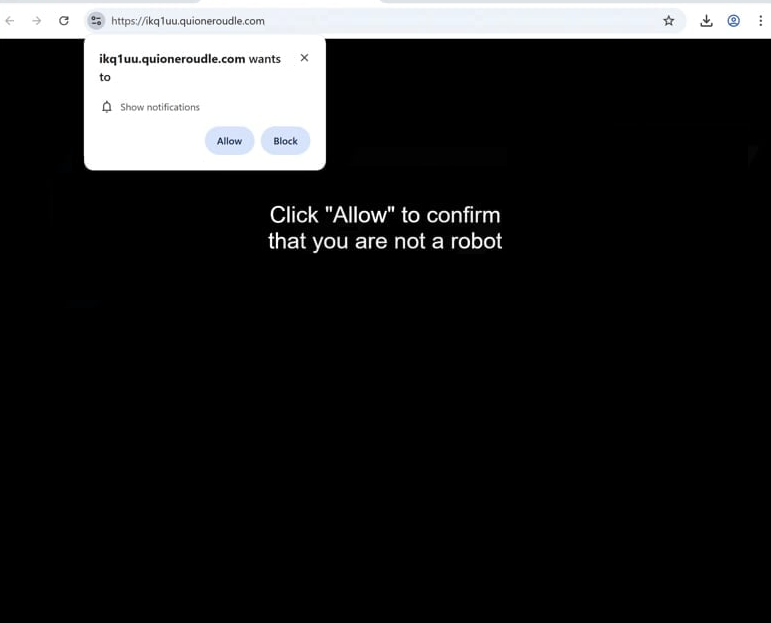Remove quioneroudle.com ad notifications
quioneroudle.com is a fraudulent website designed to deceive users into enabling desktop advertisements. It exploits a legitimate browser feature that permits websites to request user permission for displaying notifications, typically intended to share updates or newly posted content, so users can access them more easily. However, malicious sites like quioneroudle.com misuse this feature to spam desktops with intrusive advertisements. By clicking “Allow” on the “quioneroudle.com wants to show notifications” prompt, users inadvertently grant permission for the site to display ads, which may expose them to malware or scams. However, it is relatively simple to revoke a website’s notification permissions through your browser’s settings.
quioneroudle.com has no content on it, besides a message saying you need to click “Allow” to confirm you are not a robot. Immediately upon entering the site, a browser alert will appear saying “quioneroudle.com wants to show notifications”. While the site may imply that clicking “Allow” grants you access to the site, permitting it will actually result in the site bombarding your desktop with advertisements. If you have already given it permission, do not interact with these ad notifications, as they may lead to scams or trick you into downloading unwanted or even malicious software. If you have already enabled this site to show notifications, you need to revoke this permission immediately. Detailed steps to help you will be provided at the conclusion of this report.
Since redirects to quioneroudle.com may be caused by adware, it is recommended to scan your computer with an antivirus program such as WiperSoft. If no adware is detected, the issue might be related to the websites you are visiting. Whether adware is detected or not, you also need to install an adblocker program.
An adware infection may cause redirects
Redirects to sites like quioneroudle.com are usually triggered by either an adware infection or users visiting ad-heavy websites. Sites with adult or pirated content are particularly known for spamming users with ads. It’s best to avoid high-risk websites or at least use an ad blocker to reduce intrusive ads and redirects.
If random redirects happen while browsing generally safe websites, your computer may have an adware infection. While adware isn’t typically malicious or harmful, as its main goal is to bombard you with ads rather than damage your system, it can seriously disrupt your browsing. Adware, browser hijackers, and other potentially unwanted programs often install into systems unnoticed through software bundling. These infections are added as additional offers to free programs, and are set to be installed without your explicit consent. Although these offers are technically optional, they have to be manually deselected to stop them from installing. Keep in mind that most free programs have these added offers.
To prevent adware and similar programs from installing into your system, you need to choose Advanced or Custom settings when installing free programs. Default settings, often recommended by the installation windows, allow hidden offers to install without your knowledge. Advanced settings, on the other hand, reveal these hidden offers so you can deselect them. Even if some offers seem useful, it’s better to decline them since legitimate programs don’t use such deceptive installation methods. What’s more, programs that do use it are usually flagged as potential threats by anti-virus programs.
How to remove quioneroudle.com ads
If you’ve enabled a website to show notifications on your desktop, it’s a good idea to revoke that permission right away. You can do this through your browser’s settings, and if you’re unsure how, just follow the steps provided below. Also, make sure to remove any unfamiliar sites from the list of allowed sites.
- For Mozilla Firefox: Open menu (the three bars top-right corner) -> Options -> Privacy & Security. Scroll down to Permissions, press on Settings next to Notifications, and remove quioneroudle.com and any other questionable website. You can permanently turn off these notification requests by checking the “Block new requests asking to allow notifications” box in the same Notifications settings.
- For Google Chrome: Open menu (the three dots top-right corner) -> Settings -> Privacy and security -> Site Settings. Click on Notifications under Permissions, and remove quioneroudle.com and any other questionable website. You can stop these notification requests permanently by toggling off “Sites can ask to send notifications”.
- For Microsoft Edge: Open menu (the three dots top-right corner) -> Settings -> Cookies and site permissions -> Notifications. Review which sites have permission and remove quioneroudle.com and any other questionable website. You can permanently turn off these notification requests by toggling off “Ask before sending”.
We recommend you scan your computer with anti-virus software like WiperSoft to check for any adware infections that might be causing the redirects. Installing an adblocker can also greatly enhance your browsing experience.
Site Disclaimer
WiperSoft.com is not sponsored, affiliated, linked to or owned by malware developers or distributors that are referred to in this article. The article does NOT endorse or promote malicious programs. The intention behind it is to present useful information that will help users to detect and eliminate malware from their computer by using WiperSoft and/or the manual removal guide.
The article should only be used for educational purposes. If you follow the instructions provided in the article, you agree to be bound by this disclaimer. We do not guarantee that the article will aid you in completely removing the malware from your PC. Malicious programs are constantly developing, which is why it is not always easy or possible to clean the computer by using only the manual removal guide.